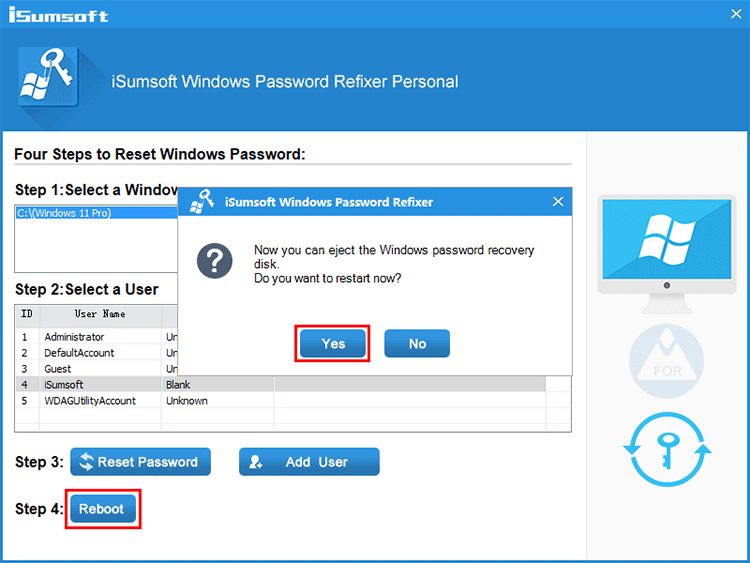Locked out of your Windows 11 computer and can't recall your password? Don't worry, we've got you covered. This guide will walk you through two effective methods to bypass the Windows 11 password and regain access to your computer without losing any data.
Forgetting your Windows login password can be frustrating, especially if you didn't set up security questions or create a password reset disk. However, there are still ways to bypass the password and access your computer. This article will show you how.
People often forget their Windows 11 password suddenly, but there are a couple of tricks to bypass it. This article will outline two methods to regain access to your computer.
Utilman.exe is a Utility Manager program that can be replaced with Command Prompt (cmd.exe) to bypass the Windows 11 password. This method requires a Windows 11 bootable USB flash drive and only works for local accounts.
1. Create a Windows 11 bootable USB flash drive using another working Windows computer if you don't already have one.
2. Insert the USB drive into your locked computer, and restart it while holding the Shift key and clicking the Restart button on the login screen.
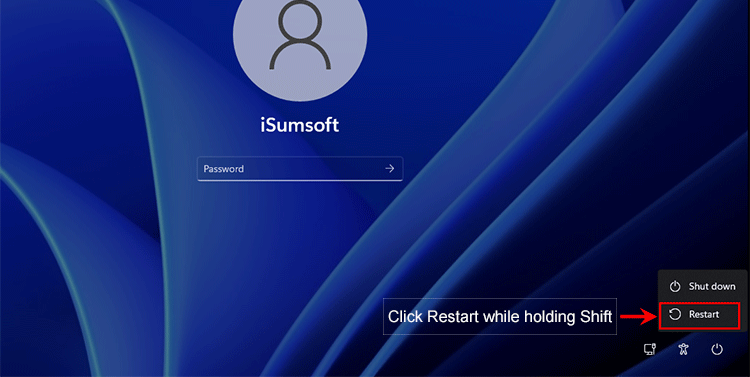
3. On the "Choose an option" screen, select "Use a device" and then choose your USB flash drive to boot from it.
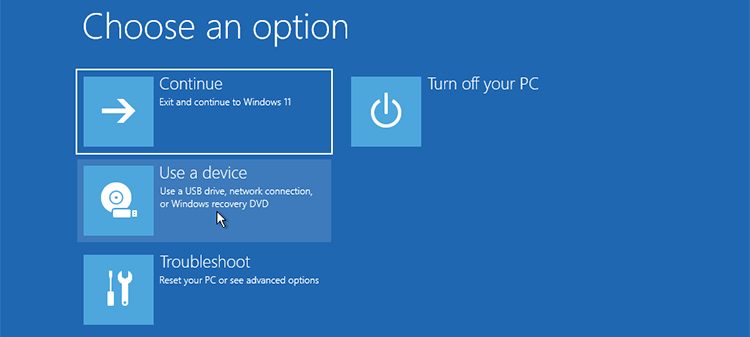
Alternatively, access the BIOS or Boot Menu to set your computer to boot from the USB drive.
1. Press Shift + F10 on the Windows Setup screen to open a Command Prompt window.
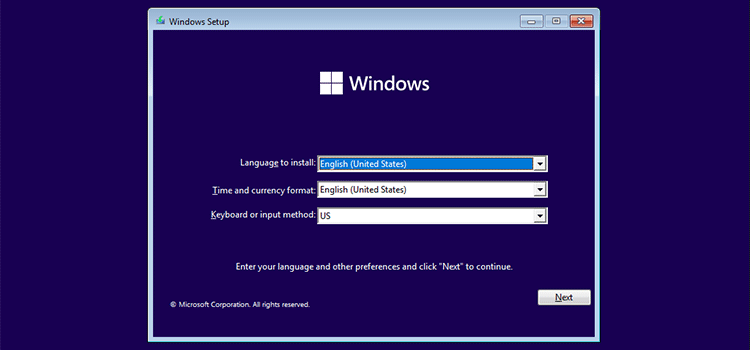
2. Type diskpart and press Enter to access the DiskPart utility.
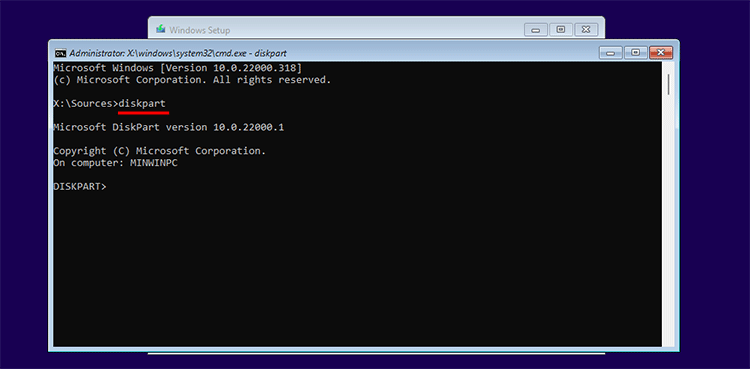
3. Use the list volume command to identify the volume where your Windows 11 is installed.
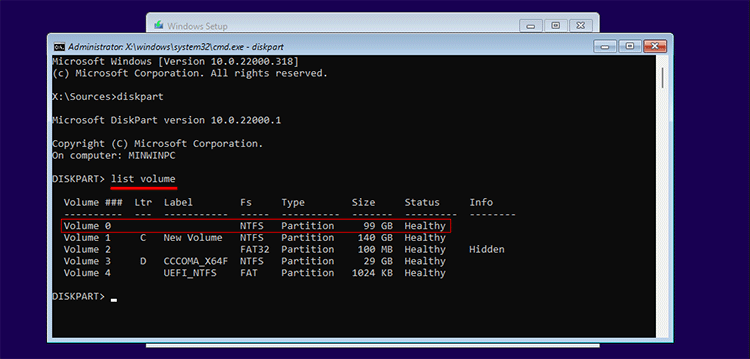
4. Select the volume where Windows 11 is installed using the select volume command.
5. Assign a drive letter to the Windows 11 volume using the assign command.
6. Note down the drive letter of your Windows 11 volume.
7. Exit the DiskPart utility by typing exit.
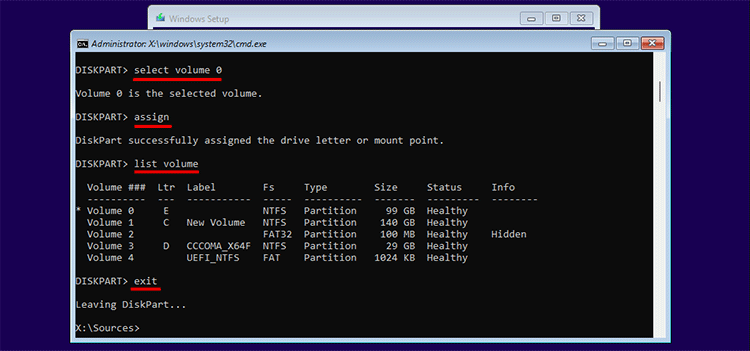
8. Replace Utilman.exe with cmd.exe using the following commands, replacing e with your system volume's drive letter.
copy e:\windows\system32\utilman.exe e:\copy /y e:\windows\system32\cmd.exe e:\windows\system32\utilman.exe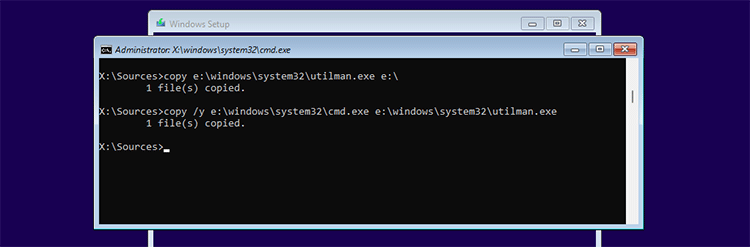
9. Restart your computer from its internal hard drive.
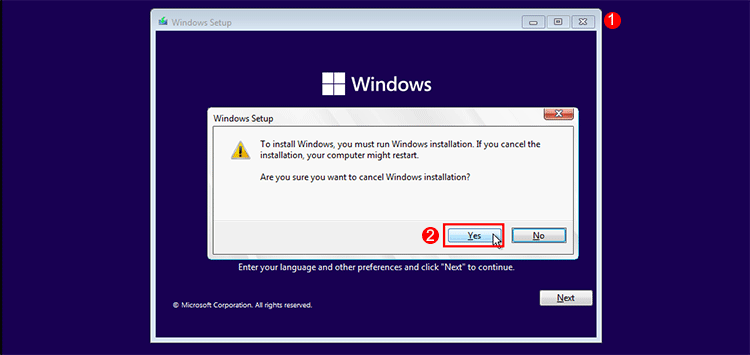
1. Click the Accessibility button on the Windows 11 login screen to launch a Command Prompt window.
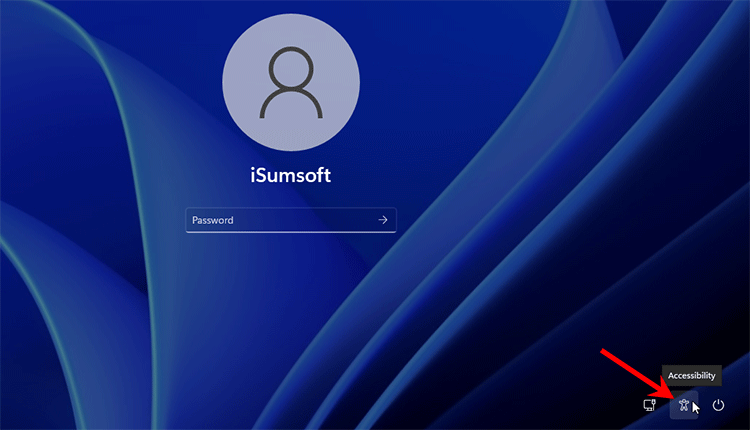
2. Reset your password using the net user command, replacing iSumsoft with your username and 123456 with your new password.
net user iSumsoft 123456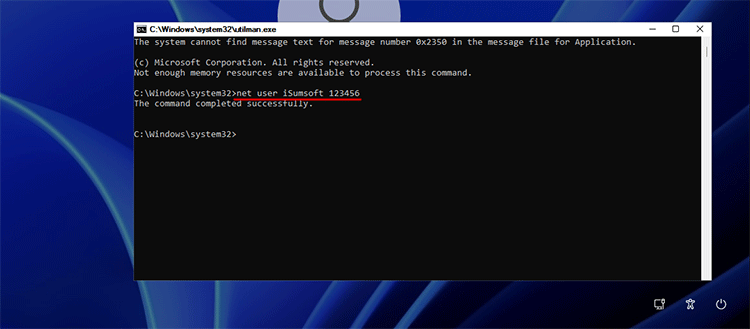
3. Log in to Windows 11 with your new password.
4. Restore the original Utilman.exe by rebooting from the Windows 11 USB drive and running the command: copy c:\utilman.exe c:\windows\system32.
For a simpler solution, use the iSumsoft Windows Password Refixer tool to bypass the Windows 11 password. This method works for both local and Microsoft accounts.
Download1. Install iSumsoft Windows Password Refixer on another working computer and plug in a USB flash drive.
2. Open the tool, select "USB device," and choose your USB drive.
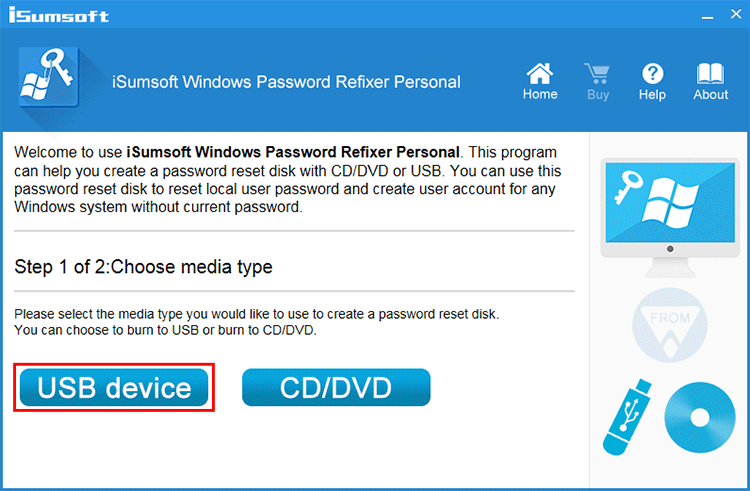
3. Click "Begin burning" to create the password reset disk.
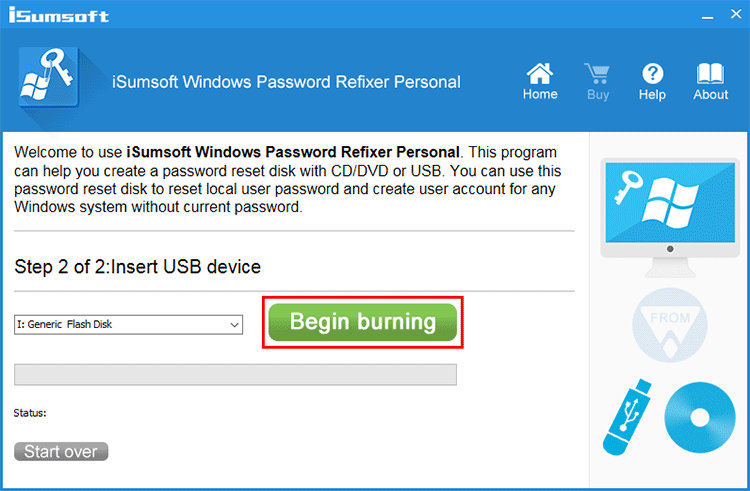
4. Once the process is complete, your password reset disk is ready.
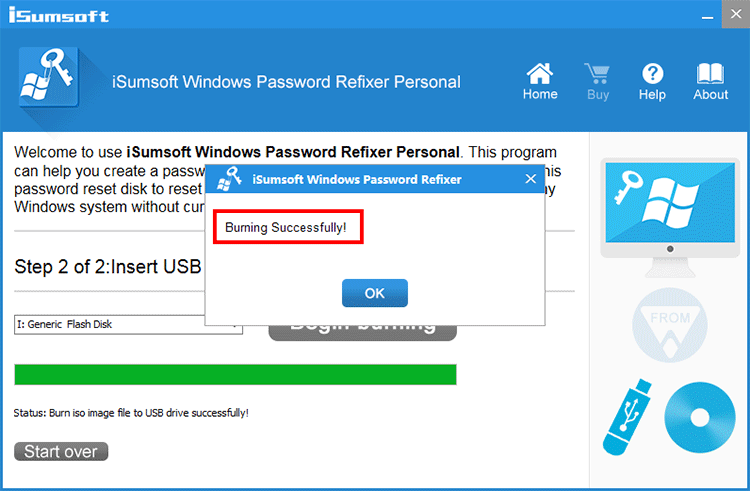
Insert the password reset USB drive into your locked computer and boot from it.
1. On the iSumsoft Windows Password Refixer screen, select your Windows 11 installation, choose your user account, and click "Reset Password."
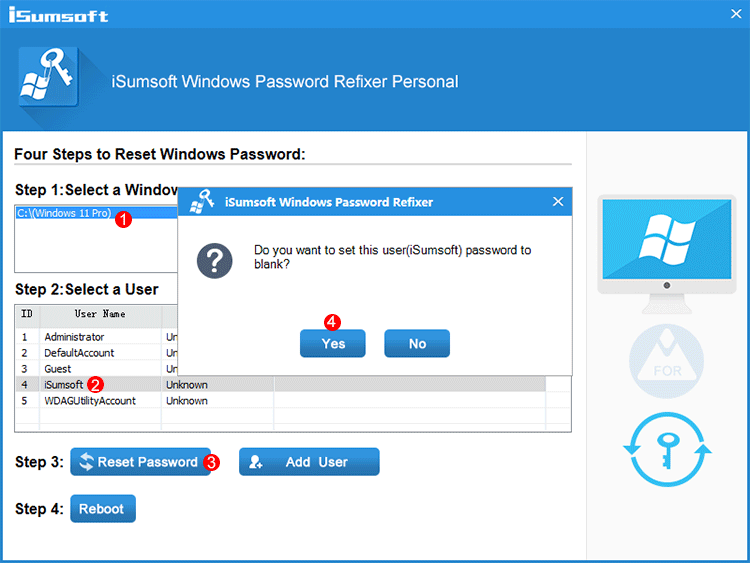
2. Click "Reboot" and then "Yes" to restart your computer. You will be able to log in to Windows 11 without a password.