Forgot your Acer Aspire laptop password and don't have a password reset disk? Don't worry. This guide provides two simple and effective methods to reset your Acer Aspire laptop password without a disk. At least one method will work for you.
Windows comes with a built-in administrator account that exists since system installation is complete. By default, this account is hidden, named Administrator, and has no password. It has the highest authority and can make any system changes, including resetting passwords for other accounts. You can use this account to reset your Acer Aspire laptop password.
For Acer Aspire Laptops Running Windows 7:
Step 1: When you try to log into your Acer Aspire laptop with an incorrect password, you'll be prompted "The user name or password is incorrect." Click OK to close the prompt.
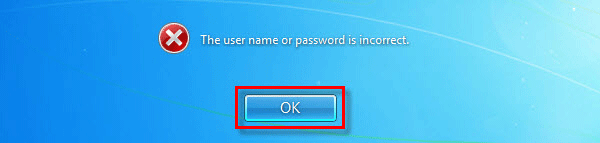
Step 2: On the logon screen, click the Switch User button.
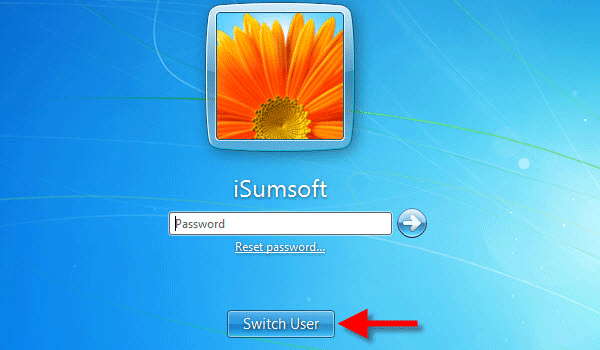
Step 3: Click on Other User.
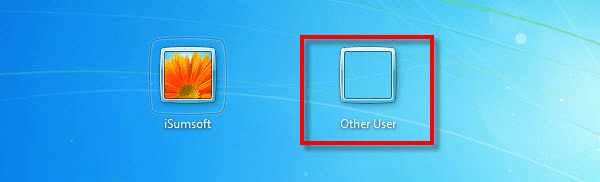
Step 4: Type "Administrator" in the User field, leave the password field empty, and press Enter to log in. Then, open "Control Panel" and reset the password for another account.
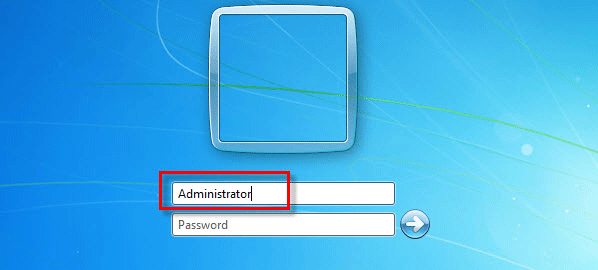
Tips: If you're prompted that your account is disabled, it means the built-in Administrator account is not enabled. Enable the built-in Administrator account to use this method.
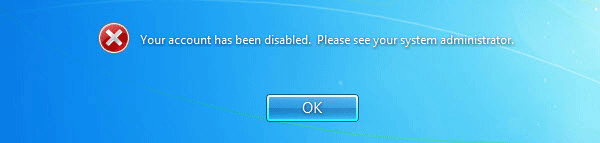
For Acer Aspire Laptops Running Windows 10/8:
If your Acer Aspire laptop runs Windows 10/8, the built-in administrator will be displayed on the login screen if enabled. You can directly choose the built-in administrator to log in and reset your password.
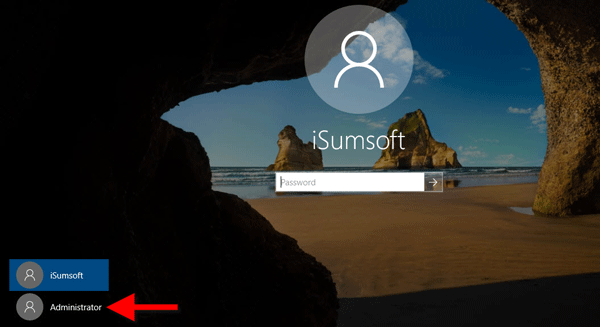
If you forgot your password and didn't create a password reset disk, having another available computer can help. You can use another computer to reset your Acer Aspire laptop password.
Download and install Windows Password Refixer on another computer. Follow the guide to burn it into a USB drive or CD/DVD. You'll get a bootable password reset disk when prompted "Burning Successfully."
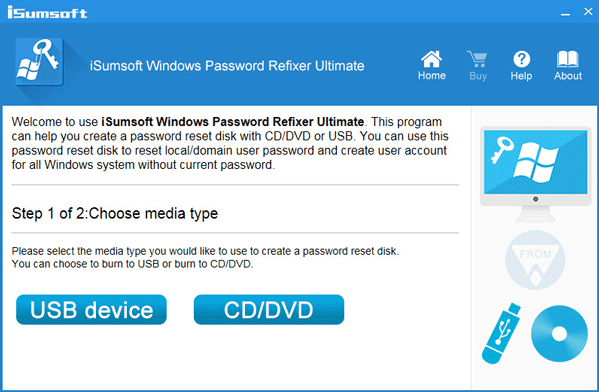
1. Connect the bootable disk to your Acer Aspire laptop. Start/restart it and set it to boot from USB or CD.
2. Once it boots up, select the Windows installation and the account with the forgotten password, then click Reset Password.
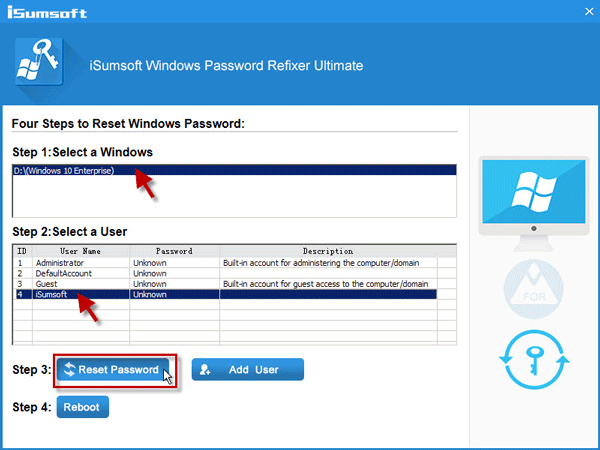
3. Click Yes to reset the password to blank when prompted.
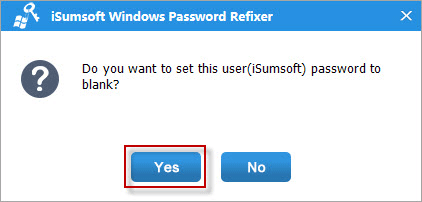
After removing the password, click Reboot and disconnect the bootable disk. Your Acer Aspire laptop will reboot, allowing you to log in without a password.
Tips: This method works for Acer Aspire laptops running Windows XP/Vista/7/8/10. If you can't find another computer, you can use a Windows installation disk as an alternative to reset your password safely without data loss.