If you forgot your password to log in to your Windows computer and cannot find another accessible Windows computer, even you have difficulty in finding any way to reset the password. At this moment, creating a Windows password reset disk with WPRefixer app in your Android phone is the best choice. You can do this in two ways: By burning to a USB flash drive, or by mounting to your Android device. For more information, we'll show you both easy and fast methods to use WPRefixer to reset Windows password in this lesson, which will show you how to work.
We elaborate on 2 ways to Reset Windows Password:
Forgot the password to your Windows account unfortunately? Here is how to use USB password reset disk created in Android phone with iSumsoft WPRefixer app to regain access to your computer without any data loss and instantly reset your Windows login password.
Preparations: A rooted Android phone, an OTG cable and a USB drive.
1. A rooted Android phone.
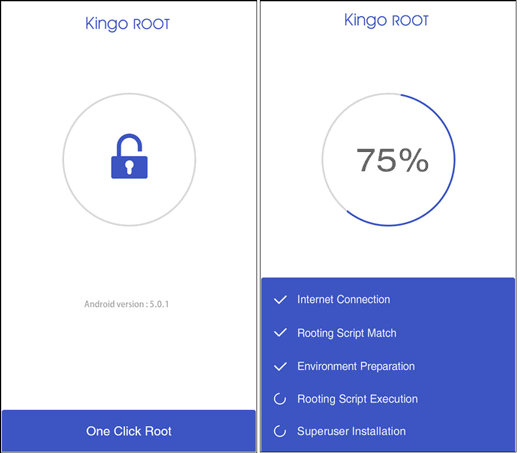
Tip 1: If you have no idea how to root an Android phone, you can just navigate to how to root an Android phone with Kingo.
Tip 2: If your phone hasn't been rooted, you must root your phone before running iSumsoft WPRefixer app. When root authorization prompt appears, you must allow it. For security, the latest android phones are hard to be rooted, I suggest you use the old android phone to run iSumsoft WPRefixer app.
2. A USB drive. (200 M free space or more)

3. An OTG cable. Go and buy an OTG cable at AMAZON if necessary.

Step 1: Create a USB Windows password reset disk on Android phone.
1. In order to reset Windows password, you need to download and install WPRefixer on your rooted android phone.
2. Granting access to the necessary features using the root management tool, for example, open Kingo or SuperSU to authorize WPRefixer.
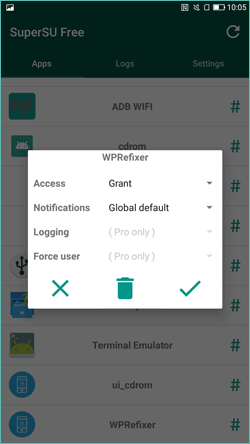
Tip 1: You can just navigate to a third-party root app called the SuperSU to know more.
Tip 2: Learn more about how to grant root access to Android phone with SuperSU.
3. Launch the WPRefixer app > click USB > Burn button. And then you will receive a message telling you that "No USB Flash Drive". Click OK button to connect USB Flash Drive to Android phone with OTG cable.
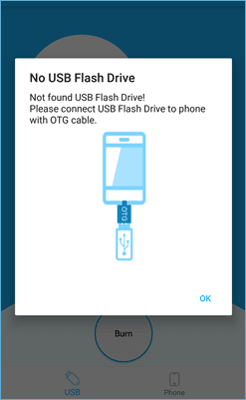

4. Next, just click Burn button to burn this app to your USB drive.
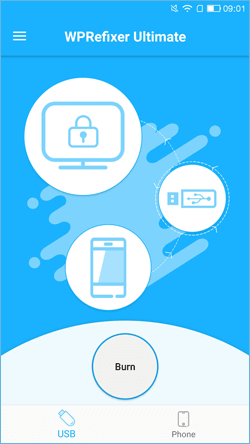
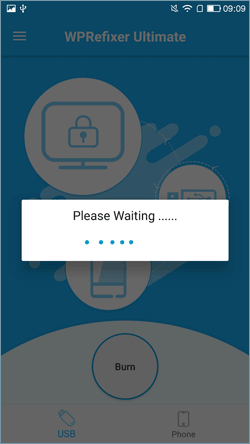
5. After a few seconds, it successfully burns this software to your USB drive. This means you have created a Windows password reset disk with Android phone.
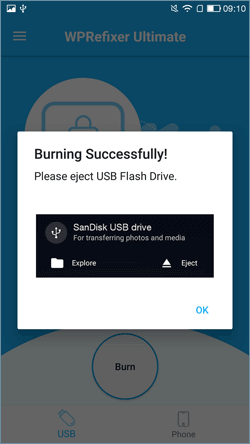
6. Eject the USB drive in the drop-down menu of the Android phone.
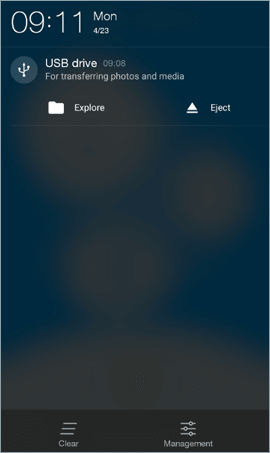
Step 2: Boot up locked computer from the USB password reset disk.
When you finish creating such a bootable USB, insert it into the computer whose Windows password you need to reset. Start or restart the machine and boot your locked computer from USB drive. Once the machine boots up, you can reset password.
Step 3: Reset Windows Password.
There is no doubt that you just reset Windows password with the tool. Once reset the Windows forgotten login password, you can use the new password to access your computer. And anyone cannot access your computer without your permission.
Have you ever been blocked by a Windows computer after you unfortunately forgot your login password? To make matters worse, you don't have any other accessible computers to use. Don't be panic. The trouble is not so terrible as thinking of. If you have an Android phone, you can mount to your Android device with WPRefixer app, so it'll become a Windows password reset disk. Here we go.
Preparations:
1. A rooted Android Phone.
2. A data cable with 200 M free space or more.
Step 1: Mount Android phone as a Windows Password Reset Disk.
1. Grant full access to device feature about iSumsoft WPRefixer. Alternatively, you can grant some permissions to it manually when requested.
2. Run iSumsoft WPRefixer, and click Phone > Mount button to change your phone to a Windows Password Reset Disk.
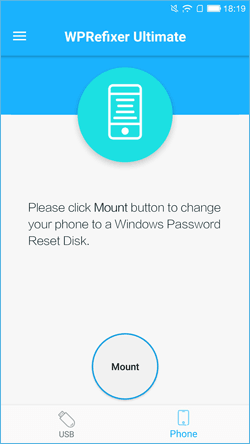
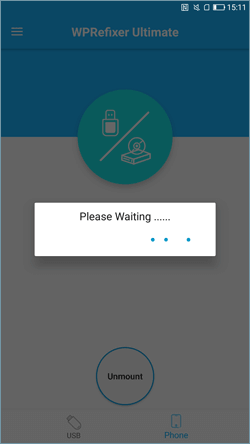
3. To your surprise, you will receive a prompting that "Now your phone is a Windows Password Reset Disk".
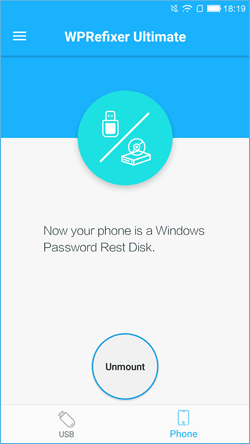
Step 2: Boot up your locked computer from the Android phone.
1. Connect the phone to the target computer with data cable and set the phone connected as a media device.
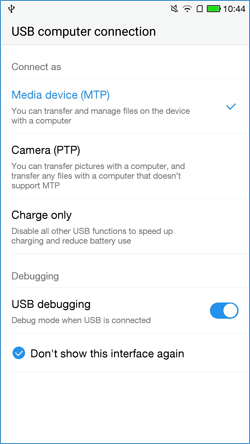
2. Then restart the computer from your mounted phone. The steps are similar to boot computer from USB password reset disk.
3. When Boot Menu appears, choose WPRefixer (240MB) drive to boot your computer.
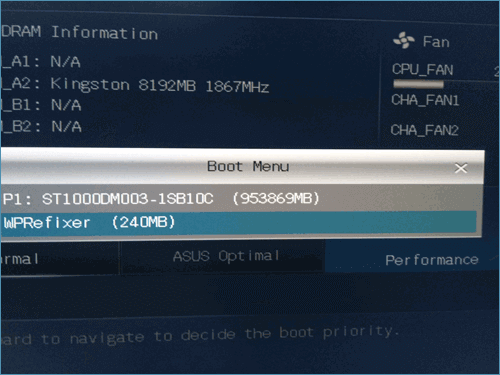
4. After the computer boots up, the "iSumsoft Windows Password Refixer Ultimate" interface will be displayed.
Step 3: Reset Windows Password.
As you can see on the window, it lists out all accounts in your locked Windows computer. Then you can select a user account whose password you want to reset. Then click the Reset Password button. After resetting the Windows forgotten login password, anyone who wants to access your computer needs to use the correct password from now on.
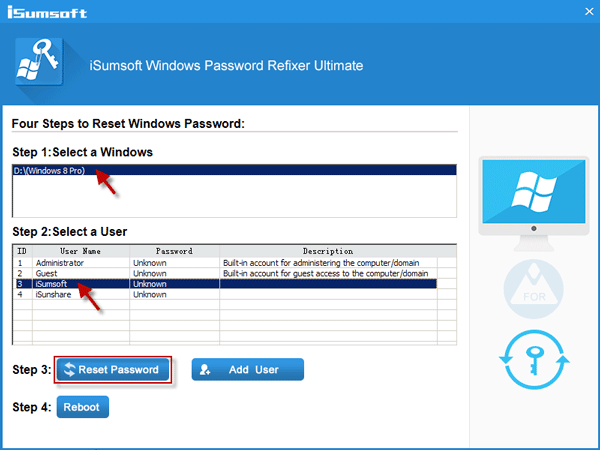
iSumsoft WPRefixer is a quicker and easier software, creating a Windows password reset disk with WPRefixer app, which can help quickly regain access to your computer once locked and reset your Windows lost or forgotten password with ease. Is it so easy and convenient? Come to download for free and have a try.


