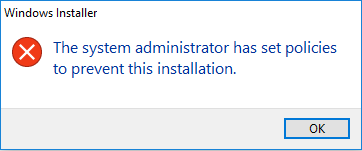In some cases, you might want to prevent users from installing the software in Windows 10, such as when you manage company computers or if you don't want your children playing around your computer. There are some third-party tools on the web that can help block software installation, and the following two methods also can help.
As we all know, administrator permissions are required to install software programs in Windows 10, so the quick way to prevent others from installing software on your computer is by using standard accounts. You can set a password for the administrator account and don't share the password with others, and create a standard user account without a password. In this way, other people wanting to use your computer will log on using the standard user account and they won't be able to install software without the administrator password.
If using standard account is not the method you want, move on to another method.
Windows calls Windows Installer to install software, so if you turn off the Windows Installer policy, software installation will be blocked.
Step 1: Make sure you are logged in Windows 10 using an administrator.
Step 2: Open the Local Group Policy Editor. You can type gpedit.msc in the Start menu search box and hit Enter key to open it.
Step 3: Navigate to Computer Configuration > Administrative Templates > Windows Components > Windows Installer. In the right-side pane, look for the policy setting named "Turn off Windows Installer" and double click on it to edit this policy.
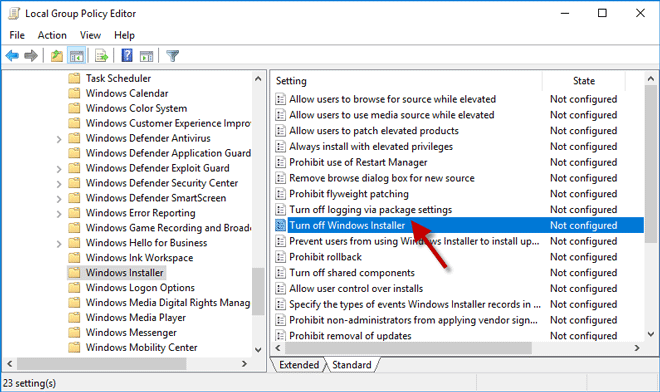
Step 4: Select Enabled, and select an option from the drop-down menu under "Disable Windows Installer", and then click on Apply followed by OK. This policy setting is not configured by default, and if you enabled it, you can prevent users from installing software on your Windows 10.
The "For non-managed applications only" option means users can only install programs assigned to the desktop by the administrator. The "Always" option disables Windows Installer altogether, while "Never" means it is enabled for all users and all users can install and upgrade software.
Notes: This policy setting affects Windows Installer only. Not all software programs need Windows Installer for the installation. Some use their own installer. Therefore, this method doesn't prevent users from using other methods to install and upgrade programs.
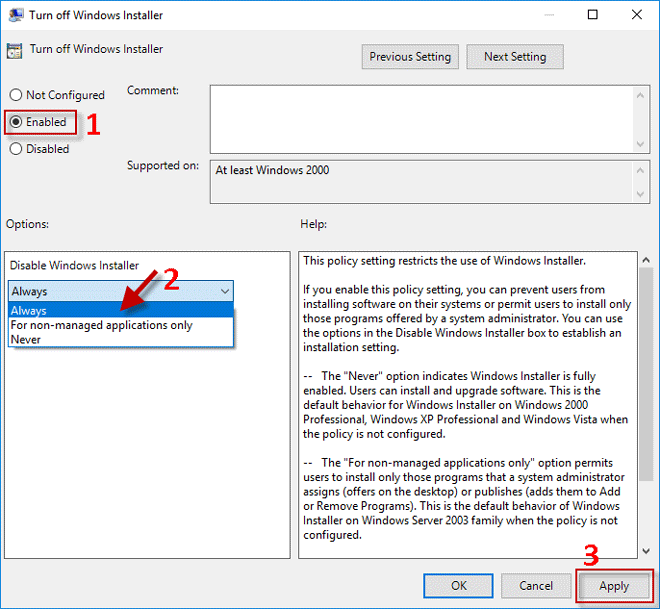
Step 5: You might need to restart Windows 10 for the changes to take effect. When you install a software program (e.g. VMware Workstation Pro), the installation will be blocked and you will get the error message that says: "The system administrator has set policies to prevent this installation."