In this post, we will show you how to clone an HDD to a Samsung 860 Evo SSD on a Windows 10 computer. This allows you to upgrade or replace your computer's old hard drive with a new Samsung 860 Evo SSD without having to reinstall the Windows OS or lose any data. Of course, this tutorial is not only applicable to Samsung SSD 860 EVO Series, but also to other series, such as 840 Series, 850 EVO Series, 850 PRO Series, 960 EVO Series, 960 PRO Series, 970 EVO Series, etc.
1. It's best to use a larger Samsung SSD. In order to ensure that the cloning process goes smoothly, the capacity of your Samsung SSD should be equal to or larger than that of the original/source hard drive. Otherwise, you have to manually exclude some unimportant data or partitions, and the cloning process will be cumbersome and may even fail.
2. Connect the Samsung SSD to the computer. Install the Samsung 860 EVO SSD inside your laptop or desktop computer case, or connect it externally to your computer via a USB port. This depends on your own needs. Typically, you need to do the latter if you want to use the Samsung SSD as an external storage device or plan to replace your computer's existing hard drive with it.
3. Initialize the Samsung SSD. Go to This PC to make sure that the connected Samsung SSD is displayed as a new volume. If it is a brand-new drive, you will have to initialize it in Disk Management before you can access it on your computer.
4. Backup the data on the Samsung SSD. When cloning the content of the source drive (HDD), all data on the target disk (Samsung SSD) will be deleted and is impossible to recover. Therefore, if you have stored any data that you would like to keep on the target Samsung SSD, please back it up in advance.
After the above preparation, you can use one of the following two ways to clone your hard drive to your Samsung 860 EVO SSD.
Samsung is the only company that provides free cloning software for their SSD drives. The software is the famous Samsung Data Migration. It allows you to clone the Windows OS and other data on the computer's original hard drive to a new Samsung SSD. Follow the steps below.
Step 1: Download the Samsung Data Migration software for free from Samsung official website and install it on your Windows 10 computer. After installation, launch this software.
Step 2: Once the software starts, it will automatically detect your computer's primary hard drive (the drive where your Windows OS is currently installed) and the connected Samsung 860 EVO SSD, and display the status of each drive on the screen. Usually, it will automatically select the computer's primary hard drive as the source drive and the Samsung 860 Evo SSD as the target drive, as shown in the figure below.
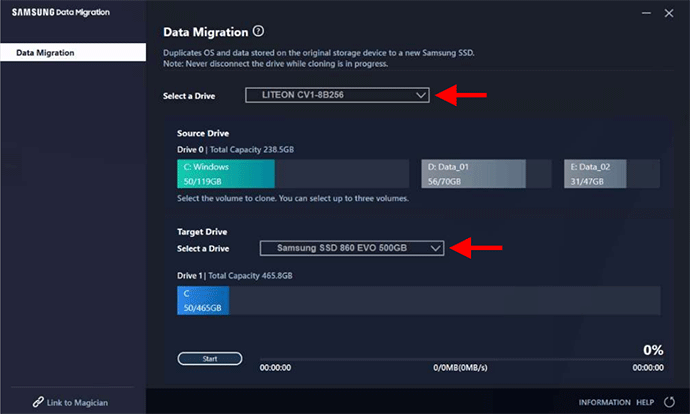
Step 3: By default, the software selects only the operating system drive (drive C:) on the source drive for cloning. Therefore, if your source drive (HDD) contains other data partitions you want to clone to the Samsung SSD, you need to select them manually from the Source Drive panel. You can select up to three volumes including the system volume.
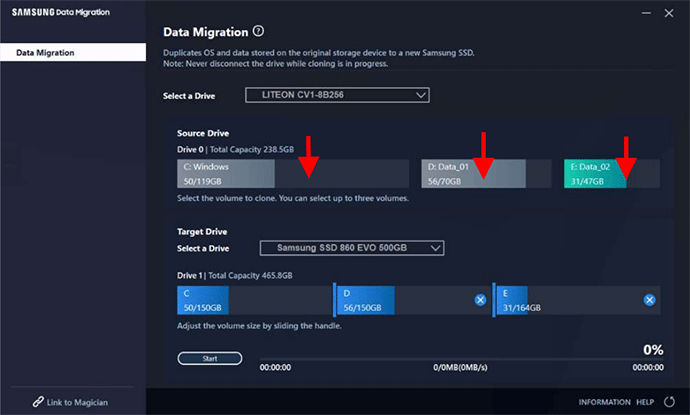
Step 4: Now click on the Start button to start cloning, and then wait for the cloning process to complete. Do not disconnect the Samsung SSD until the cloning process is complete.
Tips: Samsung Data Migration is useful, but if for some reason Samsung Data Migration failed cloning on your computer, move on to another method.
iSumsoft Cloner is a more effective and easy-to-use hard drive cloning software, which allows you to clone one hard drive to another effortlessly. It supports all brands of hard drives and SSDs, including various series of Samsung SSDs. Download and install iSumsoft Cloner on your Windows 10 computer. Launch the software and then follow the simple steps below.
Step 1: Select the Disk Clone option from the top of the main interface.
Tips: iSumsoft Cloner supports multiple cloning mode, including disk cloning, system cloning, and partition cloning. If you want to clone only the Windows OS to the Samsung SSD, select the Copy option.
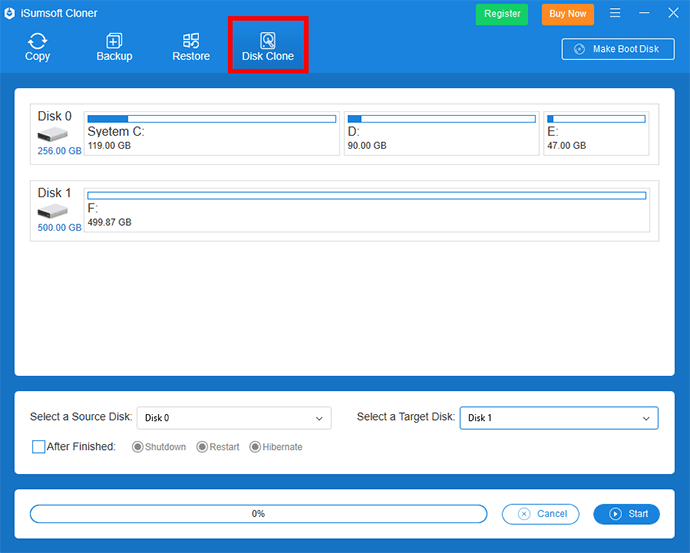
Step 2: Select the HDD as the source disk and the Samsung EVO SSD as the target disk from the drop-down menus.
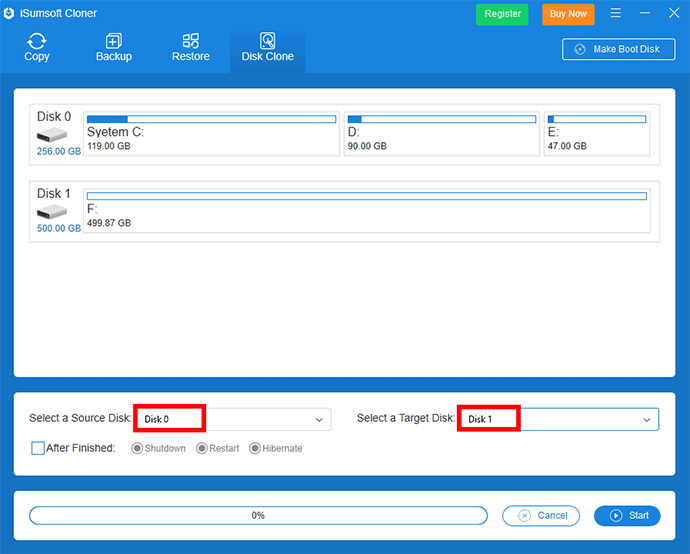
Step 3: Click the Start button in the lower right corner to start cloning.
Step 4: Just wait for the cloning process to complete. When you receive a success prompt, the cloning is complete.
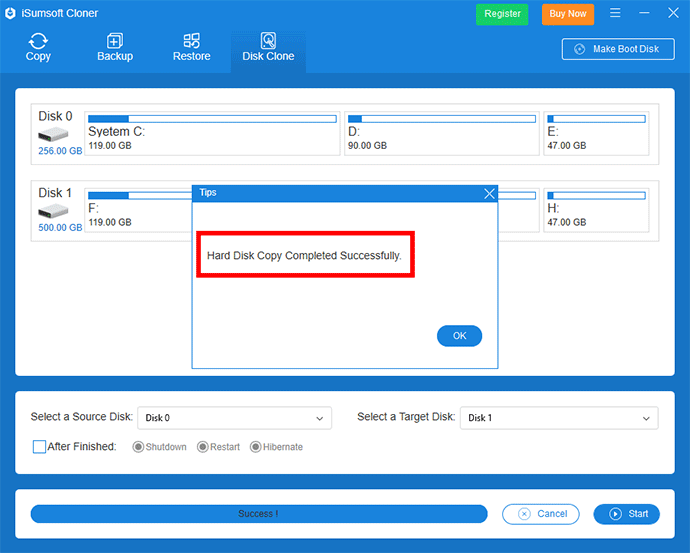
These are two simple and effective ways to clone an HDD to a Samsung 860 Evo SSD. No matter which method you use, the cloned Samsung SSD is bootable because it contains the Windows operating system. You can make your computer boot from the cloned SSD if you want.