This guide provides several ways to convert PowerPoint presentation into Word document.
To convert the contents of presentation into Word document, use these steps:
Step 1: In a PowerPoint presentation, click File tab, select Save As option.
Step 2: Select a location that you want to save this file.
Step 3: In the Save As dialog, click the Save as Type box, select the Outline/RTF (*.rtf) option.
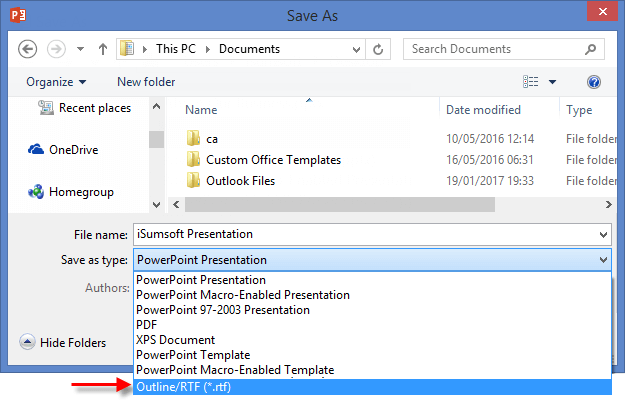
Step 4: Click Save to save the file with the new format using its current name and location.
It will automatically convert into a Word document, you can open it and edit it with Word program.

Tips: With this option, you need to copy and paste pictures from the presentation into a Word document by yourself.
To export PowerPoint presentation to Word document, use these steps:
Step 1: In a presentation, click File tab, then select Export.
Step 2: Select Create Handouts and then click Create Handouts.
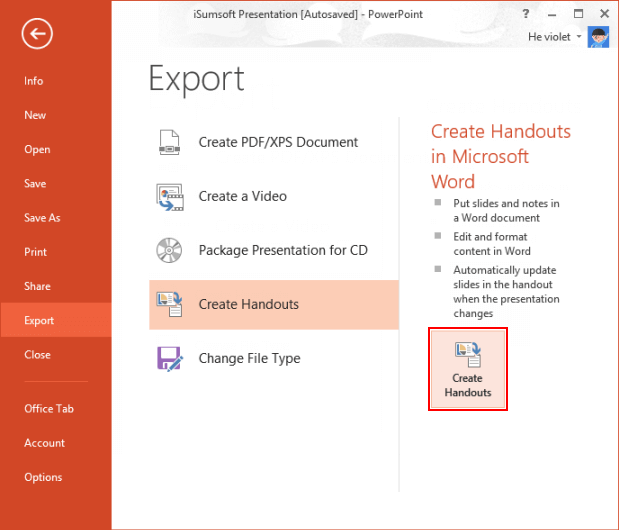
Step 3: In Send to Microsoft Word dialog, select Outline Only page layout. Then click OK to begin the conversion process. Then it'll switch to word document immediately.
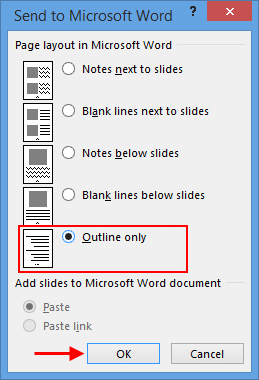
Step 1: Open a presentation in PowerPoint. In View tab, select Outline View.
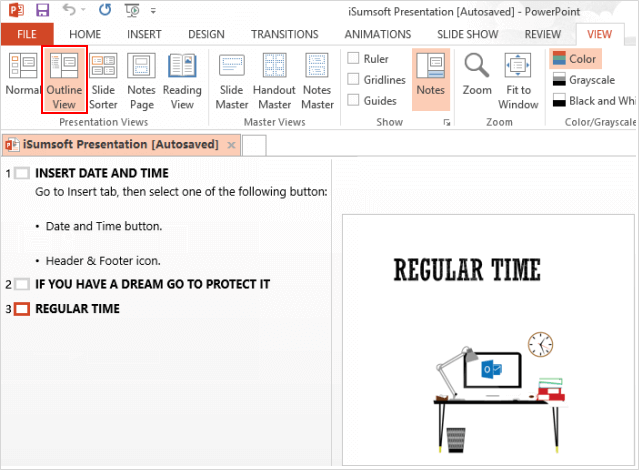
Step 2: In the left pane of presentation, press Ctrl + A keys to select all contents, then copy it.
Step 3: Open a Word document, press Ctrl + V to paste the copied PowerPoint material into Word.
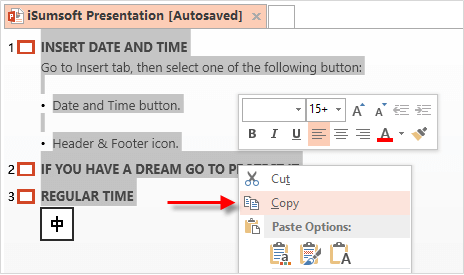
Tips: If you like, you can export PowerPoint to PDF, then convert PDF in Word document.