To secure your Outlook account safe, the recommended way is to set up two-factor Authentication for Microsoft Account.
2FA is an advanced security feature that makes it more difficult for hackers to log in to your Microsoft account. Even though hackers get your password, they still can't access your device or account. If you want to sign in with two-factor authentication, you need to enable this verification first.
Step 1: Go to the sign-in page ( https://account.live.com/proofs/Manage ), and then enter your user name and password as you usually do. Then choose Set up two-step verification to turn it on.
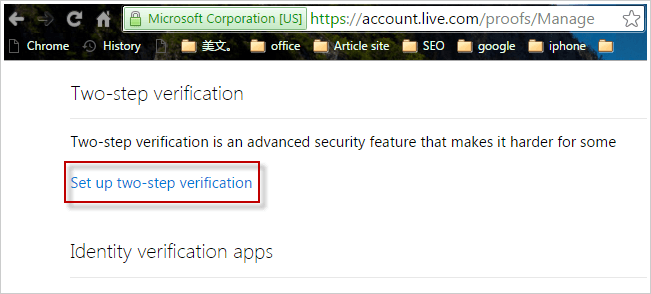
Step 2: It provides three different options for setting up and receiving the authentication code. To choose the device you are using, such as iPhone, click Next.
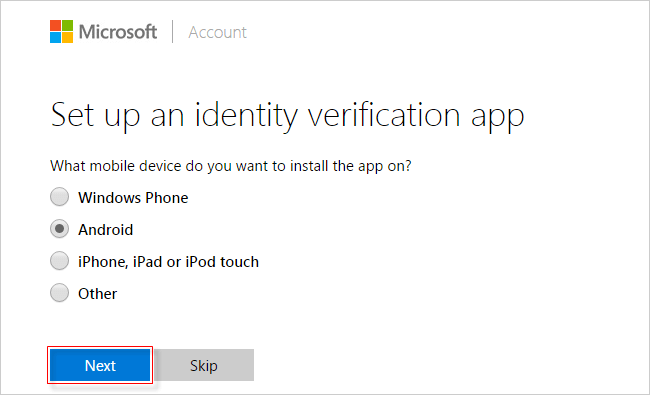
Step 3: It'll be prompted to go to Google Play to download Authenticator app, which Microsoft will generate digital codes used to log on Microsoft account.
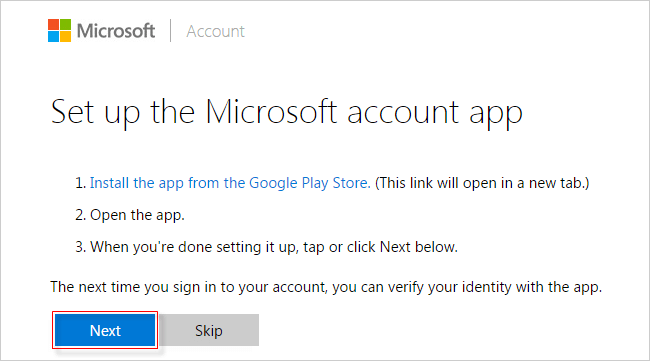
Tips: If you choose different options in Step 2, it will tip you to download the corresponding verification software.
Step 4: After installing the verification software, follow the information, it prompts to complete the account verification, and then click Next until to Finish.
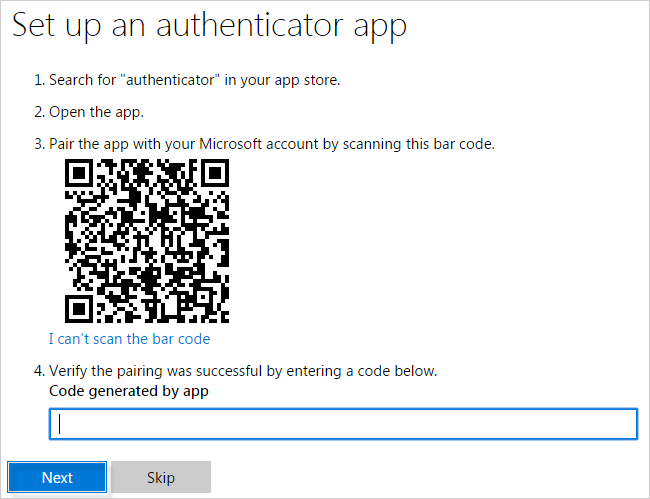
Step 5: Once you're finished, you'll be taken to the 2-Step Verification settings page. Review your settings and add backup phone numbers. Click Create a new app password and then use it for verification app.

After you turn on 2FA with your Microsoft Account, when you sign in to your Outlook from an unknown device, it will be unable to connect to your account. Don't worry, Microsoft will send you a code and you'll have to enter before letting you in.
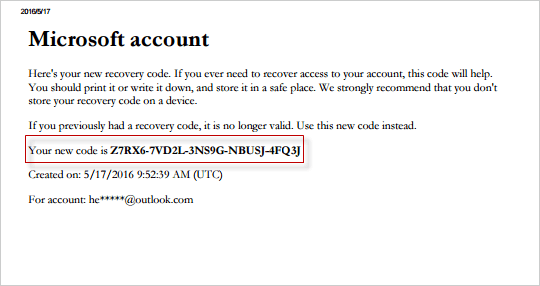
You can have Microsoft remembered your device for 60 days so you don't have to keep entering codes and you'll only have to do this once for each device or application.