Is your iPhone screen turned black and white without warning? This comprehensive guide will help you troubleshoot and resolve this issue effectively.

The iPhone screen turning black and white is often caused by the accidental activation of the Grayscale color filter. Additionally, software glitches following an iOS update can also lead to this issue, particularly on newer models like the iPhone 15. Hardware problems, such as loose connections between the motherboard and screen, might also be a contributing factor.
Identifying the root cause is crucial to applying the correct fix for the black and white screen issue on your iPhone.
This section outlines 5 effective solutions to resolve the iPhone screen display issue, addressing both software and hardware aspects.
The Color Filter feature is designed for users with color blindness or text readability issues. When enabled, it offers four filters, including Grayscale, which displays the screen in shades of gray, black, and white. To resolve the issue, go to Settings > Accessibility > Display & Text Size > Color Filters and toggle off the feature if it's enabled.

If disabling the Grayscale filter doesn't resolve the issue, try force restarting your iPhone. The steps vary by model:
For iPhone 6 and earlier: Press and hold the Home + Power buttons until the Apple logo appears.
For iPhone 7 series: Press and hold the Volume Down + Power buttons until the Apple logo is visible.
For iPhone 8 and newer: Press and release Volume Up, then Volume Down, and finally press and hold the Power button until the Apple logo appears.
Outdated iOS versions can lead to screen display issues due to lack of support and security patches. To update, follow these steps:
Step 1Open Settings, then tap General > Software Update. Select the update you wish to install if multiple options are available.
Step 2Tap Install Now. If prompted, enter your passcode to complete the installation.
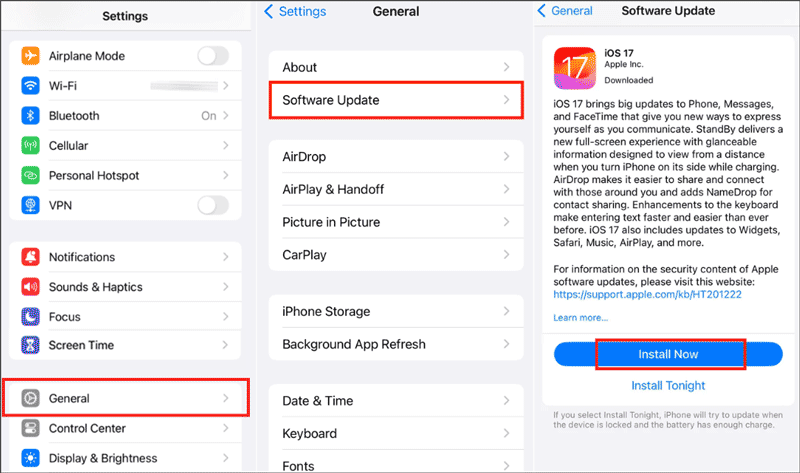
If the above methods fail, consider using iSumsoft iOS Refixer, a professional tool designed to fix various iOS issues, including the black and white screen problem.

iSumsoft iOS Refixer
To use iSumsoft iOS Refixer:
Step 1Download and install the tool. Connect your iPhone to the computer and select System Repair.

Step 2Choose the repair mode. Start with Standard Mode, and if necessary, proceed to Advanced Mode.

Step 3Download the firmware package for your iPhone model. Click Download to proceed.
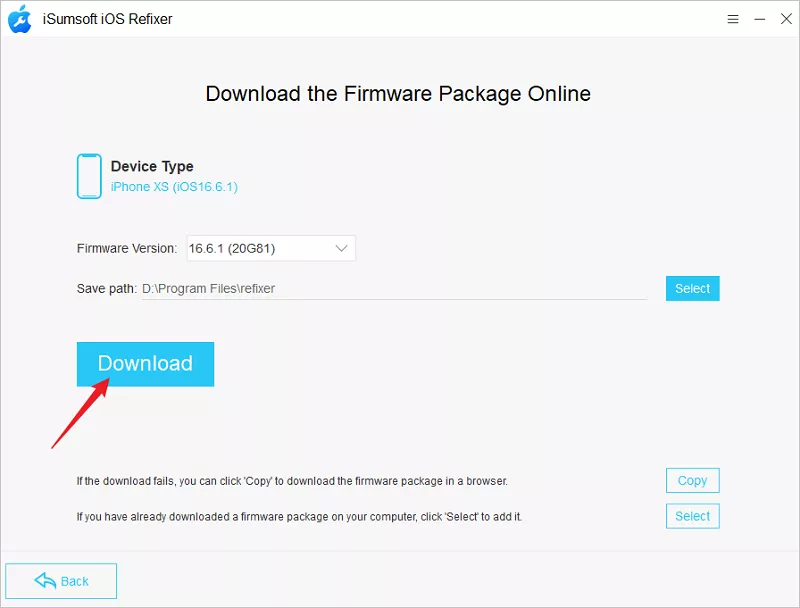
Step 4Once downloaded, click Repair to fix the black and white screen issue.

Step 5Wait for the repair process to complete.
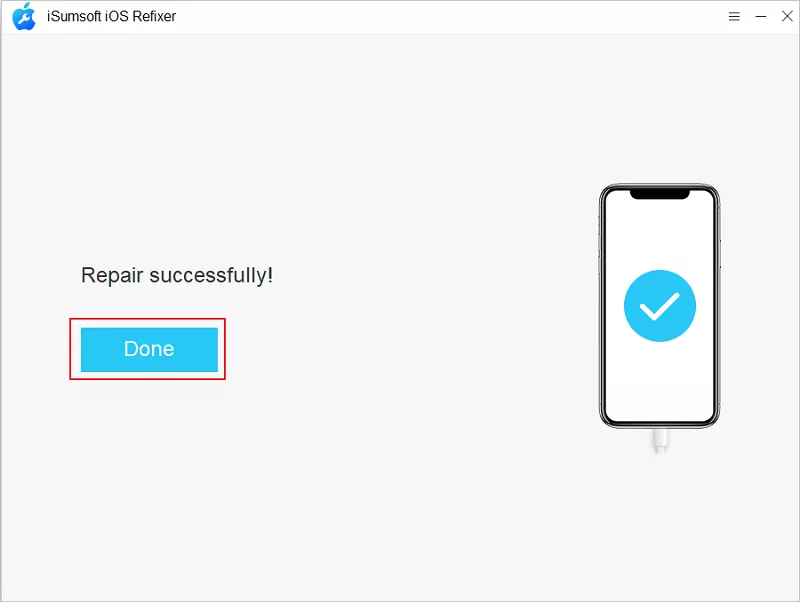
If all else fails, the issue might be hardware-related, requiring a screen replacement. Seek professional assistance or visit an authorized service center.
This article provides 5 practical solutions to fix the iPhone black and white screen issue. If adjusting settings doesn't work, using iSumsoft iOS Refixer is a viable option. Replacing the screen should be considered a last resort.