Use Remote Desktop to connect to and control your PC from a remote device with the Remote Desktop Connection (RDC). Allowing remote desktop connections grants access to users in the Administrator's group and additional selected users. This guide describes 5 ways to add Remote Desktop users on Windows 10/8/7.
To add users to the Remote Desktop Users group for remote access:
Step 1: Open the Settings app and click System.
Step 2: Click the Remote Desktop tab, then click Select users that can remotely access this PC. Ensure Enable Remote Desktop is On.
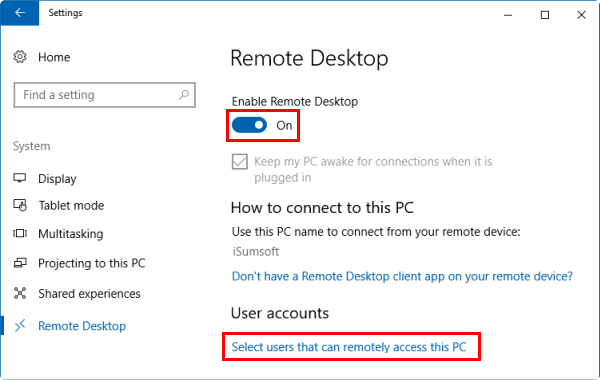
Step 3: In the Remote Desktop Users dialog box, click Add.
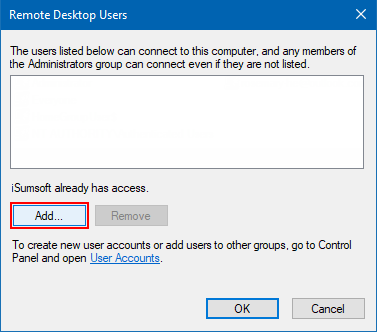
Step 4: Type the user name or click Advanced to select from a list.
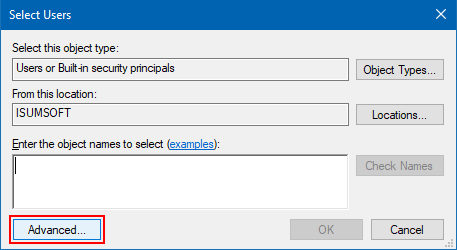
Step 5: Click Find now, select the user account, and click OK.
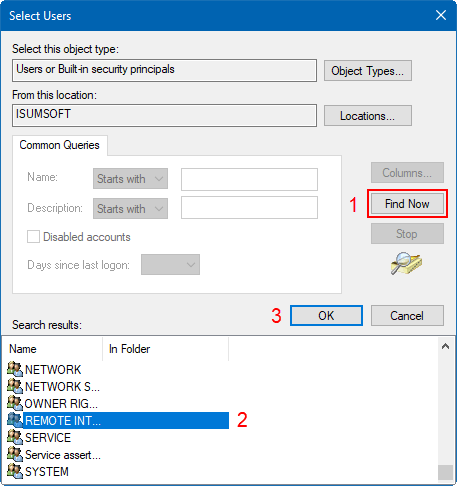
Step 1: Open Local Users and Groups.
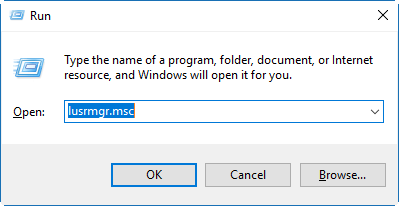
Step 2: Click Groups, then double-click Remote Desktop Users.
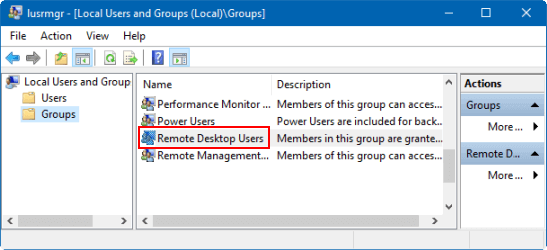
Step 3: Click Add to add users. Follow steps 4 and 5 from the previous method.
Step 1: Run PowerShell as administrator.
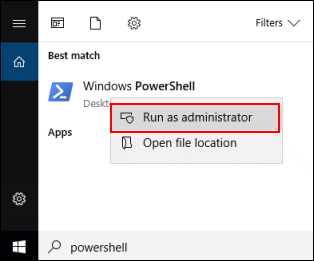
Step 2: Type Add-LocalGroupMember -Group "Remote Desktop Users" -Member "User" and press Enter.
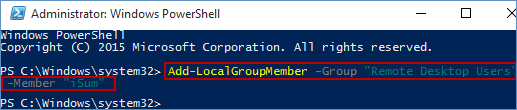
To add Remote Desktop users on Windows 7/10:
In Windows 7:
Step 1: Click Start > Control Panel.
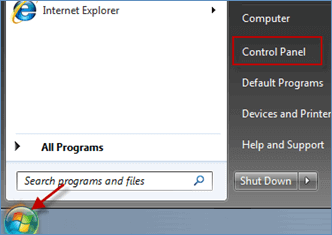
Step 2: Click System and Security.
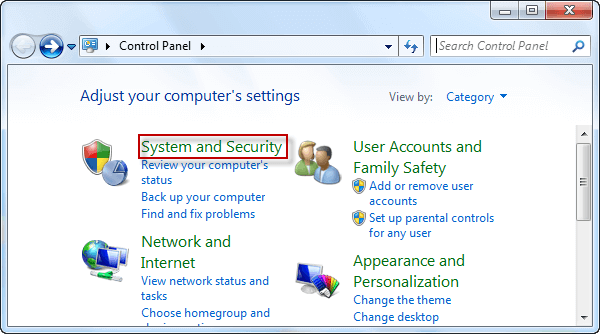
Step 3: Choose Allow remote access under System.
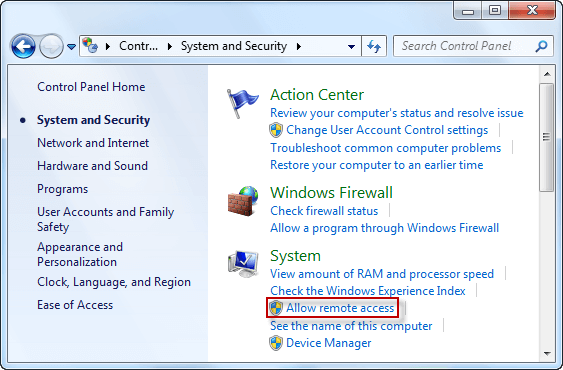
Step 4: Select Allow connections only from computers running Remote Desktop with Network Level Authentication and click Apply.
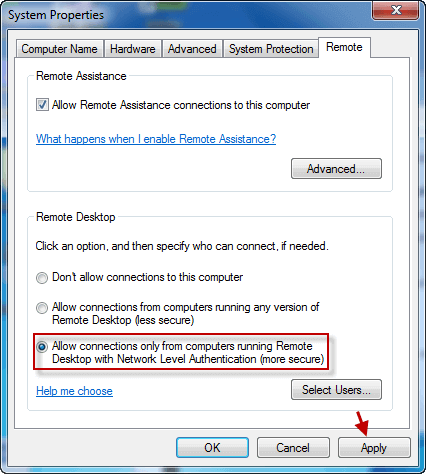
Step 5: Click Select Users and then Add in the Remote Desktop Users window.
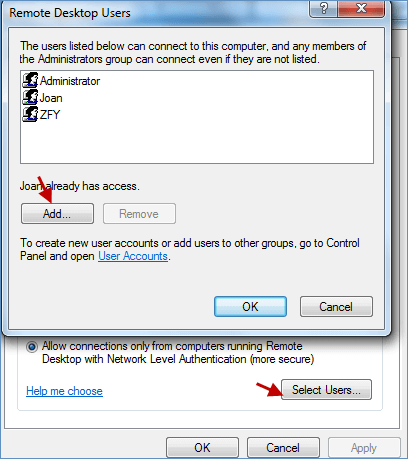
Step 6: Click Advanced > Find Now to locate users, then click OK.
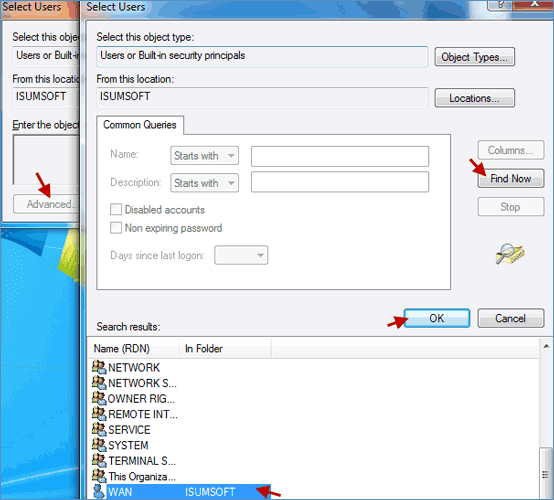
Step 7: The added user will be displayed in the Select Users window. Click OK.
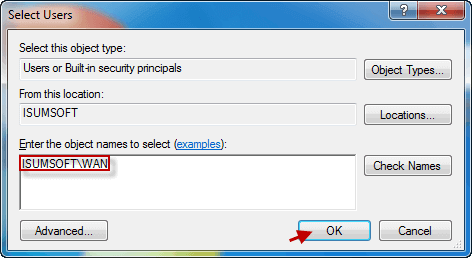
Step 8: The user is added to Remote Desktop Users. Click OK twice.
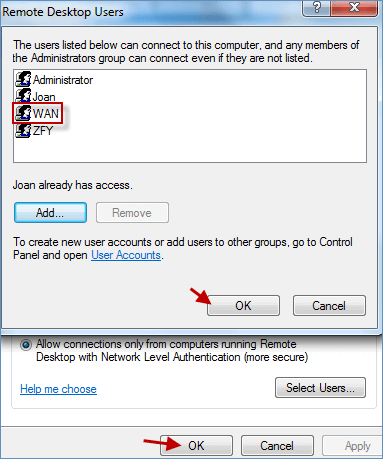
In Windows 10:
Step 1: Launch Control Panel.
Step 2: Follow steps 2-8 above.
Step 1: Right-click Computer and choose Manage.
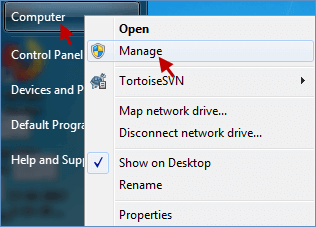
Step 2: Under Local Users and Groups, right-click Users and select New User.
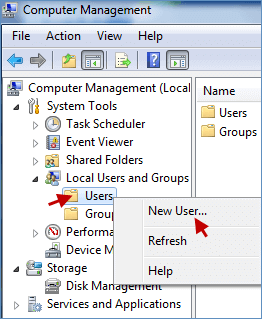
Step 3: Enter User name and Password, then confirm. Click Create.
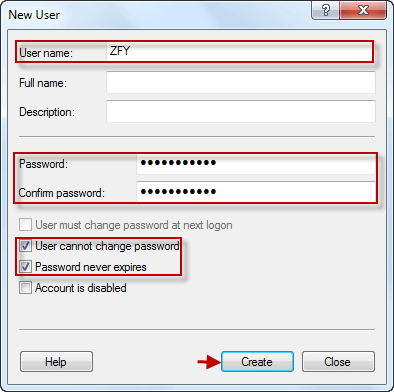
Step 4: Right-click the new user and select Properties.
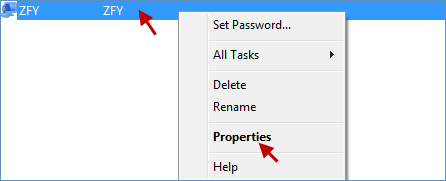
Step 5: Click Member Of and Add.
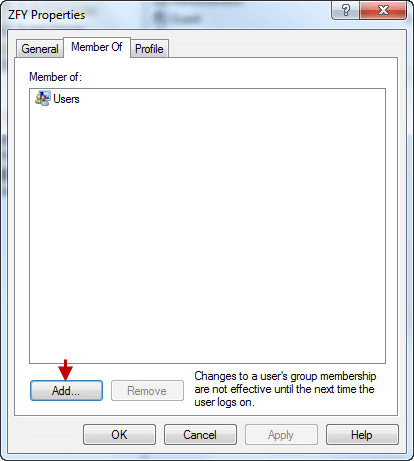
Step 6: Click Advanced > Find Now > Remote Desktop Users. Click OK.
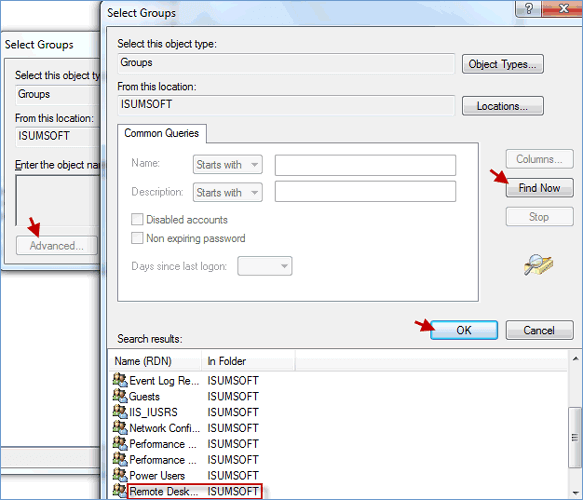
Step 7: The user is added to Remote Desktop Users. Click OK.
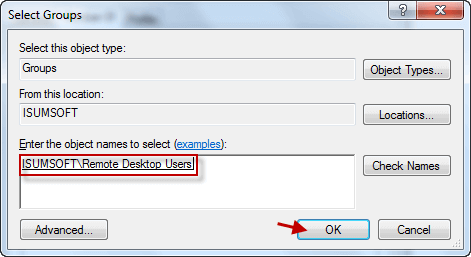
Step 8: Verify the user is added under Member Of.
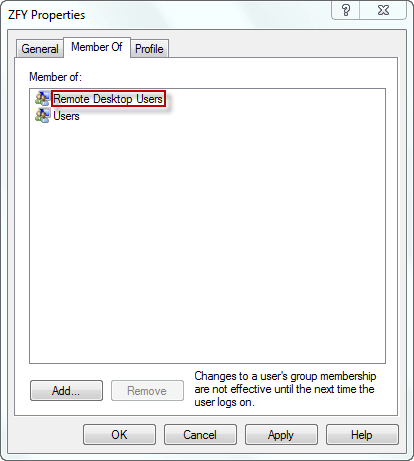
That's all!