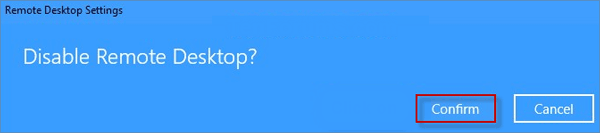Learn how to easily allow or disallow Remote Desktop connections to your Windows 10 PC.
Step 1: Open the Windows 10 Settings app and select the System option.
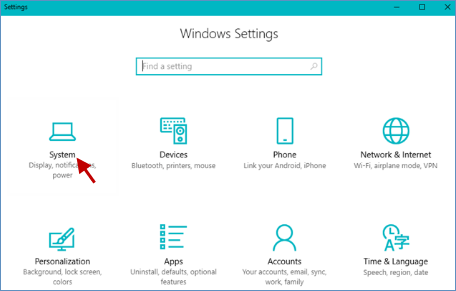
Step 2: Manually enable Remote Desktop.
1. Navigate to Remote Desktop and toggle the switch from Off ![]() .
.
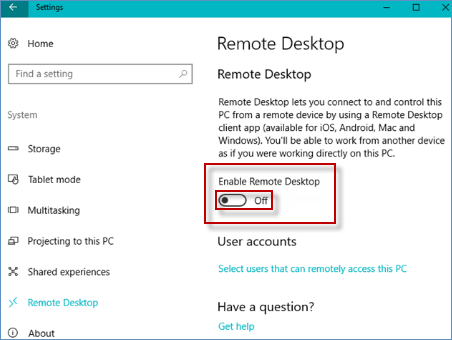
2. The toggle will turn to ![]() , indicating that Remote Desktop is enabled.
, indicating that Remote Desktop is enabled.
Step 3: Click Confirm to enable Remote Desktop on your PC.
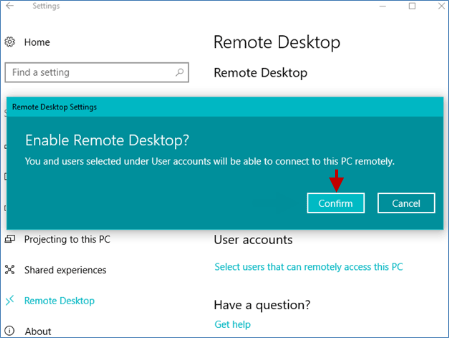
Step 1: Open the Settings app and navigate to System > Remote Desktop.
Step 2: Toggle the Enable Remote Desktop switch to Off by clicking the On button.
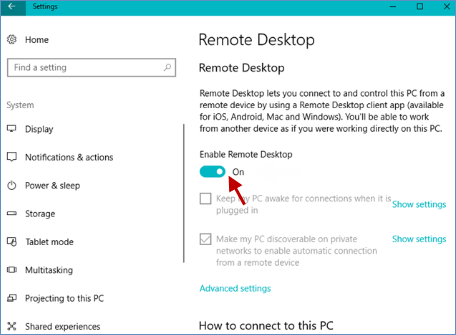
Step 3: Click Confirm in the confirmation dialog to disable Remote Desktop.