SSDs and HDDs are the most common storage devices in modern computing. SSDs are faster and quieter, while HDDs still dominate in large-capacity applications. But unlike HDDs, SSDs can fail without warning. This article helps you recognize early signs of SSD failure and protect your data in time.

Boot up you computer from 5 seconds to 30 seconds? SSD might have a problem, better check it out with those following methods below.
Sudden file errors can indicate page damage on the SSD, or just the simple file corrupted, if you face the latter situation, try iSumsoft Corfixer, it can help you fix your corrupted file with just a few clicks!
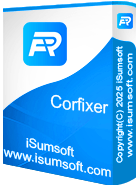
When your computer is constantly BSOD and crashing for no apparent reason. Especially with INACCESSIBLE_BOOT_DEVICE or I/O error messages.
Tips:
Bad sectors may be blocking new writes or install new apps, this may also a signal of death of SSD.
Big drop in transfer speed is a red flag, it may relate to the damage of your SSD, better be careful.
Use CrystalDiskInfo to access internal health stats:
| S.M.A.R.T. | Explanation | Warning Sign |
|---|---|---|
| Reallocated Sectors Count | Number of sectors that have been reallocated due to read/write failure | > 0 = Bad blocks exist; higher values indicate greater risk |
| Uncorrectable Sector Count | Count of sectors that could not be corrected by error correction code | > 0 = Risk of data corruption |
| Media Wearout Indicator | Indicates overall wear level of NAND flash memory | High value = Nearing end of usable lifespan |
| Percentage Used (or Media Wearout Indicator) |
Percentage of SSD lifespan consumed | Close to 100% = Likely to fail soon |
| Power-On Hours | Total hours the drive has been powered on | High value = Aging SSD may suffer performance degradation |
| Temperature | Current operating temperature of the SSD | > 60°C = Overheating, may cause damage |
For example: under this picture, my SSD is all good, the values of current and worst is the same, it mean nothing bad with your SSD, also software will also use the Yellow Sign to help you find the abnormal attributures.

Tools like CrystalDiskMark or AS SSD Benchmark can help. Compare your results to these:
| Type | Interface | Seq. Read (MB/s) | Seq. Write (MB/s) | 4K Read (MB/s) | 4K Write (MB/s) |
|---|---|---|---|---|---|
| SATA SSD | SATA III | 500–550 | 450–520 | 50–100 | 30–90 |
| NVMe Gen 3 | PCIe 3.0 | 2000–3500 | 1500–3000 | 100–300 | 100–250 |
| NVMe Gen 4 | PCIe 4.0 | 5000–7500 | 4000–7000 | 200–500 | 200–400 |
| NVMe Gen 5 | PCIe 5.0 | 9000–14000 | 8000–12000 | 300–700 | 300–600 |

Need to migrate your data? Try iSumsoft Cloner – a reliable SSD cloning tool for Windows PCs. Migrate OS, clone partitions, and back up entire drives with ease.
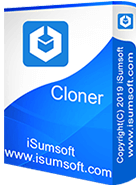
3 to 5 years, or 100–600 TBW depending on usage.
If the controller works, professional tools may help. But don’t count on it.
Yes. Replace the drive immediately.
Wear leveling and NAND cell fatigue cause slowdowns over time.
No. Once marked bad, they can’t be repaired like on HDDs.