"My iPhone keeps lagging and freezing recently... Why is this happening and how can this be fixed? Can anyone help me please?"
Many users choose iPhone because of its fast perform, but sometimes they feel disappointed when they find their iPhone lagging and freezing often. If you are also fed up with your slow iPhone, here this article will be helpful to you. We will show you why your iPhone is getting slower and how to fix iPhone lagging and freezing.

1. Background apps are running: Multiple apps with heavy data running together may slow down your iPhone.
2. iPhone storage is almost full: iPhone will also feel too "tired" to run when it carries so much heavy data.
3. iPhone in a low battery: iPhone will lag when there is not enough power to support its operations.
4. iPhone hardware is damaged: damage hardware may be the worst problem, which will stop iPhone from working.
5. iOS version is outdated: iPhone upgrade the system very often. Thus, the old version you keep using may cause your iPhone lagging and freezing.
6. Software or system error: Sometimes system error happens when iPhone updating, which may lead to your iPhone lagging and freezing or even not working.
According to the causes above, you can try to check if your iPhone issue is caused by multiple background apps, insufficient memory or system problem. Then try to find out the corresponding ways to fix it. To help you get rid of iPhone lagging and freezing as soon as possible, here are 8 ways for you.
iPhone X or later: Swipe up from the bottom and hold until recently used apps appear.
iPhone 8 or earlier: Double-click the Home button to see recently used apps
Then swipe up to close the unused background apps and restart your iPhone.
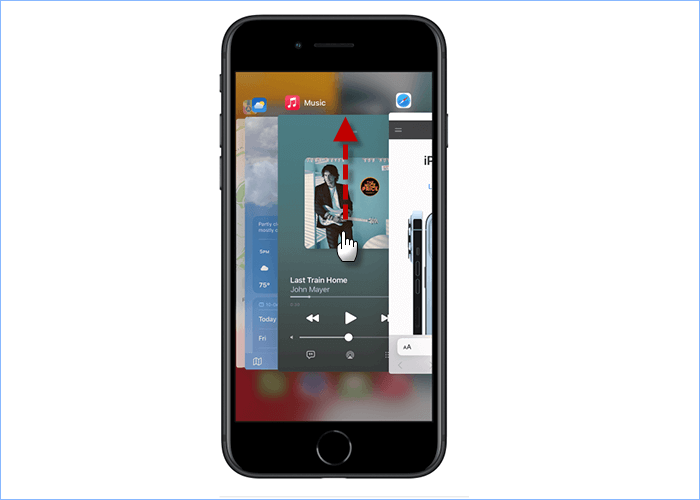
Background app refresh is a feature of iOS that allows apps to update their content from the internet, which may slow down your iPhone. To fix iPhone lagging and freezing issue, you can try to disable Background Apps Refresh in this way:
Settings > General > Turn off Background App Refresh.
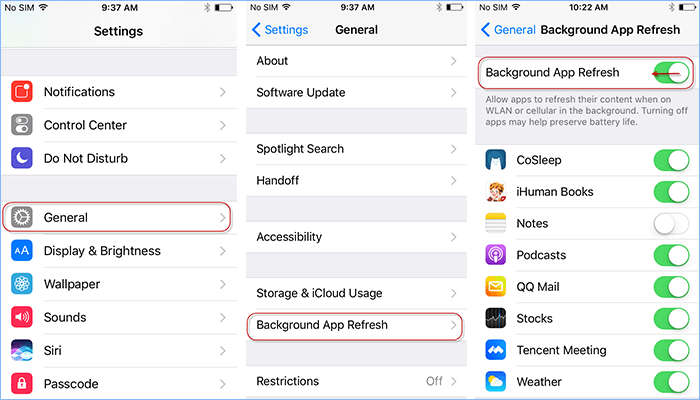
Update the commonly used apps and delete those unused apps on your iPhone. In addition, check if you have downloaded some apps new and unknown to your system because some of them may do harm to your iPhone system and keep your iPhone running abnormally. Delete the apps which make your iPhone lagging and freezing and you will find your iPhone running more quickly and seamlessly.
To fix iPhone lagging and freezing, you can try to Clear System caches in settings. Here you can manually clean caches such as history and cookie from Safari in this way:
Settings > Safari > Clear History and Website Data.
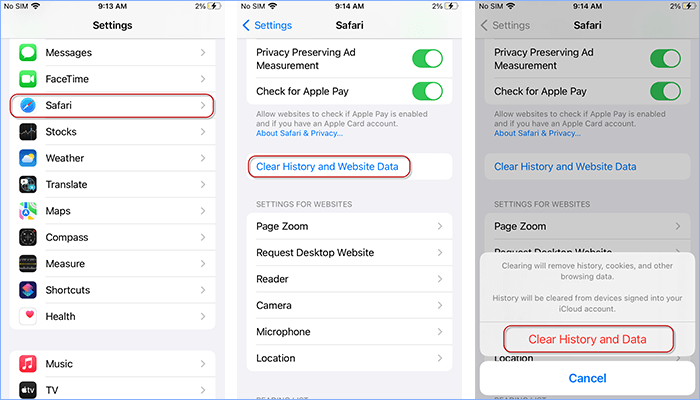
Cleaning your iPhone regularly is a good habit to prevent iPhone from lagging and freezing. Instead of deleting junk files manually, you can clean them automatically using a cleanup tool such as iSumsoft iDevice Cleaner. iSumsoft iDevice Cleaner is a professional cleanup tool to help you clear any caches or large files such as photos, videos or documents on iPhone easily, which will fix iPhone lagging and freezing caused by deficient iPhone space. Here come the steps:
Before begin, please download and install iDevice Cleaner on your PC. Meanwhile, install the latest version of iTunes on PC to recognize your iPhone.
DownloadStep 1: Run iDevice Cleaner and enter Fast Cleanup, you can view files catalogue. Click on Scan to get more details.
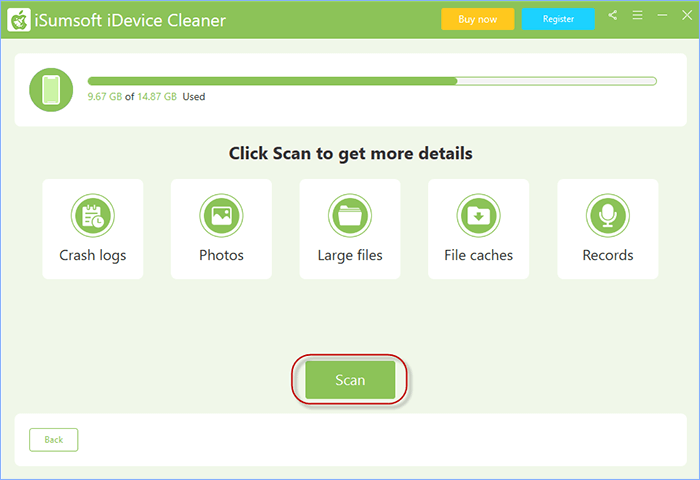
Step 2: When scanning is finished, you can delete caches and files in one-click on Clean.
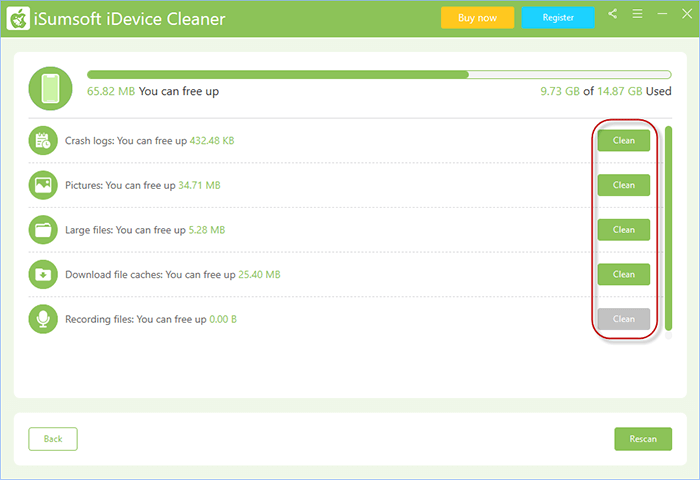
Step 3: When cleaning your large files, you can back up them to PC before deleting them from iPhone in this way:
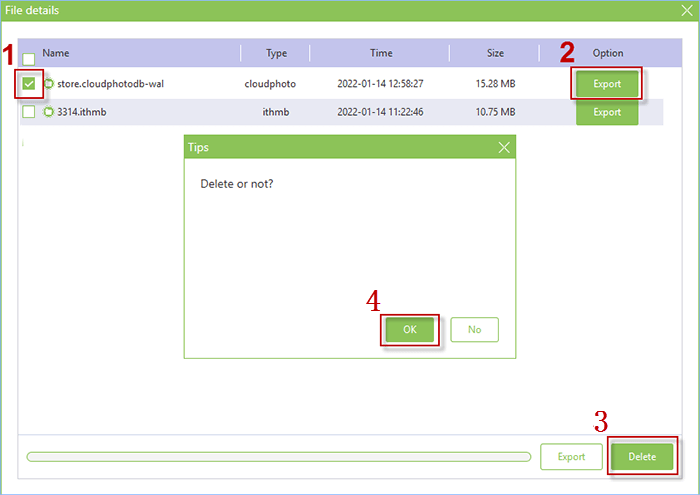
Step 4: Wait until deleted, your iPhone space will be released successfully.
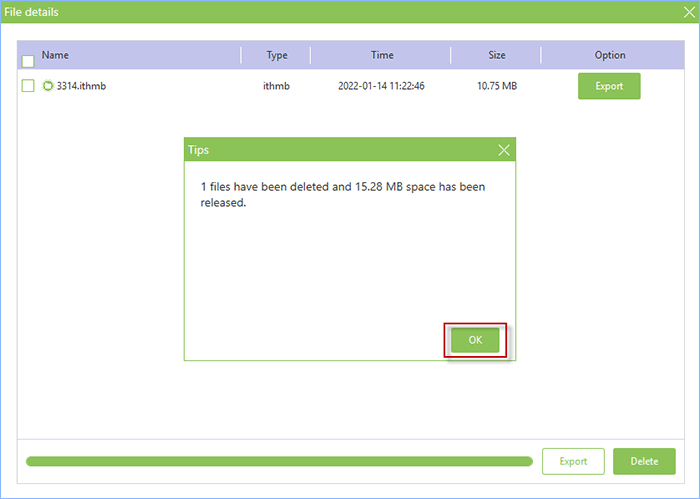
Reduce Motion can reduce the motion of the user interface, including the parallax effect of icons. When you enable reduce motion, all the parallax and large motion effects are removed, which will make opening apps seems faster. Thus, to solved iPhone lagging and freezing, you can follow this way:
Enter Settings > Tap General > Choose Accessibility > Enable Reduce Motion.
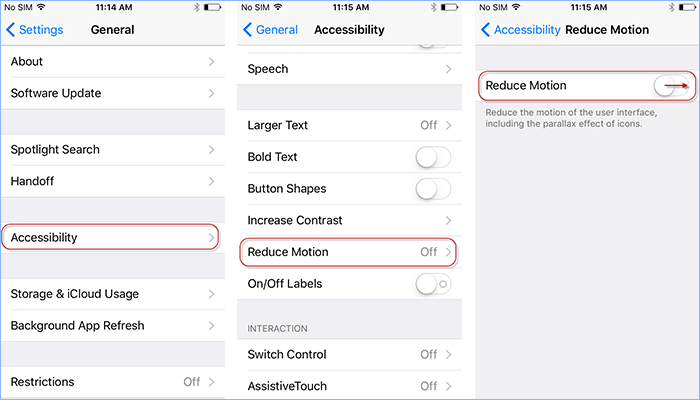
Adjust Home Button Speed can help you make iPhone click faster, which can also get you rid of iPhone lagging. Check if your iPhone Home Button Speed is Default. If not, just adjust it in this way:
Settings > General > Accessibility > Home Button > Default
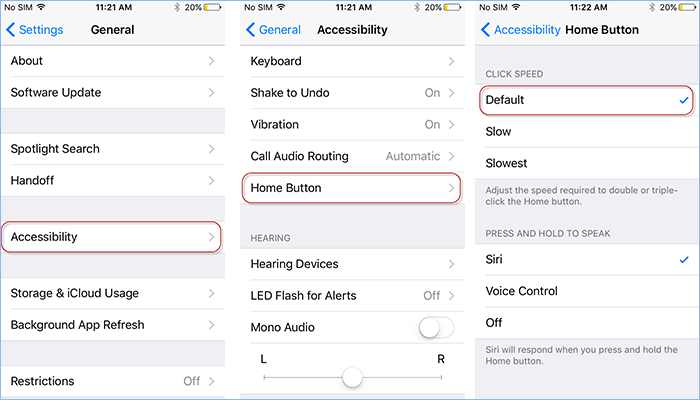
To get rid of iPhone lagging and freezing, you can check and update your iOS version in this way: Settings > General > Software Update > Download and Install. However, if your iPhone still keep lagging or even stop working after update because of the new features or bug fixes, you can try to restore your iPhone with or without iTunes.
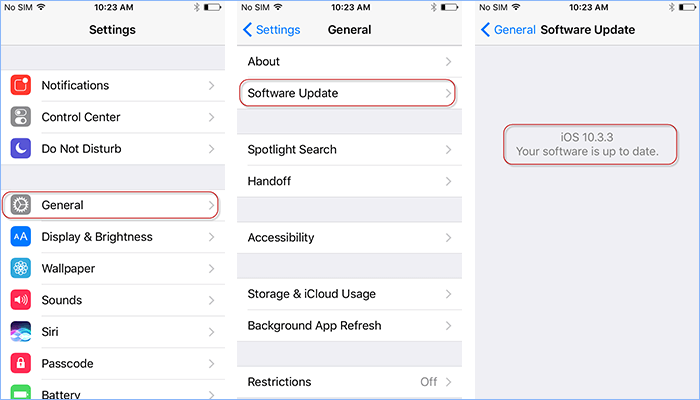
That's all about the causes of iPhone lagging and freezing and how to fix this issue in 8 ways. Hopefully, these ways above can help you run your iPhone more quickly and seamlessly. Thank you for reading.