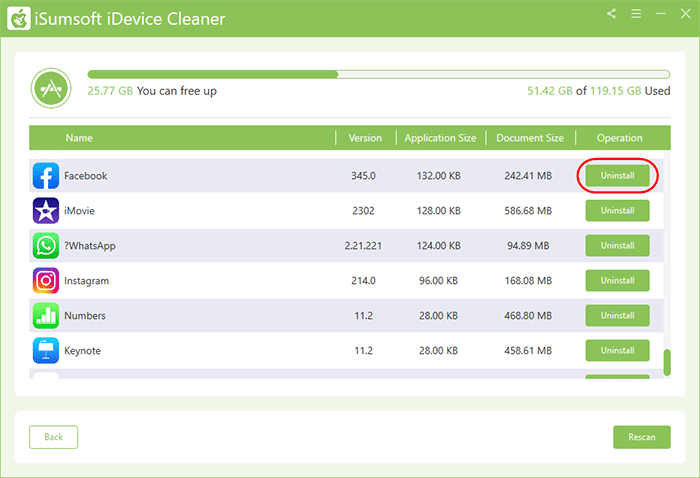Deleting unnecessary apps can help optimize iPhone storage, especially for devices with limited internal storage. Learn 4 effective methods to permanently delete unwanted apps from your iPhone.
Step 1: Navigate to your iPhone's Home screen, touch and hold the app you wish to delete, then select "Remove App" from the popup menu.
Step 2: Confirm deletion by tapping "Delete App" and then "Delete" again. The app will be completely removed from your iPhone.
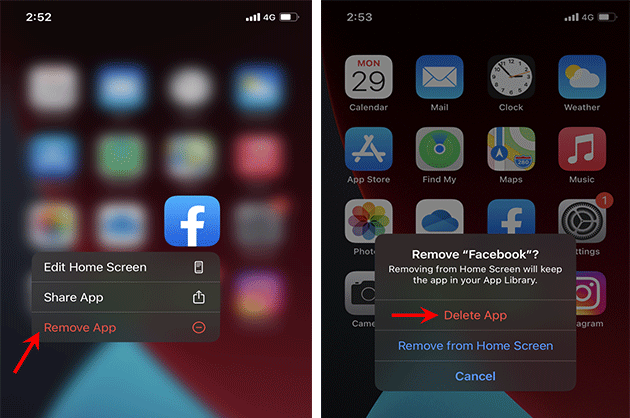
Step 1: Open the Settings app, then navigate to "General" > "iPhone Storage."
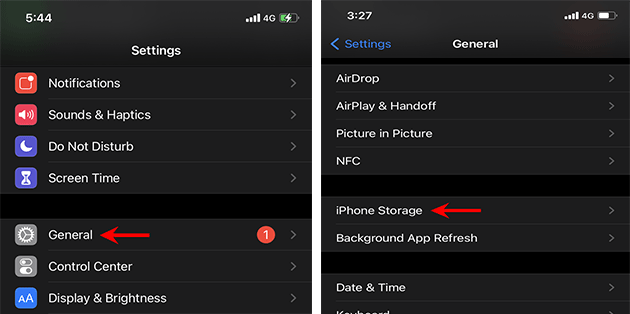
Step 2: Select the app you want to delete from the list, tap "Delete App," and confirm by tapping "Delete App" again.
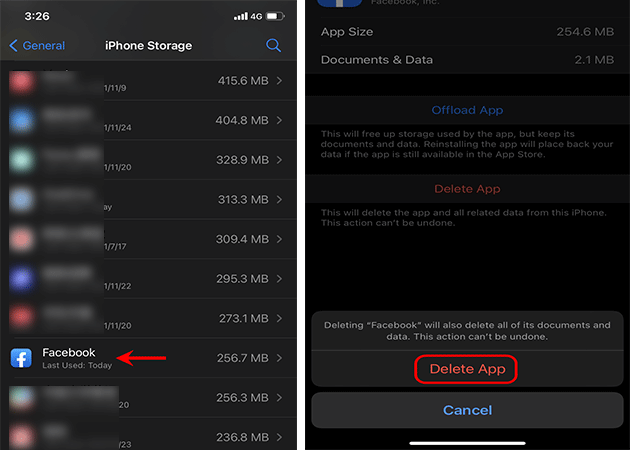
Tip: "Delete App" removes the app and its data entirely, while "Offload App" frees up storage but retains app data.
Step 1: Open the App Store, then tap your account icon in the top right corner.
![]()
Step 2: Scroll down to find the app you want to delete, swipe left on it, and tap "Delete."
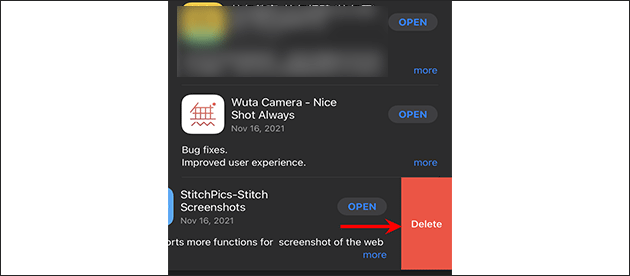
Step 3: Confirm by tapping "Delete" again in the popup alert.
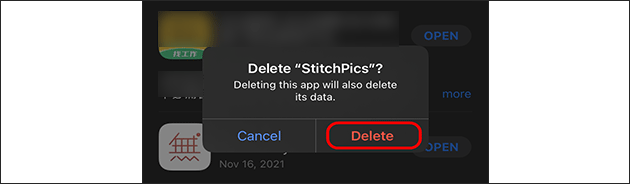
If you're unable to delete an app using the above methods, consider using iSumsoft iDevice Cleaner, a powerful tool for permanently deleting third-party apps.
Download iSumsoft iDevice CleanerStep 1: Download and install iSumsoft iDevice Cleaner on your Windows computer, ensuring iTunes is also installed.
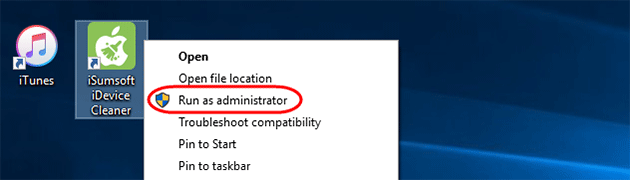
Step 2: Connect your iPhone to the computer, tap "Trust" if prompted.
Step 3: Click "Uninstall" in iSumsoft iDevice Cleaner after your iPhone is recognized.
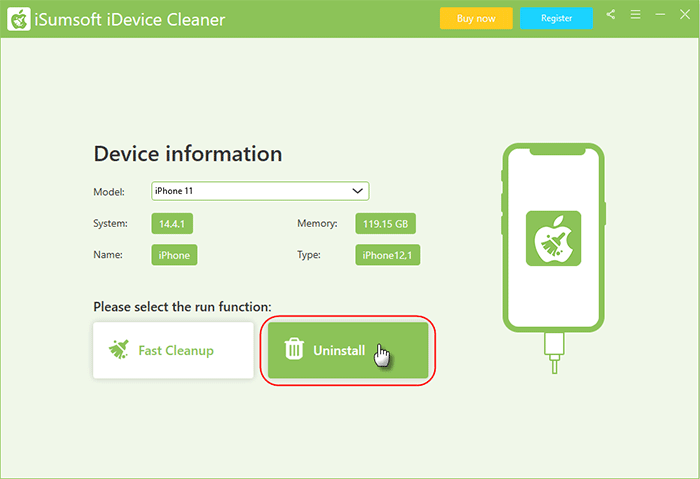
Step 4: Scan for installed apps by clicking "Scan."
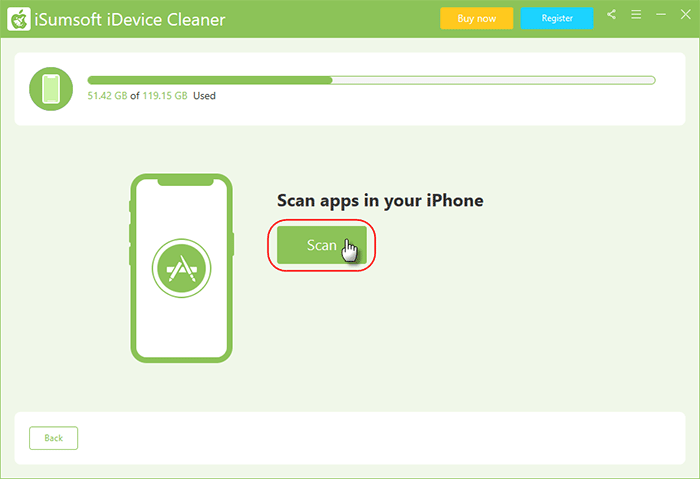
Step 5: Select the app to delete and click "Uninstall" to completely remove it from your iPhone.