This article provides information on how to easily share your Wi-Fi network without revealing the password. Apple's Wi-Fi sharing feature lets you share the Wi-Fi between devices quickly and easily. It uses Wi-Fi, Bluetooth, and each user's Apple ID to securely share Wi-Fi password between devices.
There are three things you need to check before you can share your Wi-Fi password between iPhone and Mac.
1. On both devices, turn on Wi-Fi and Bluetooth. Make sure that the personal hotspots are turned off.
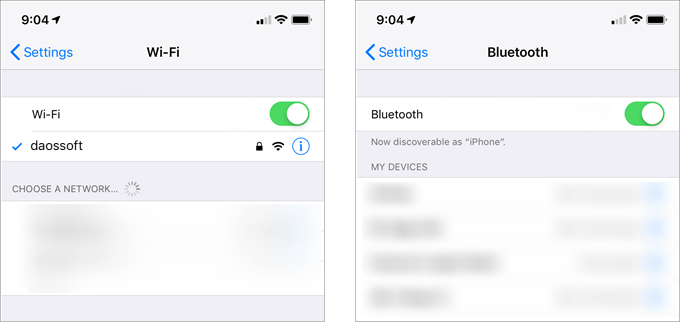
2. Make sure you both have each other's Apple ID under the email section in Contacts. If both devices use the same Apple ID, it's even easier.
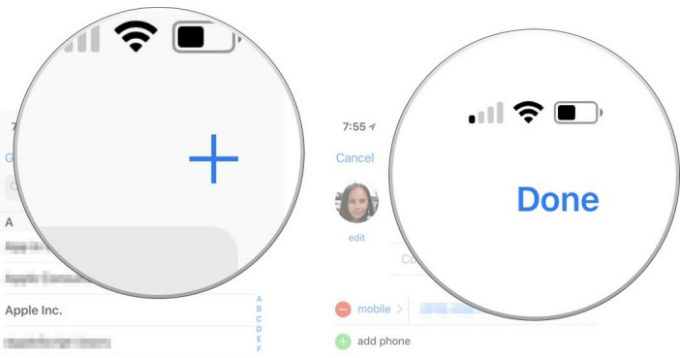
3. Place the other device nearby in the Bluetooth and Wi-Fi range.
Step 1: Make sure your device (Mac) is unlocked and connected to the WiFi network.
Step 2: On someone else's device (iPhone) or the device you want to connect to, select a WiFi network.
Step 3: Then on your device (Mac), when prompted, tap the Share password option.
Step 4: Finally, click Done.
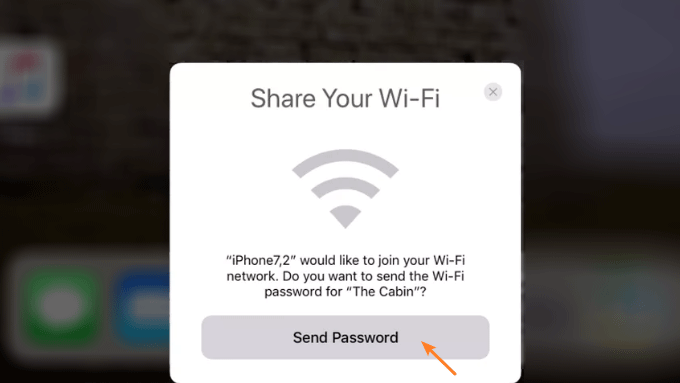
With WiFi password sharing enabled, you only need to tap someone's WiFi connection device without entering a network password. After that you can connect to the internet when you needed to get an internet connection without know the WiFi password.
You can use the Wi-Fi menu to quickly connect to a nearby wireless network.
Step 1: Make sure your iPhone is unlocked and connected to your Wi-Fi network.
Step 2: On a Mac, click the Wi-Fi icon in the menu bar, select the Wi-Fi network from the list. Don't enter the network password when you're prompted.
Step 3: On the iPhone, tap Share Password. You will see the password box on the Mac will automatically fill in the password and connect immediately. Then tap Done after successfully sharing your Wi-Fi password.
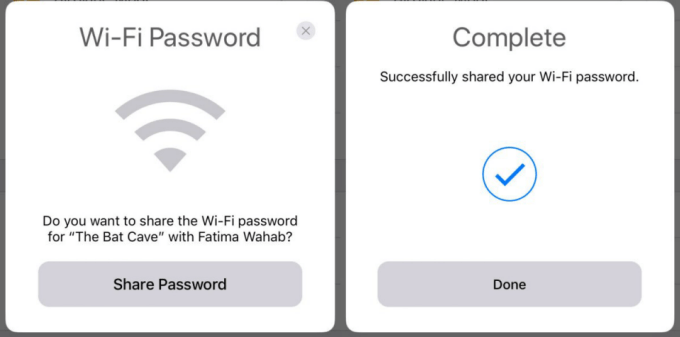
Happy surfing.