"Windows 8.1 locked me out of my Asus laptop. I can't remember the administrator password and now I'm stuck at the login screen. How can I unlock my laptop and get into Windows 8.1 as administrator?"
When forgot administrator password and locked out of Windows 8.1 laptop, you have two solutions:
No matter whichever solution you choose, just need the program "iSumsoft Windows Password Refixer".
When forgot Windows 8.1 admin password, a password reset disk should be the most convenient way to reset password. However, if you have no reset disk, iSumsoft Windows Password Refixer is the best choice to unlock your locked laptop through resetting Windows 8.1 password without reset disk.
Step One: Create a bootable USB/CD on another computer.
1. On another computer(laptop/desktop/tablet) download "Windows Password Refixer" and install it. It's a .exe program. After download, just double click to install it.
2. Burn the program to a USB/CD flash drive to create a bootable password reset disk. You don't need to use any burning software. You just need to launch "Windows Password Refixer" and connect a USB/CD flash drive to the computer. Then follow its guide(Select media type -> Note drive letter -> Click "Begin burning") to burn it to the flash drive. When "Burning Successfully" dialog box pops up, the burning is complete and you can close the program and disconnect the USB/CD flash drive.
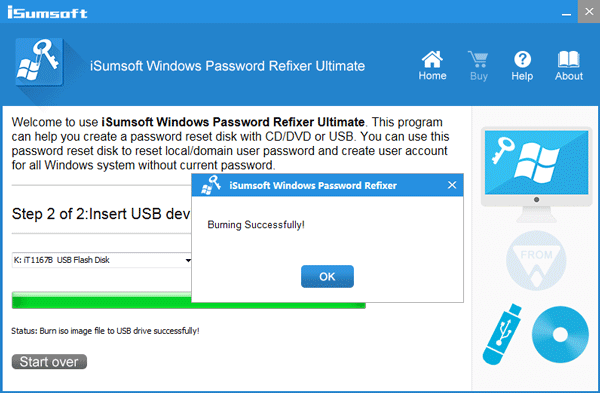
Step Two: Reset Windows 8.1 admin password on locked laptop.
What you need to do is starting your locked Windows 8.1 laptop from the bootable USB/CD. After laptop starts you can reset Windows 8.1 administrator password.
1. Connect the bootable USB/CD flash drive to your locked laptop and then start or restart laptop. Hold the Boot Menu key (ASUS:ESC/F8) while laptop logo flashes to enter Boot Menu. On the Boot Menu make USB or CD/DVD the first boot option. Also, you can hold the BIOS/UEFI key (ASUS: F2/DEL) while laptop logo flashes to enter BIOS/UEFI. And then set your laptop to boot from the USB or CD. You can refer to How to Boot a Computer from USB Drive or How to Set Computer to Boot from CD/DVD.
2. While laptop booting you can see it loading Windows PE and then display "Windows Password Refixer" screen. This program will display Windows 8.1 installed on your laptop and all user accounts including the administrator account, built-in administrator account.
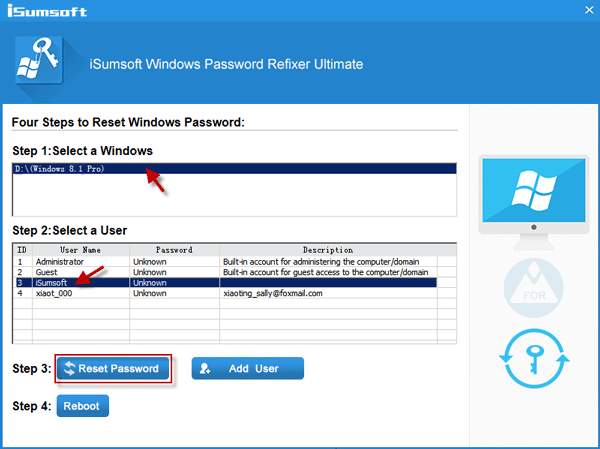
3. Select Windows 8.1 and the administrator account whose password you forgot, and then click Reset Password button. Then password should be reset to blank.
4. Once administrator password is removed, your Windows 8.1 laptop gets unlocked. Disconnect the USB/CD drive and restart laptop. You can login to Windows 8.1 as admin account without password.
Follow the same steps in Solution 1 to create a bootable USB/CD drive and then boot locked Windows 8.1 laptop from the bootable drive. Then click "Add User" instead of Reset Password, and then in the "Add User" dialog box type a name and a password (you can leave the password blank) to create a new administrator account. Then use the admin account to get into your locked Windows 8.1 laptop.
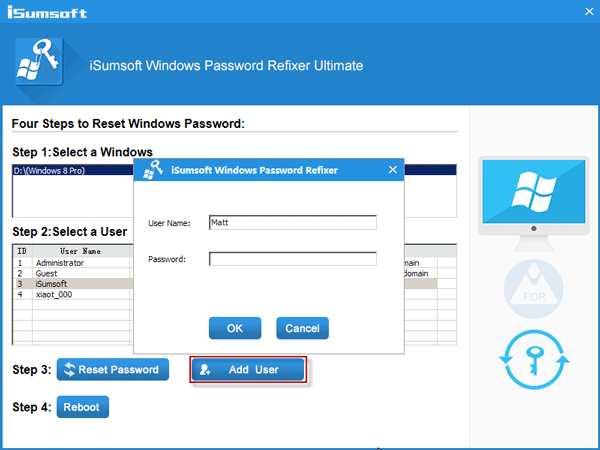
Conclusion: iSumsoft Windows Password Refixer is a very practical method to unlock Windows 8.1 laptop/computer of different brands such as Asus/Dell/HP/Samsung/Acer and so on.