"I have a Toshiba laptop with Windows 7 Professional installed. I originally set password for login to Windows 7 just in order to keep other people out of my laptop without my permission. But now I forgot Windows 7 password and lock myself out of my Toshiba laptop. What can I do?"
It makes you feel helpless when in such a situation. But keep calm. This article illustrates how to unlock Toshiba laptop after you forgot password on Toshiba Windows 7 laptop.
You have 2 options to remove that forgotten Windows 7 password so that your locked Toshiba laptp can be unlocked.
If you have an available Windows 7 password reset disk previously created on your Toshiba laptop when you still can get in. Then it's the quickest way of all to remove your forgotten Windows 7 password.
1. After you failed to login to Windows 7 with a wrong password, you must have noticed the Reset Password link showed under the Password field.
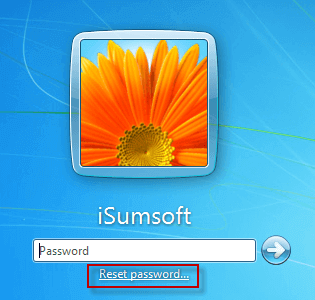
2. Connect your Windows 7 password reset disk to your Toshiba laptop and then click the "Reset Password" link. Then just follow the "Password Reset Wizard" to reset password. When you are asked to type a new password, you can leave the password field blank, which means you will remove the forgotten Windows 7 password. After password reset is complete, your Toshiba laptop gets unlocked, and you can login without password.
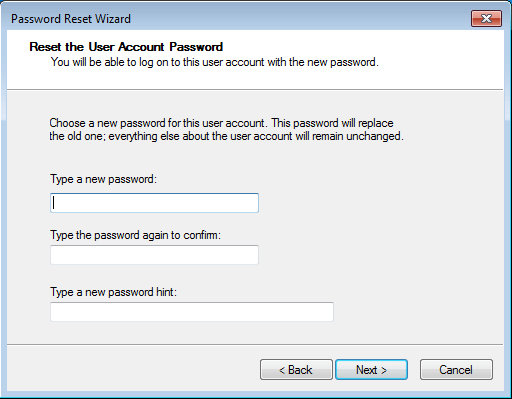
If Toshiba laptop forgot Windows 7 admin password having no reset disk created, then use Windows 7 Password Refixer to make a bootable disk to remove forgotten password and unlock Toshiba laptop.
Step 1: Make a bootable disk.
Download and install Windows 7 Password Refixer on another computer. Insert a USB or CD/DVD flash drive into the computer. Then launch this "Windows 7 Password Refixer" and follow its guide to burn it into this flash drive. When burning successfully you get a bootable password reset disk.
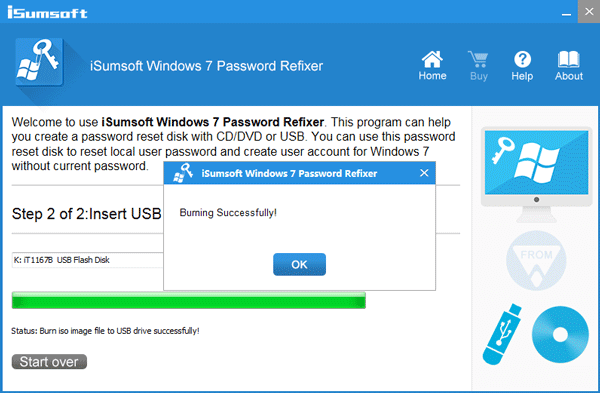
Step 2: Boot locked Toshiba Laptop from bootable disk.
Now, you need to start/restart your locked Toshiba laptop from the bootable disk. Just insert the bootable USB or CD flash drive into your locked Toshiba laptop and start/restart laptop. Once laptop logo appears, instantly press and hold F12 until Boot Menu displays. Then make USB or CD the first boot option. In addition, you can also press BIOS/UEFI key (F2/F1/F12) to enter BIOS/UEFI Setup utility to set your Toshiba laptop to boot from USB/CD.
Step 3: Remove forgotten Windows 7 password and unlock Toshiba laptop.
After laptop boots, "Windows 7 Password Refixer" screen will display. You can view Windows 7 running on your Toshiba laptop and all user accounts. Just select the Windows 7 and the user whose password you forgot, and then click Reset Password button. Password will be immediately reset to blank password, which means your Toshiba laptop gets unlocked at this point. After that, disconnect the USB or CD drive. Then click Reboot button to restart laptop. Your Windows 7 will start normally and you can sign into system without password.
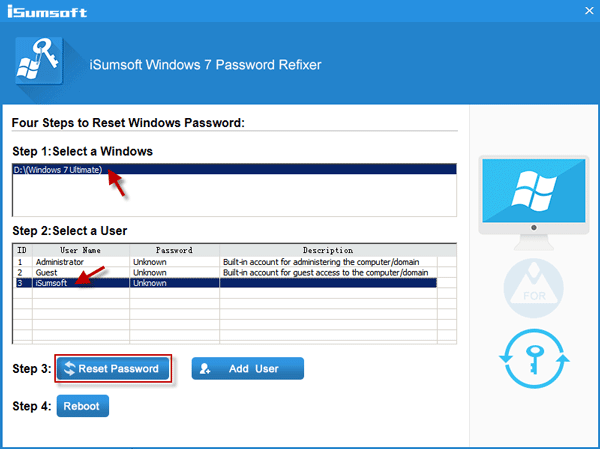
Actually few people would create more than one administrator on personal laptops. But it doesn't matter even though you have no other administrator on your Toshiba laptop. That's because "Windows 7 Password Refixer" can help you create one new administrator account without login to system.
1. After you make a bootable password reset disk with Windows 7 Password Refixer and then boot your locked Toshiba laptop from the disk, click Add User button to create a new account who has administrator privilege.
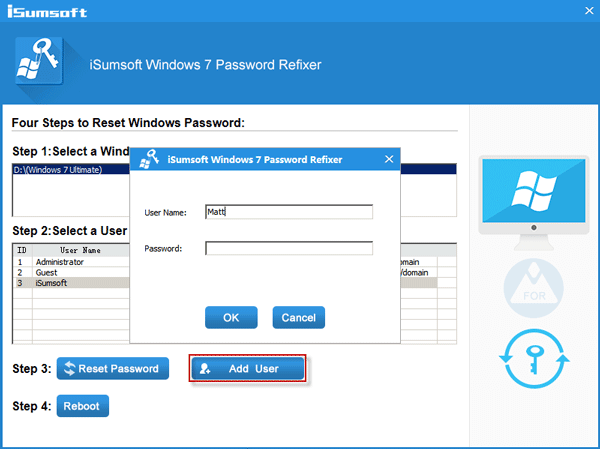
2. Click Reboot button and disconnect the bootable disk to restart your locked Toshiba laptop. Then logon to Windows 7 with this newly created administrator. Open Control Panel and click Add or remove user accounts link under User Accounts and Family Safety link. Then choose the administrator account whose password you forgot and then click Change the password link to reset its password. After that, you can retrieve access to the administrator account.
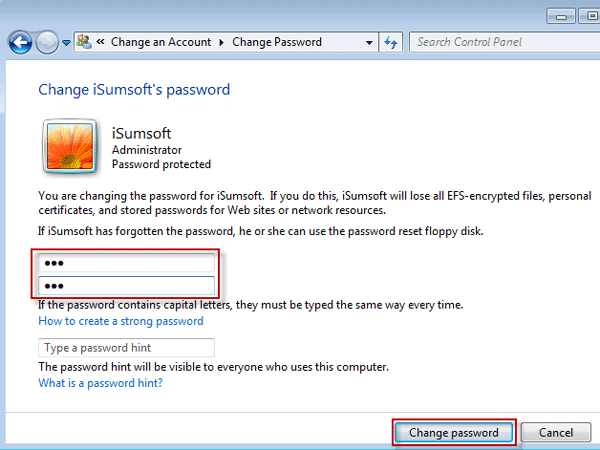
Conclusion: When Toshiba laptop forgot Windows 7 password and you were locked out, any one of the above three methods can help you reset or remove forgotten Windows 7 password and unlock your Toshiba laptop. And the methods also work on other brands of laptops such as Asus, Acer, Dell, Samsung and so on.