"I haven't used my laptop for days. This morning I forgot my password unable to login. It's HP Pavilion dv7 and runs Windows 8. How can I reset HP Pavilion password. Please help!"
When forgot HP Pavilion password of Windows 8, it should be the first choice to use a password reset disk previously created for the user account in Windows 8 Control Panel on the HP Pavilion laptop. But, I suppose you haven't created such a disk, or you don't ask for help here.
Even so, take it easy when HP Pavilion laptop forgot Windows 8 password having no reset disk. Because, there are still other available ways you can reset password, no matter what the HP Pavilion model is. Here we show the simplest and most practical way to reset HP Pavilion password of Windows 8. That is, using a Refixer boot disk.
As you forgot password and cannot get into your own HP Pavilion laptop, you need the help of another desktop/laptop computer and one USB device or CD/DVD flash drive, to create a Refixer boot disk.
1. On anyone computer with internet access, download Windows Password Refixer. After download is complete, install this program on the computer. After installation is complete, launch this program.
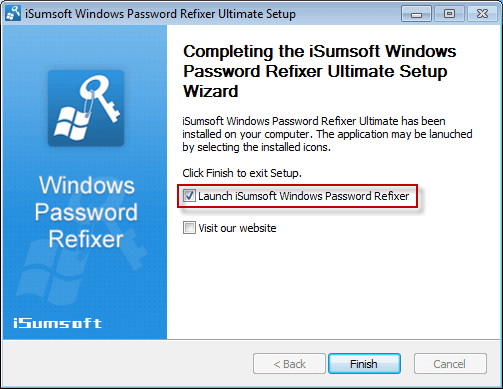
2. Choose the media type, you will use to create a refixer boot disk, USB device or CD/DVD drive.
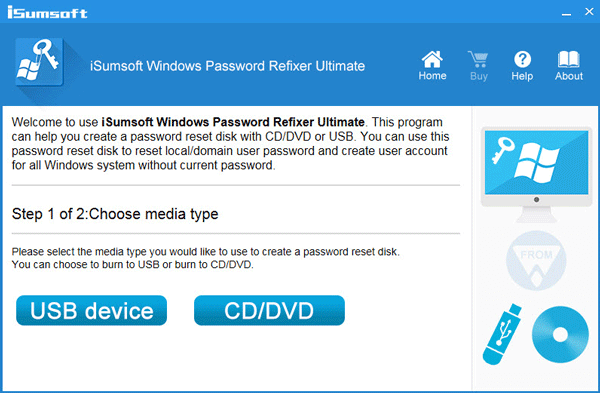
3. Insert your removable media into the computer. Note the removable drive from the drop-down and then click on Begin burning button.
4. It will format the removable flash drive and burn "Windows Password Refixer" into the removable drive. You successfully create a refixer boot disk when Burning Successfully dialog box pops up.
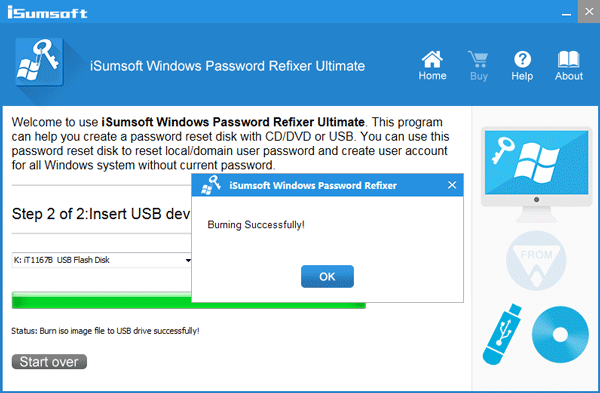
Boot HP Pavilion laptop from this refixer boot disk so that you can reset Windows 8 password. So, first, it is necessary to learn how to boot a computer/laptop from USB drive or CD-ROM, if you don't know it yet.
1. Insert the refixer boot USB or CD/DVD drive into password forgotten HP Pavilion laptop and set laptop to boot from USB or CD-ROM.
2. Once laptop boots up, "Windows Password Refixer" will run and display Windows 8 that runs on your HP Pavilion laptop.
3. Select the Windows 8 and the user account whose password you need to reset. Then click on the Reset Password button.
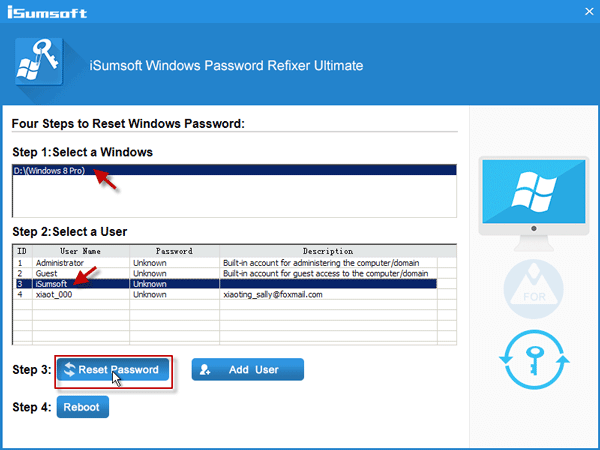
4. It will reset password to blank. Then you can login into Windows 8 without password after HP Pavilion laptop restarts.
In addition: It is a pretty good choice to reset HP Pavilion Windows 8 password with the refixer boot disk mentioned above. In addition, an installation disk can be another choice to reset password. But it's somehow a little more troublesome.