As we all know, the common way to change Windows 8 password is through Control Panel. And it requires you to have admin privilege and know the current password. But the problem is that sometimes when we had logged in to Windows 8 system as admin and were about to change password but found the current password couldn't be remembered. In this situation, how can you change Windows 8 password without knowing the current password? Another problem is when forgot admin password and can't sign into Windows 8, how to change the password?
Actually, whether you know the old password or not, and whether you can login to Windows 8 or not, you can change password on Windows 8 with ease. Following this article will explain how.
Without knowing the current password, if you've logged into Windows 8, change password by Command Prompt. If you are locked out of Windows 8, change password without login.
It requires you to type your current password if you change password both in Control Panel and by pressing Ctrl + Alt + Delete keys. But using Command Prompt, you can change Windows 8 password without knowing your current password. But it still requires that you have logged into your Windows 8 system as administrator.
Step 1: Open Command Prompt dialog. (Press Win + X keys and then select Command Prompt(Admin) option.)
Step 2: Type the following change password command (net user <Username> <New Password>) and then press Enter.
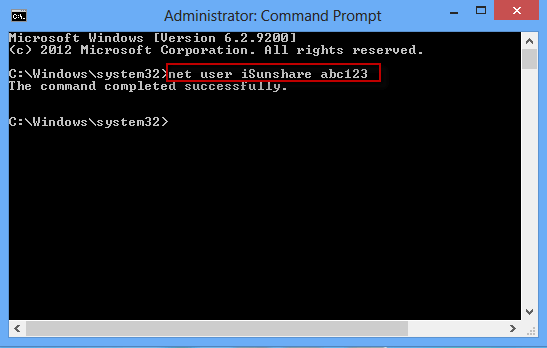
When it displays "The command completed successfully", your unknown Windows 8 current password has been changed to a new one.
When you forgot your password and locked out of Windows 8, is it possible to change password? Yes, just with "Windows Password Refixer", you can change Windows 8 password without login.
Step 1: Burn a bootable flash drive.
1. Download and install Windows Password Refixer with the help of another computer. And connect a USB or CD/DVD flash drive to the computer.
2. Launch this software. Select your media type, note your flash drive letter from the drop-down box, and then click Begin burning button.
3. When Burning Successfully dialog pops up, you have burned a bootable flash drive.
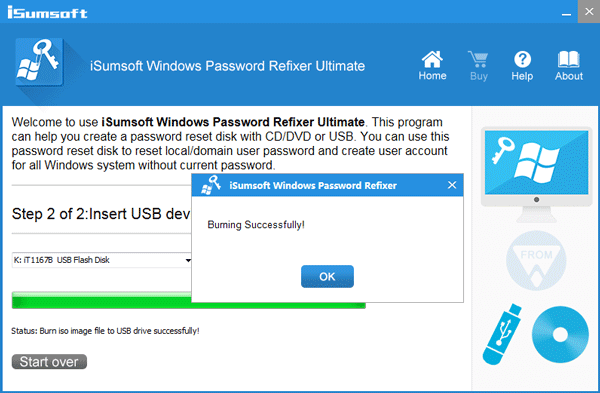
Step 2: Change boot settings on Windows 8 computer.
Insert the bootable flash drive to your Windows 8 computer. Start or restart your computer and set it to boot from USB drive or boot from CD/DVD.
Step 3: Change Windows 8 password.
After your computer boots from the bootable drive, "Windows Password Refixer" will display your Windows 8 and all user accounts. Select your target Windows 8 system and user account whose password you need to change. Then click "Reset Password" button. Then it will immediately change your unknown Windows 8 password to no password. After that, take out the bootable drive and restart your computer. Then you can login to Windows 8 without password.
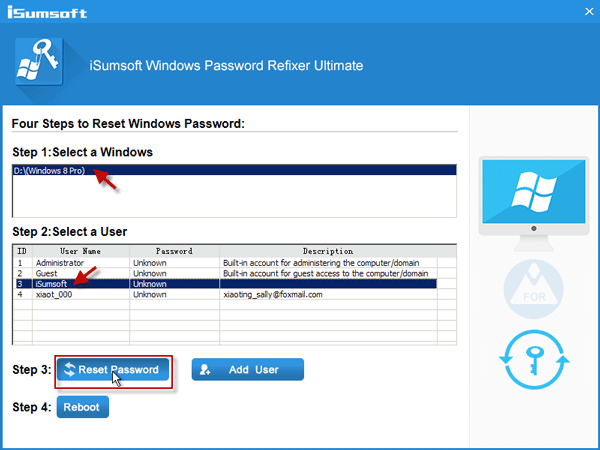
In addition: You can also click the Add User button to add a new user who has administrator privilege. Then login to your Windows 8 with the new administrator and change another account password.
Thus, it can be seen that you can change Windows 8 password without knowing the current password, even without login to system.