How to reset Lenovo laptop password without disk? Actually, you can easily make it with your current password. However, if you forget your password, you can reset it with user account information, command prompt or a password reset disk. Here we will show you 4 ways to change Windows password on Lenovo laptop.

One of the common ways to reset your password is using known password. If you still remember the password you have set, you can reset Lenovo laptop password without disk following these steps:
Step 1: Press Ctrl + Alt + Delete to choose Change a password.
Step 2: Enter your old password and new password in order.
Step 3: Finally confirm your password and you can reset it successfully for your local account.
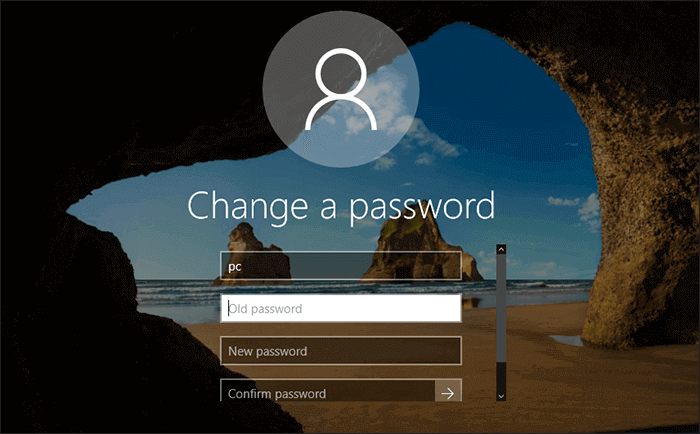
If you are using a Microsoft account and locked out of your Lenovo laptop without the password, you can reset your password on Microsoft Web. Just navigate Microsoft password reset website on another accessible computer and follow the steps to reset Lenovo laptop password without disk.
Step 1: Enter your Microsoft account and click Next.
Step 2: Verify your identity with the security code you receive on your email.
Step 3: Enter your new password and click Next to finish resetting your password.
Then you can go to your locked Lenovo laptop and enter your account with the new password.
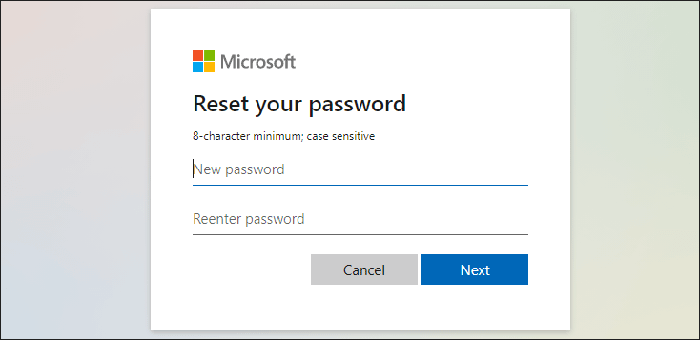
If you can't log in your local account on Lenovo Laptop due to the forgotten password, using command prompt can also help you reset Lenovo Laptop Password without disk. Please follow these steps.
Step 1: Reboot your Lenovo Laptop. When the Lenovo logo appears, press F8 button repeatedly until you can enter Advanced Boot Options.
Step 2: In the advanced Boot Options, using up and down arrows on the keyboard to select Safe Mode with Command Prompt and hit Enter button.
Step 3: Now a built-in Administrator is available on the login screen, click it to login Windows without password.
Step 4: You will access Safe Mode and see a Command Prompt window. Then you can reset your password with this command: net user [username] [new password]
eg. If your username is Olivia and new password is 2022, then type net user Olivia 2022. Press Enter. When you are noticed that "The command completed successfully", you have successfully reset your password and you can log in your laptop with the new password.
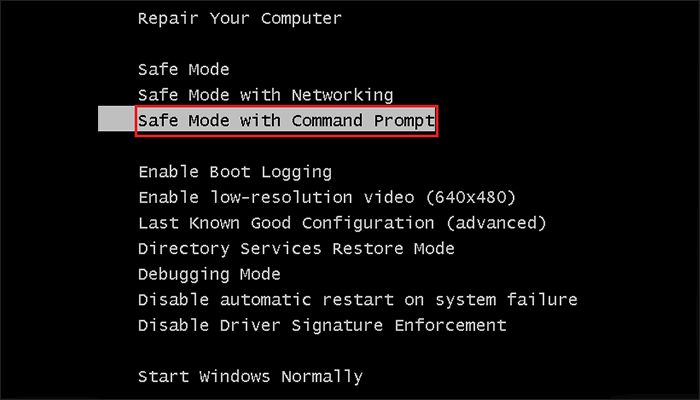
How to reset Lenovo laptop password without disk if the ways above can not work? Don't worry. A Windows password reset disk can help you handle it easily. If you don't have such a reset disk, then create one with iSumsoft Windows Password Refixer. As a powerful password recovery tool, iSumsoft Windows Password Refixer can help you instantly reset/remove forgotten/lost user/administrator passwords on any Windows without losing any data.
Here you can install Windows Password Refixer on another accessible Computer and follow the steps to reset forgotten password on Lenovo Laptop.
Step 1: Run iSumsoft Windows Password Refixer on Computer and click USB device.
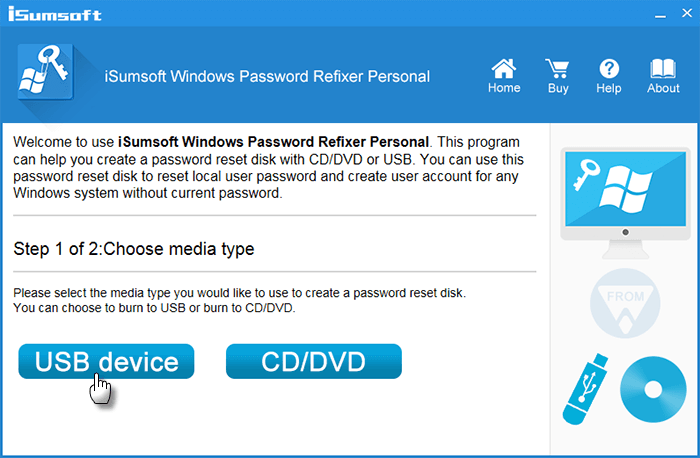
Step 2: Connect a USB to the Computer and click Begin burning to create a password reset disk in a few seconds.
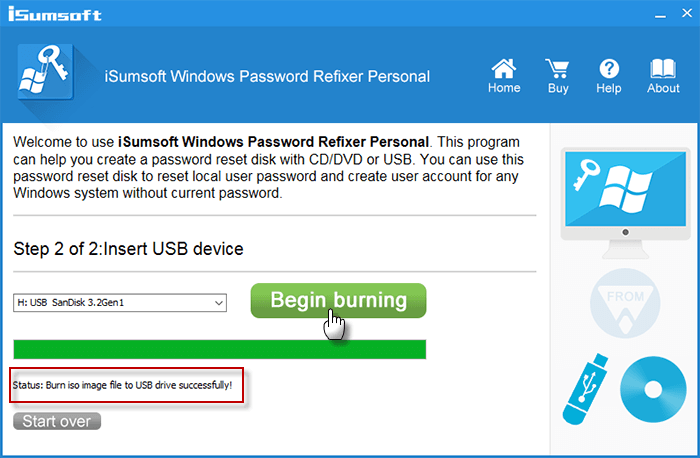
Step 3: Plug the reset disk into your locked Lenovo laptop. Then restart your Lenovo laptop and press F12 to boot it from USB.
Step 4: Select your current Windows version and the user account you need to reset your password. Then click Reset Password button to reset password into blank. Finally click Reboot and you will bypass your Lenovo laptop without password.
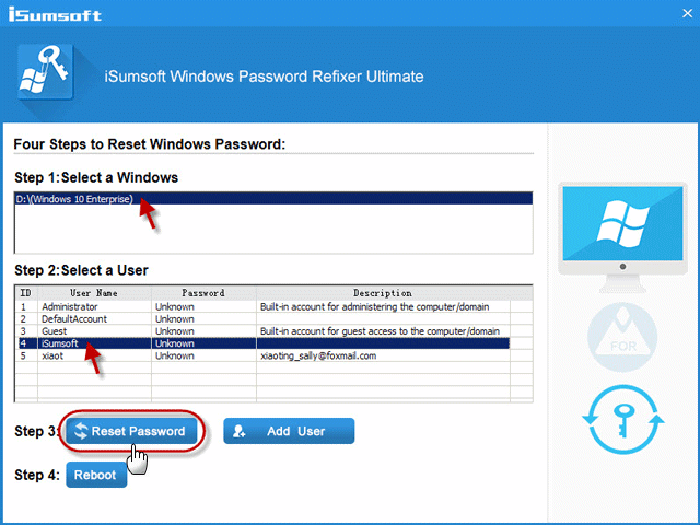
In the end, here still another way to help you reset Lenovo laptop password without disk. You can try to factory reset Lenovo laptop to remove your forgotten password. Since the steps of resetting your laptop may be a little bit complicated, using a password reset disk is more recommended. Go and create a Windows password reset disk for your Lenovo laptop, and next time you can easily bypass your Windows even when you forget the password.