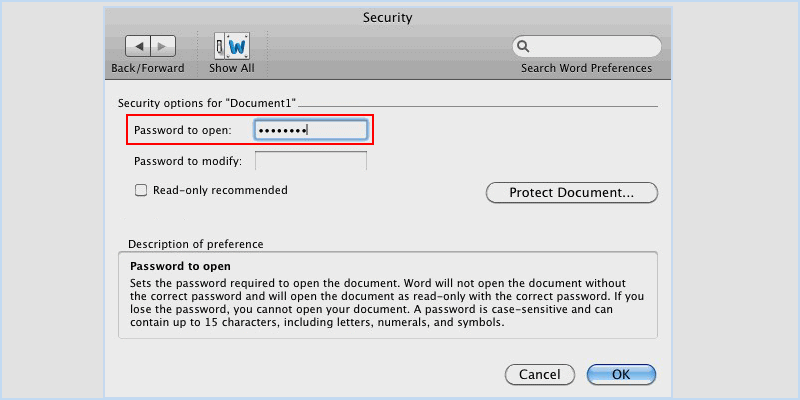Microsoft Office Word has been acting as the most popular Word-processing program that helps users efficiently organize and write a document. If you are writing something important and sensitive using Word, you may wonder how to securely set a password for document to prevent it from unauthorized access. Here this article will show you how to password protect a Word document in Windows/ Mac easily.

Microsoft Office Word offers many useful features, one of which is Protect Document. With this built-in feature, you are able to encrypt the document file with a password so that the person without password cannot decrypt and read it. Here are the detail steps on how to password protect a document file with built-in Word feature.
Step 1: In your document file, click File tab and choose Info. Then expend Protect Document option and select Encrypt with Password.
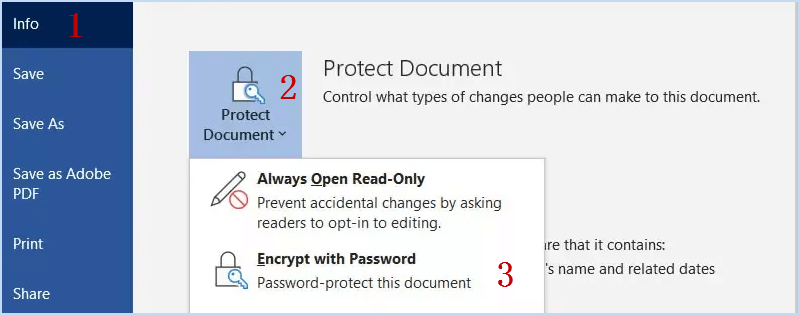
Step 2: Enter a password to encrypt the contents of your document file and then click on OK button.
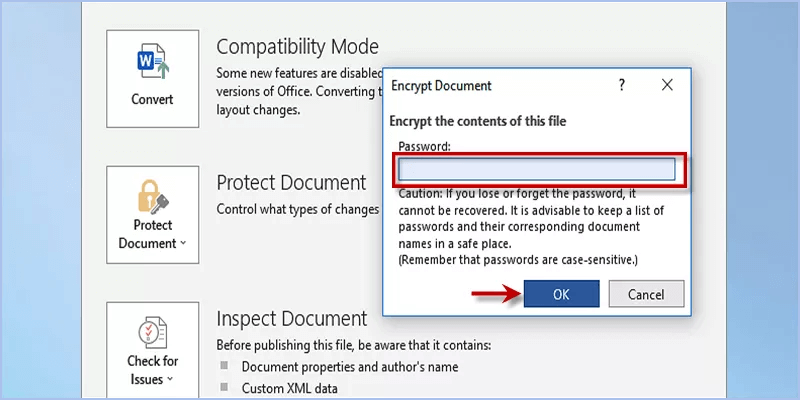
To remove the password, please follow these steps.
1. Enter a correct password to open document file.
2. Go to File > Info > Protect Document > Encrypt with Password.
3. Clear the current password and click on OK button.
If you don’t remember your password, here learn about how to remove your forgotten password on word document.
7-Zip is a free application that allows you to create a compressed file and password protect it on Windows. With high compression as well as password protection, 7-Zip can also be a choice for you to password protect a document on Windows 10. Here come the steps.
Step 1: Download and install 7-Zip on your Computer. After installation, click 7-Zip File Manager in the Start menu.
Step 2: Select the Word document file in 7-Zip and click Add button.
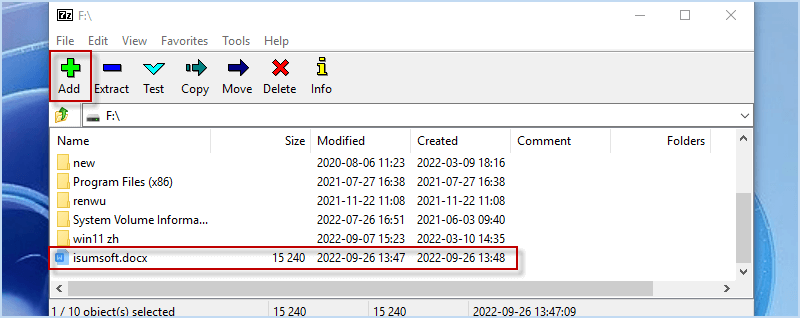
Step 3: Enter a password for your document and tick Encrypt file names checkbox. Lastly click OK button.
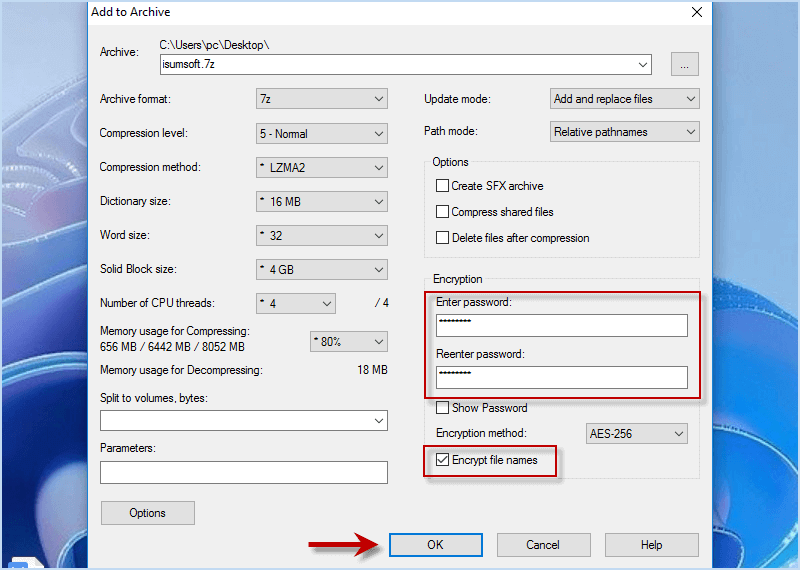
To extract zip document and remove the password for it, here you can follow the steps.
Step 1: Open 7-Zip and click the password-protected document file. Then choose Extract option.
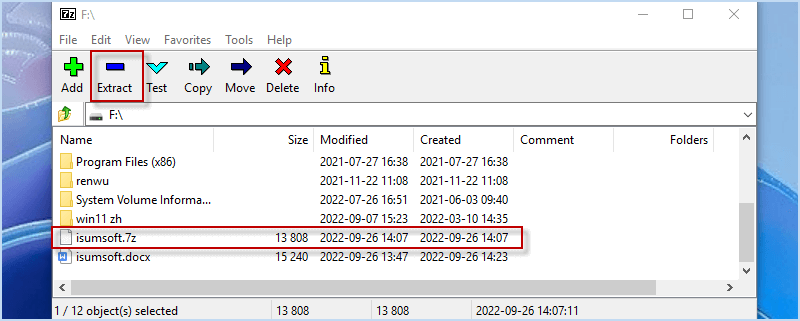
Step 2: Enter a correct password and click OK. Then the document file will be decompressed and can be access without a password.
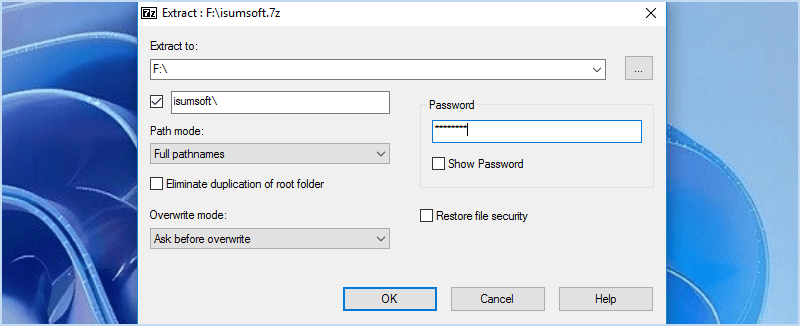
iSumsoft FileCarer is a powerful program that allows you to safely encrypt/decrypt files, hide files and permanently delete files on local/external drives in Windows. With "Encrypt" feature, iSumsoft FileCarer can help you strongly encrypt photos, videos, office files including Word document files, etc. with a password. Using such a professional encryption tool will greatly ensure your document file security. Therefore, it is really worth installing this tool and having a try.
DownloadStep 1: To begin encrypting your document with a password, open iSumsoft FileCarer and select Encrypt option.
Step 2: To choose the document file you want to password protect, click folder icon and you can choose multiple documents.
Step 3: To encrypt your document, enter a password twice and then click on Encrypt button. Finally this encryption will convert your Word document file into an inaccessible file which needs decryption to access.
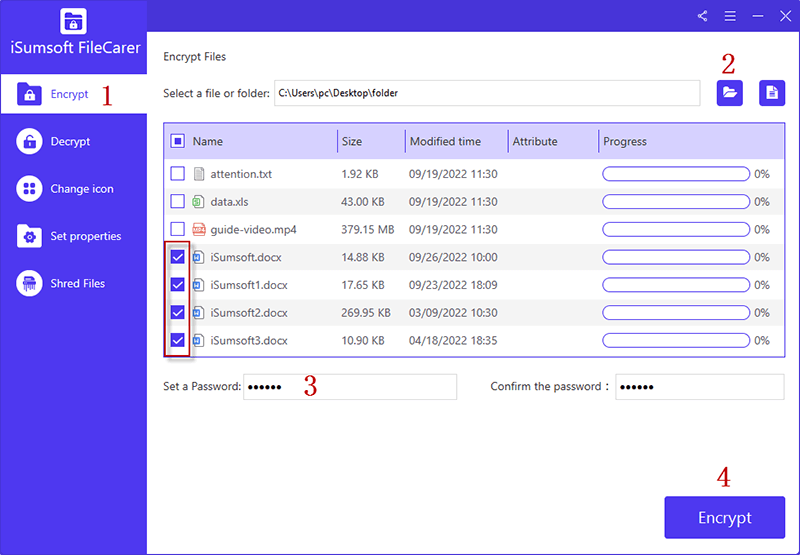
To decrypt the encrypted Word document file, enter Decrypt option. Next, click the file icon on the upper right, browse and select the encrypted word document. Then input the password you set for encryption previously and finally hit Encrypt button.
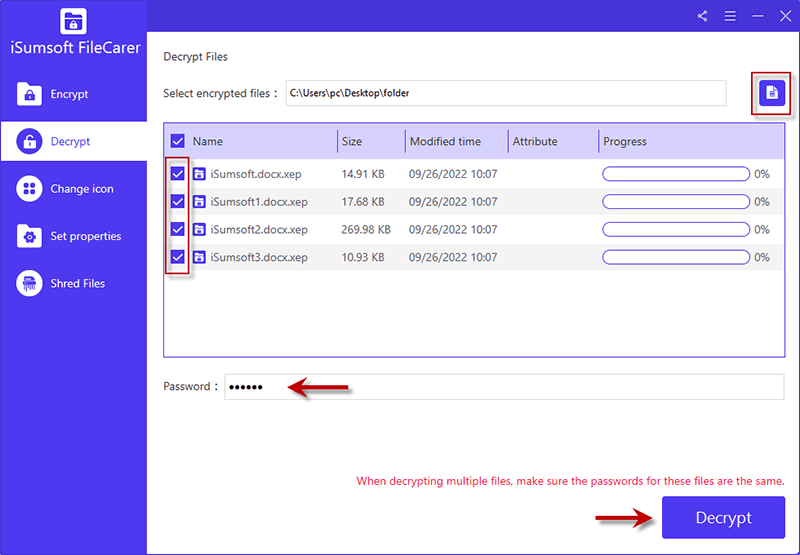
Step 1: Click on Tools tab and choose Protect Document option.
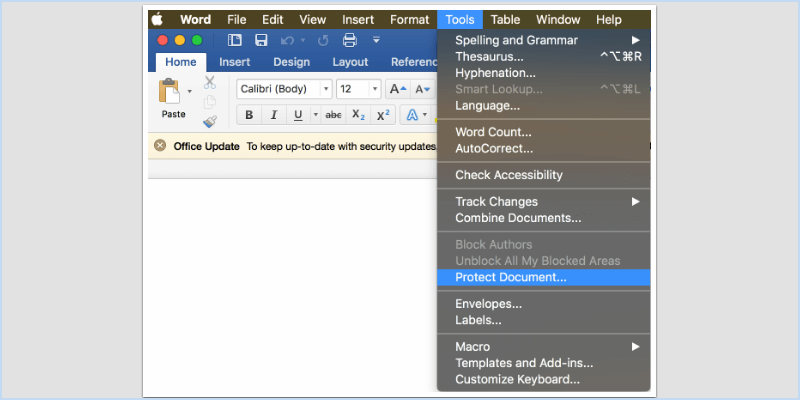
Step 2: Set a password to protect your document file and click on OK button.
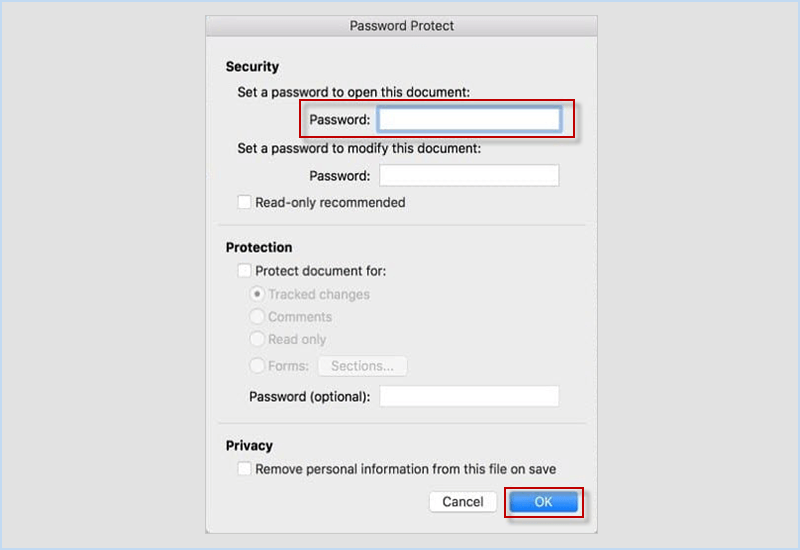
To remove Word document password on Mac.
Step 1: Enter a password to unlock your protected password first. Then click File tab and choose Preference.
Step 2: Under Personal Settings in Word Preferences, select Security option.
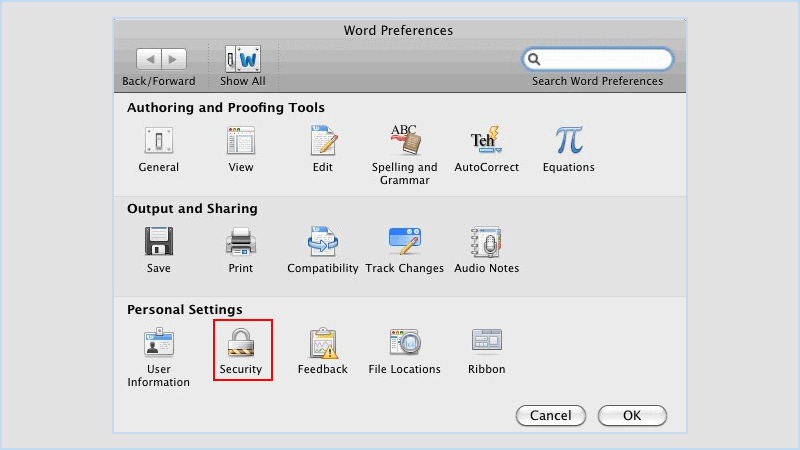
Step 3: In the field next to Password to open, clear the password you have set and then click OK. Finally save the document to successfully remove the password for your document file.