“I downloaded an exe file and found it can’t be opened. After several attempts, I still can’t open it. Is there anything wrong with my computer or the exe file? ”
You may find that you can’t open an exe file after downloading it. After trying many times, you still failed in opening it. How to fix exe files not opening in windows 10? What can we do if exe files can’t be opened? How to fix an exe file that won’t open? Many computer users had reflected this problem which can’t be solved on time and affect efficiency. Don’t be worried. Here we will show you its causes and 4 ways about how to fix exe files not opening in Windows 10.

If you can’t open an exe file, there will be different causes of this problem according to different situations. Its causes can be listed as follows.
Cause 1: Registry entry is corrupt.
Cause 2: There is a malware in your computer.
Cause 3: Exe files are blocked by Windows Firewall.
Cause 4: This exe file is damaged.
Step 1: Press Windows key first and then press R key
Step 2: Type regedit and then choose OK.
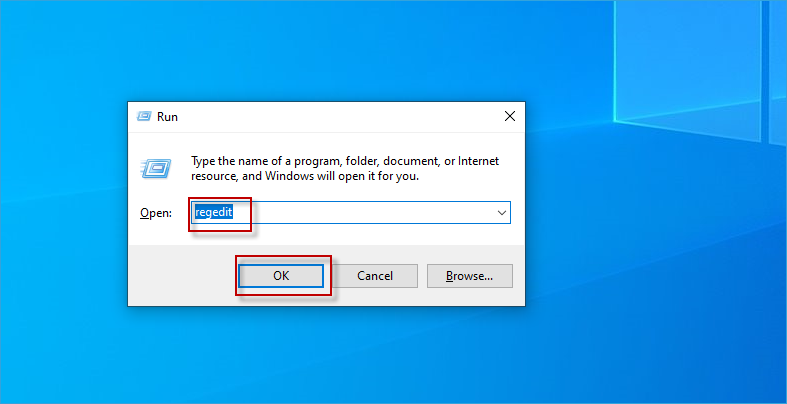
Step 3: Choose Computer\HKEY_CLASSES_ROOT\.exe and then double-click Default.
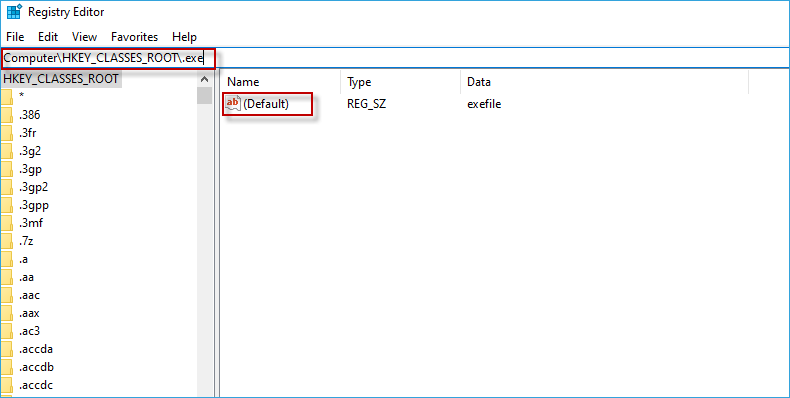
Step 4: Type exefile and then choose OK.
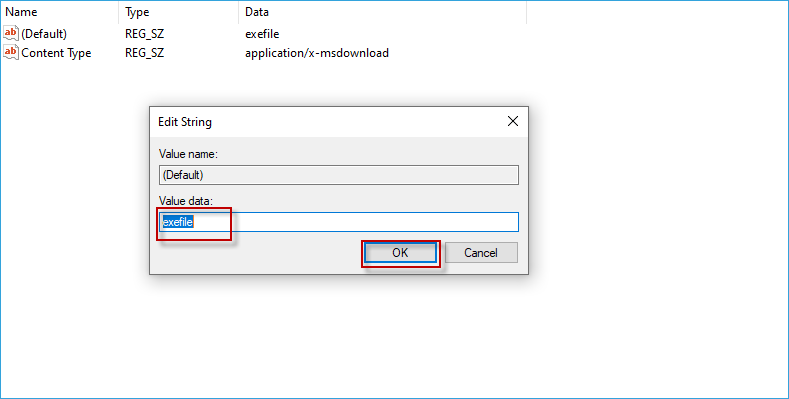
Step 5: Choose Computer\HKEY_CLASSES_ROOT\exefile\shell\open\command first. Then Type “ %1” %* and click OK.
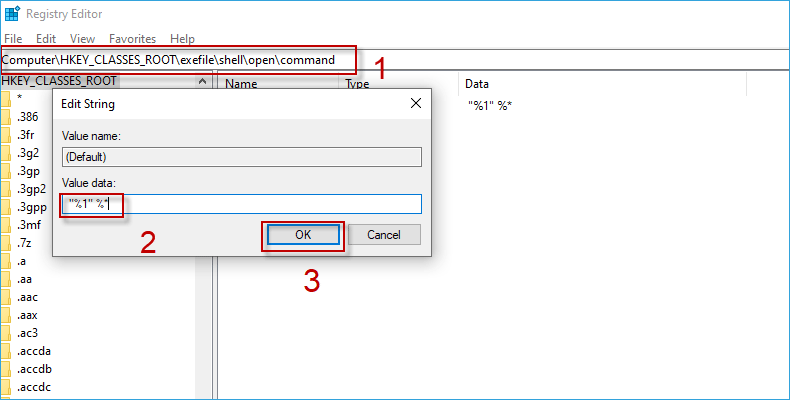
Turn on Windows Firewall is one of the causes of exe files can’t be opened. Disable Windows Firewall will be a useful solution.
Step 1: While restarting computers, press F8 and choose safe mode then press Enter key.
Step 2: Click Start and choose Settings.
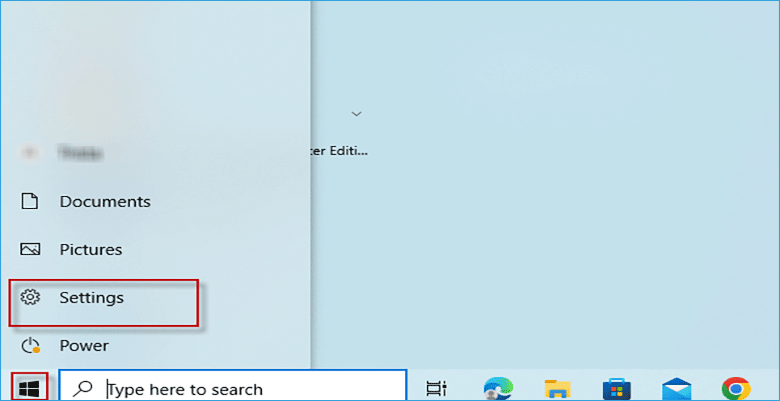
Step 3: Choose Update & Security.
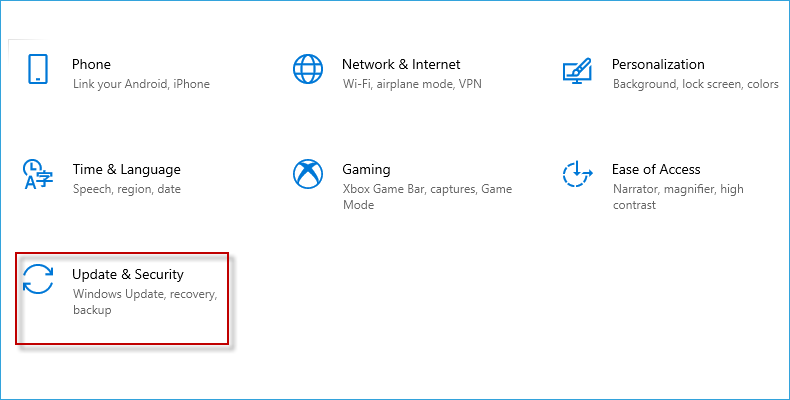
Step 4: Click Windows Security.

Step 5: Choose Firewall & network protection.
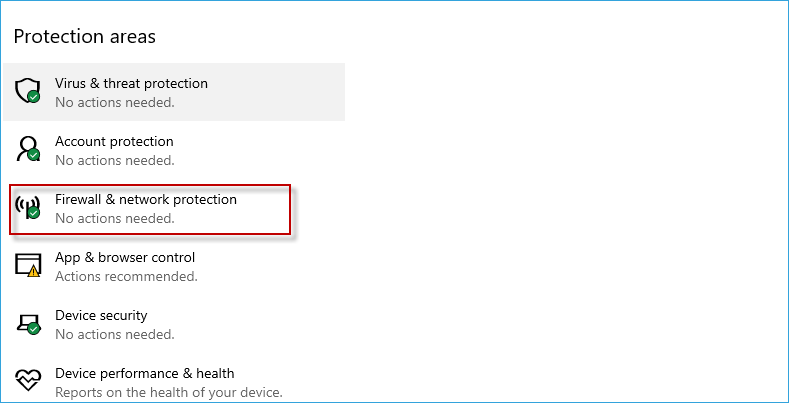
Step 6: Click each option respectively and follow step 7 to turn off the button.
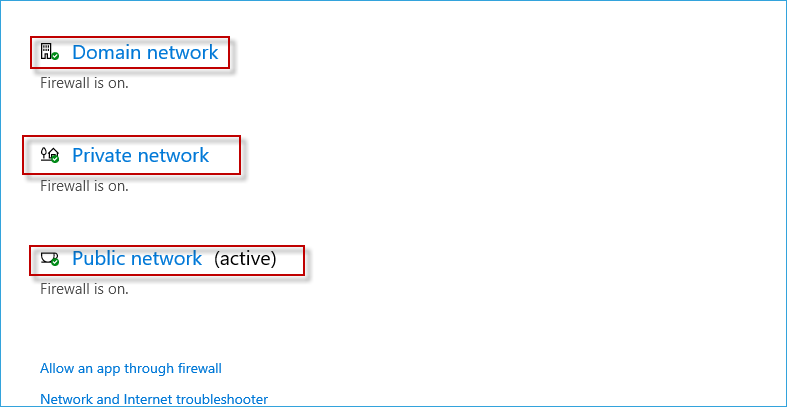
Step 7: In the option of Microsoft Defender Firewall, turn off the button on screen.
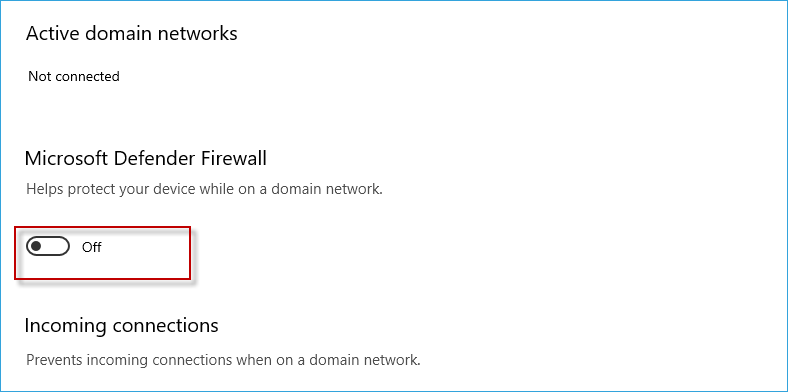
Malware is one of the most possible causes of exe files can’t be opened. How to fix exe files not opening in Windows 10?
After removing malware, this problem might be solved.
Step 1: Choose Start and then click Settings.
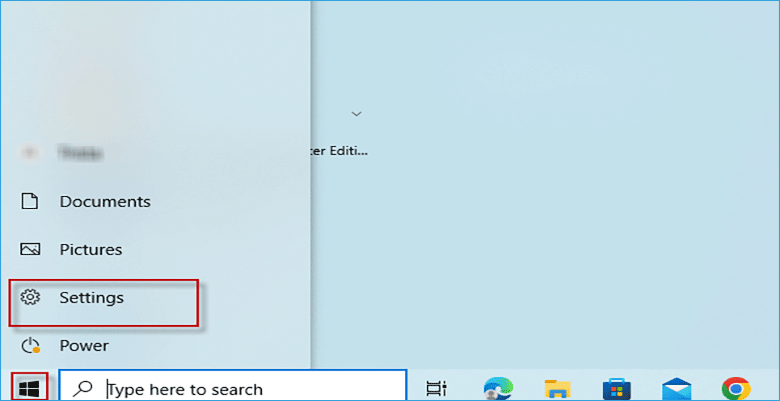
Step 2: Click Update & Security
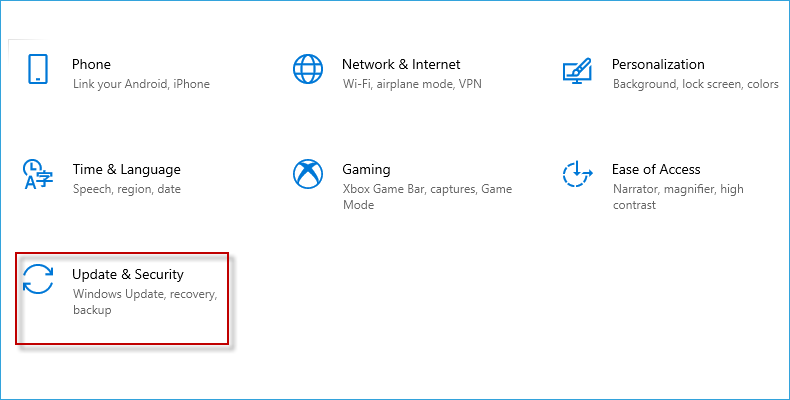
Step 3: Choose Windows Security.

Step 4: Choose Virus & threat protection.
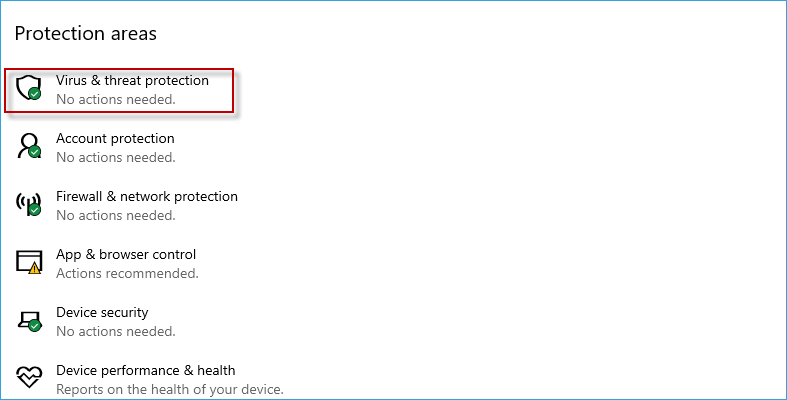
Step 5: Click Quick scan
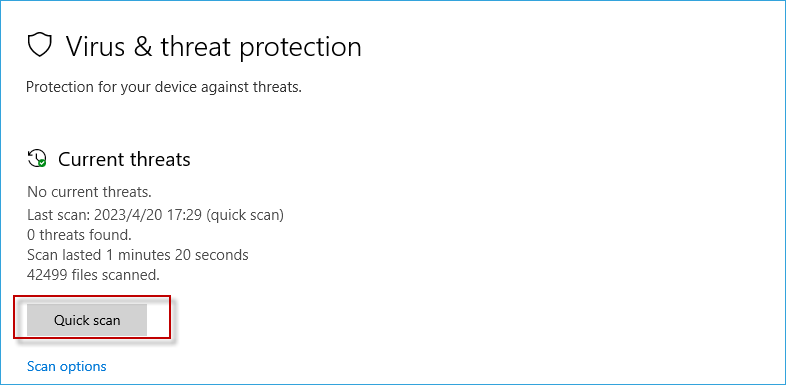
Sometimes exe files can’t be opened is not your computer’s fault. Maybe the exe file is damaged before downloading it. At this time, choose more reliable websites to download the exe file you need will save your time. We usually choose the first link in web-page. But it might not necessarily be the link that you need. If you found the exe file downloaded in website A can’t be opened. Website B or C might be a better choice. Comparing with wasting time in searching how to repair exe files, find a safer and more reliable website will save your time.
There are 4 ways about how to solve this program in this article. Exe files can’t be opened is a common problem in using computers. When you face such a situation, these four ways are worth a try.