To disable Notifications and Action Center in Windows 10, you have three options: turn off notification sounds, remove the Action Center icon from the taskbar, or completely disable the Action Center. This guide provides two methods to disable notifications and Action Center.
This method is applicable to Windows Pro and Enterprise editions.
Step 1: Open the Local Group Policy Editor in Windows 10.
Step 2: Navigate to User Configuration > Administrative Templates > Start Menu and Taskbar. Then, locate the ''Remove Notifications and Action Center'' setting and double-click it to configure.
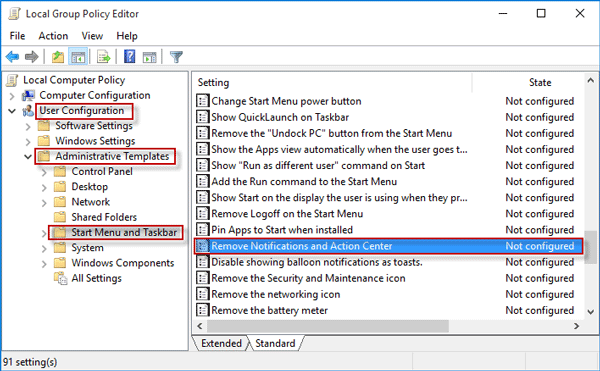
Step 3: Select Enabled and click OK to save changes.
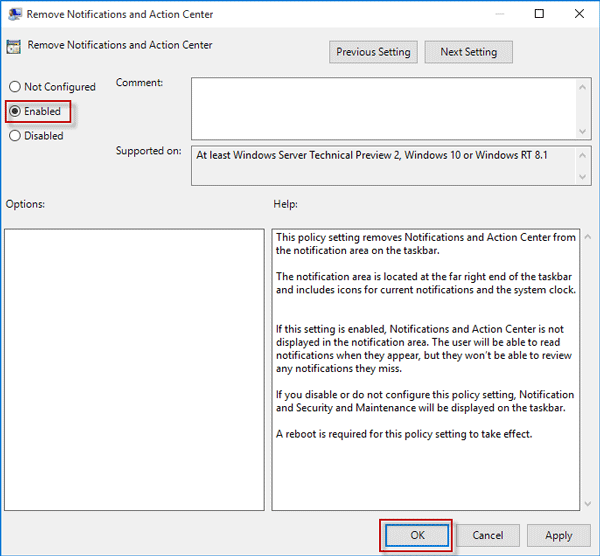
Step 4: Restart Windows 10 to apply the changes. To re-enable Notifications and Action Center, set the policy to Not Configured or Disabled.
This method works on all Windows 10 editions.
Step 1: Open the Registry Editor in Windows 10.
Step 2: Navigate to Computer\HKEY_CURRENT_USER\SOFTWARE\Policies\Microsoft\Windows. Right-click on the Windows key, select New > Key, and name the new key Explorer.
Step 3: Right-click on the Explorer key, select New > DWORD (32-bit) Value, and name the new value DisableNotificationCenter.
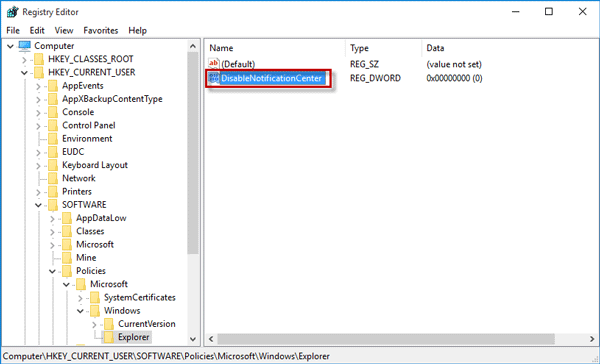
Step 4: Double-click DisableNotificationCenter and set its value data to 1.
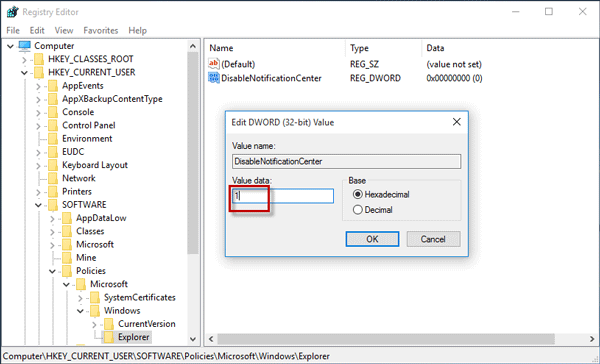
Step 5: Close the Registry Editor and restart Windows 10. To re-enable Notifications and Action Center, delete the DisableNotificationCenter value or set its value data to 0.
Disabling Notifications and Action Center will remove the Action Center icon from the taskbar and grey out the Action Center option in Settings > System > Notifications & actions > Turn system icons on or off.