
Updated:
The Most used apps list on Windows Start menu displays your frequently opened applications. To remove this record, follow this guide to clear the most used programs from the Start Menu.
Step 1: Open the Settings app and click on Personalization.
Step 2: Click the Start tab and toggle off Show most used apps.
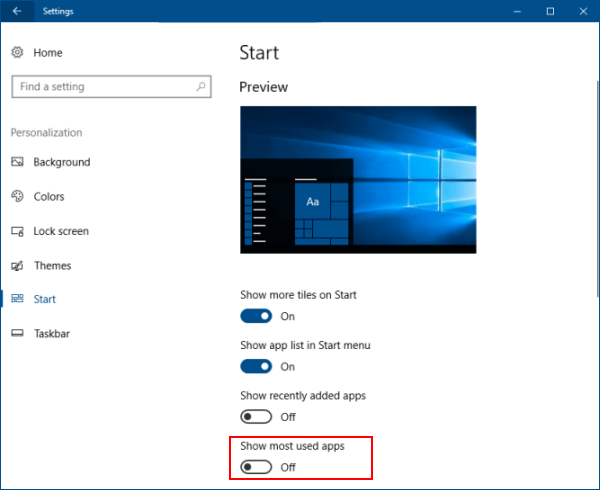
Step 1: Right-click the Start button and select Properties.
Step 2: On the Start Menu tab, uncheck Store and display recently opened programs in the Start menu and click Apply.
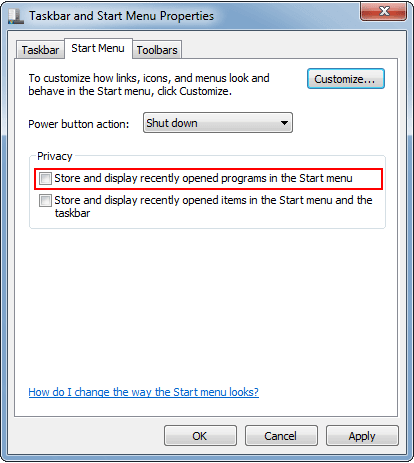
To hide recently opened documents/files, uncheck Store and display recently opened items in the Start menu and the taskbar.
Note: This setting also disables the Run (Win+R) command dialog history in Windows 7.
Latest Articles
Hot Articles
We use cookies to improve your browsing experience, provide personalized content, and analyze traffic. By clicking 'Accept', you agree to our use of cookies.
Support Team: support#isumsoft.com(Replace # with @)Sales Team: sales#isumsoft.com(Replace # with @)
Resources
Copyright © iSumsoft Studio All Rights Reserved.