
Updated:
Windows 10 updates have introduced new customization features to enhance the Windows PowerShell user experience. This guide covers changing the PowerShell font and enabling wrap text output on resize for better readability and window size adaptation.
Step 1: Press Win + R to open the Run dialog box.
Step 2: Type powershell and press Enter to launch Windows PowerShell.
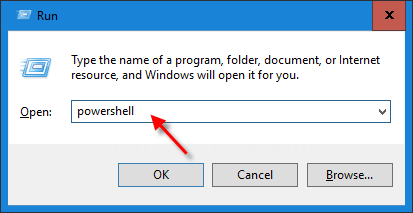
Step 3: Right-click the title bar at the top of the PowerShell console window and select Properties.
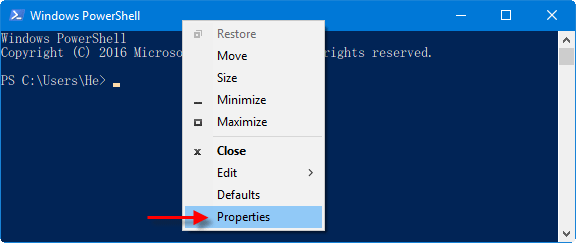
Step 4: In the Properties dialog, navigate to the Font tab.
Customize the font size and type used by Windows PowerShell. Click OK when done.
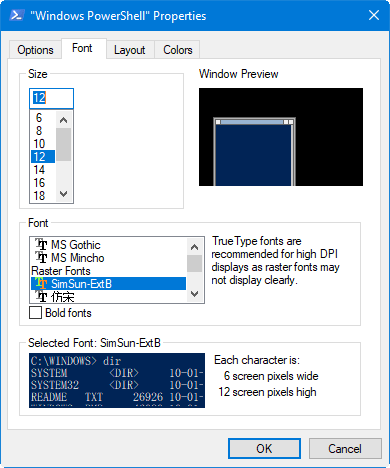
Step 5: Switch to the Layout tab and check the Wrap text output on resize option.
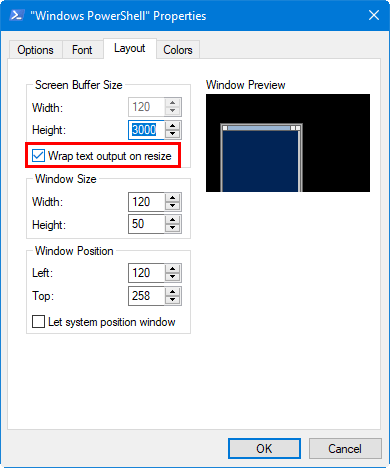
Click OK to save your changes.
Latest Articles
Hot Articles
We use cookies to improve your browsing experience, provide personalized content, and analyze traffic. By clicking 'Accept', you agree to our use of cookies.
Support Team: support#isumsoft.com(Replace # with @)Sales Team: sales#isumsoft.com(Replace # with @)
Resources
Copyright © iSumsoft Studio All Rights Reserved.