
Updated:
Clearing the temporary Internet files folder can significantly improve your computer's speed. To achieve this, you can configure your system to automatically delete temporary internet files when Internet Explorer is closed on Windows 10. Here's a step-by-step guide.
Here's how to do it:
Step 1: Manually find and run Internet Explorer on your Windows 10 system.
Step 2: In the Internet Explorer window, click the Settings icon ![]() , and select Internet options from the dropdown menu.
, and select Internet options from the dropdown menu.
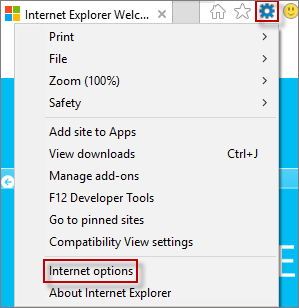
Step 3: In the Internet Options window, navigate to the Advanced tab. Under the Security section, check the box next to Empty Temporary Internet Files folder when browser is closed and click the OK button.
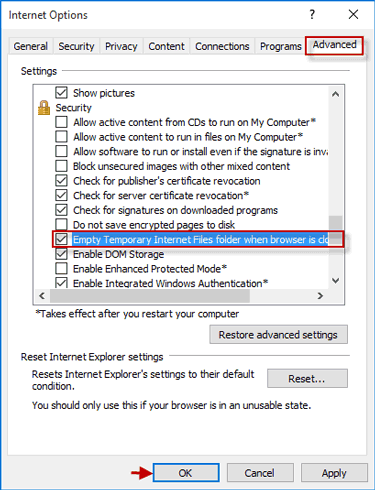
Alternatively, you can also follow these steps: Click Start menu > Settings > Network & Internet > Ethernet > Internet options > Advanced > Empty Temporary Internet Files folder when browser is closed > OK.
This will ensure that temporary internet files are automatically cleared when Internet Explorer is closed on Windows 10.
Latest Articles
Hot Articles
We use cookies to improve your browsing experience, provide personalized content, and analyze traffic. By clicking 'Accept', you agree to our use of cookies.
Support Team: support#isumsoft.com(Replace # with @)Sales Team: sales#isumsoft.com(Replace # with @)
Resources
Copyright © iSumsoft Studio All Rights Reserved.