
Updated:
To quickly access files on your desktop or in a specific folder, utilize the Toolbars feature to create a new toolbar on the taskbar, allowing rapid access to any folder on your PC.
This step-by-step tutorial guides you through adding the Quick Launch toolbar to the Taskbar on a Windows 10 PC, enhancing your productivity.
Step 1: Right-click on an empty area of the taskbar, then navigate to Toolbars and click on New toolbar...
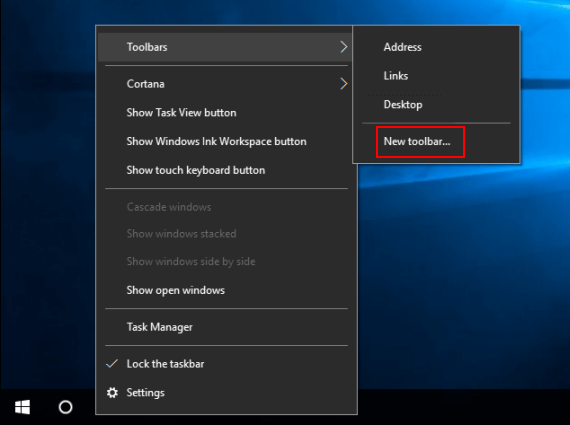
Step 2: In the folder selection field, copy and paste the following path, then click Select Folder.
%UserProfile%\AppData\Roaming\Microsoft\Internet Explorer\Quick Launch
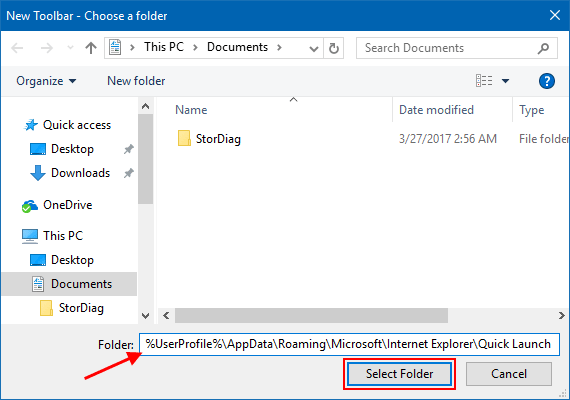
Upon completion, the Quick Launch toolbar will be visible on the Taskbar. It's ideal for launching frequently used programs and accessing files quickly.
![]()
Latest Articles
Hot Articles
We use cookies to improve your browsing experience, provide personalized content, and analyze traffic. By clicking 'Accept', you agree to our use of cookies.
Support Team: support#isumsoft.com(Replace # with @)Sales Team: sales#isumsoft.com(Replace # with @)
Resources
Copyright © iSumsoft Studio All Rights Reserved.