Startup Repair is a Windows recovery tool designed to fix specific system issues, including missing or corrupted system files that prevent Windows from starting properly. When encountering startup problems, utilizing the Startup Repair tool can often resolve the issue. This guide explains how to use the built-in Windows recovery tool, recovery media, or a Windows installation disc to troubleshoot and fix Windows startup problems.
If you're experiencing trouble booting into Windows, access the Advanced Boot Options menu and run Startup Repair to troubleshoot the issue. Here's how:
Step 1: Boot to Advanced Startup Options.
If you're unable to boot into Windows, you can access Advanced Startup Options through a hard reboot: Press and hold the power button until your PC powers off. Press the power button to turn it back on. Repeat this process until you see the Windows logo screen or Please wait during boot.
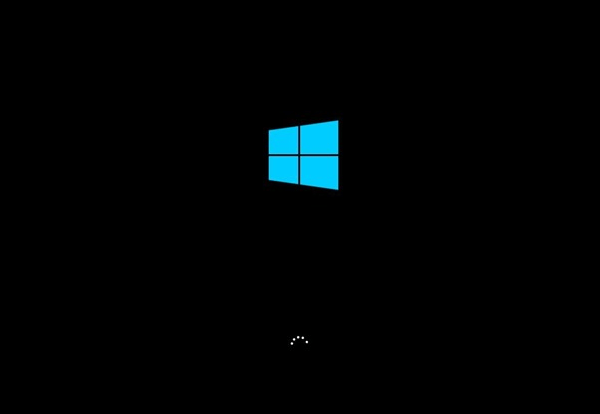
When displayed, click See advanced repair options.
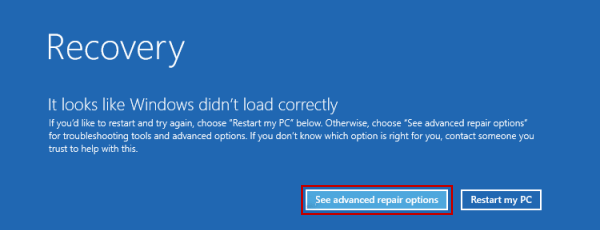
Step 2: Click Troubleshoot > Advanced Options > Startup Repair.
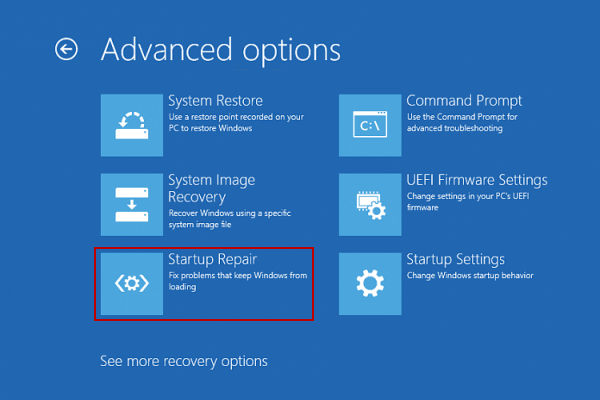
Step 3: If prompted, select the OS you want to repair. Choose an administrator account, enter the password, and click Continue. If no password is set, leave it blank.
Step 4: Startup Repair will diagnose your PC and attempt automatic repairs.
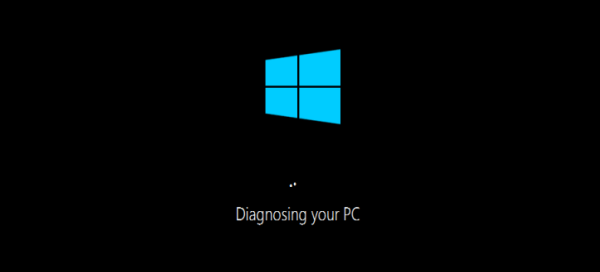
If Startup Repair at boot cannot fix your computer, use a Windows installation disc or USB drive. If you don't have one, download a Windows ISO from Microsoft and transfer it to a USB drive. Then follow these steps:
Step 1: Insert the Windows installation USB drive and set your computer to boot from the USB drive.
Step 2: On Windows 8 or 10, click Repair your computer on the installer screen.
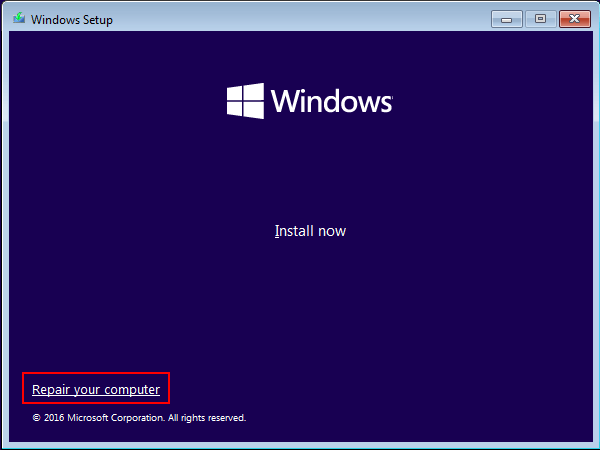
Step 3: Select Troubleshoot > Startup Repair to initiate the repair process.
On Windows 7, click the Repair your computer link to run Startup Repair.
If you haven't created a system repair disc or recovery drive, you can create one from another computer running the same Windows version. Once you have the recovery media, follow these steps:
Step 1: Insert the system repair disc or recovery drive into the PC you want to repair.
Step 2: Set your computer to boot from the disc or USB drive.
Step 3: Choose the installed Windows version and select Startup Repair from the recovery options. Startup Repair will scan for and fix startup issues.
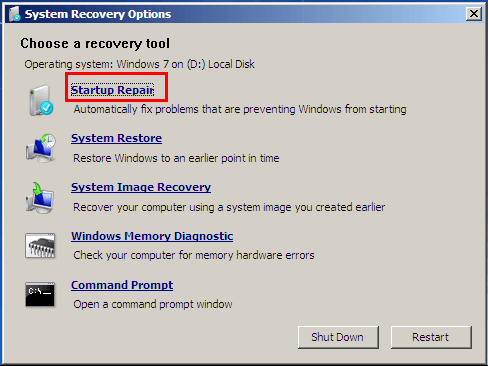
Alternatively, use System Restore to recover your computer using a previously created system image backup.