If you forgot Windows login password and cannot get into your Windows as well as you can't even find another Windows computer that can be accessed. Undoubtedly, Windows Password Refixer for Mac is your better choice. Just use it to create a Windows password reset disk for resetting Windows forgotten password.
This guide will show you how to download and install Windows Password Refixer for Mac on your Mac to create a Windows password reset disk and reset Windows forgotten password.
1. An accessible Mac computer.
2. Bootable USB flash drive.
1. Right-click the dmg file to choose Open with option, and then click DiskImageMounter to run Windows Password Refixer for Mac.
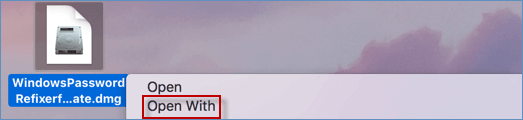
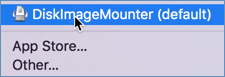
2. Double-click dmg file and drag the file to your Application folder. After a while, the software of Windows Password Refixer for Mac Ultimate will display in the screen. Just launch it.
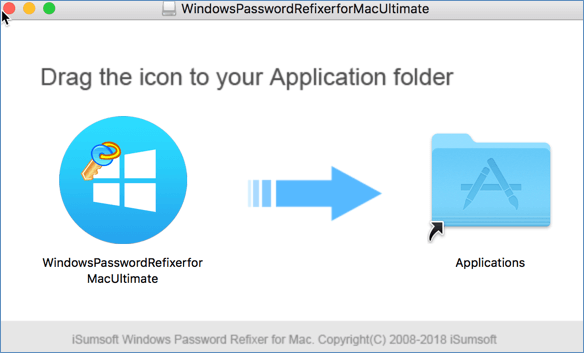
3. Insert the USB flash drive into the Mac and run Windows Password Refixer. Choose the USB flash drive and click Begin burning to make a Windows Password Reset disk.
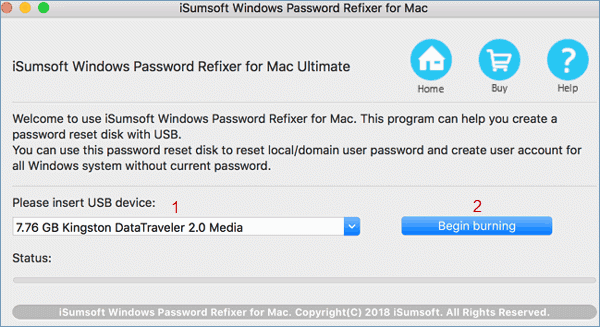
4. You are asked that if you want to format the USB drive. Just click Yes button to burn this software to your USB flash drive.
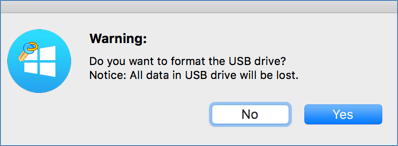
5. After a few seconds, you will receive a notification "Burning Successfully", which proves that you have successfully created a Windows password reset disk.
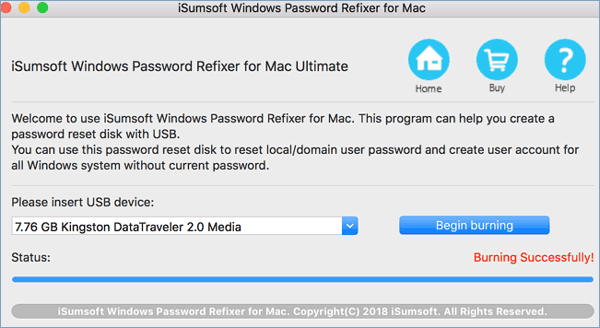
Eject USB password reset disk from Mac, and insert it into the locked Windows computer. And then boot up the locked Windows computer from USB flash drive. After the computer boots up, the "Windows Password Refixer for Mac" interface will be displayed.
As you can see on the window, it lists out all accounts in your locked Windows computer. Then you can select a user account whose password you want to reset. Then click the Reset Password button. After resetting the Windows forgotten login password, anyone who wants to access your computer needs to use the correct password from now on.
iSumsoft Windows Password Refixer for Mac should be the quickest and easiest software. It's so easy for you to use it to create a Windows password reset disk for regaining access to your computer and resetting/removing Windows forgotten password. So what are you waiting for? Now free download it and have a try.


