There is a "Search the web and Windows" field on the left side of the Windows 10 taskbar. When you click in the search field and start typing to search apps or files from your computer, the displayed search results include the Best match result from your computer as well as the web results. However, some people may not want the web results. Now, this post will show you how to turn off or disable the web results in Windows 10 Search. There are two ways are as below.
1) Click in the "Search the web and Windows" field on the left side of the Windows 10 taskbar.
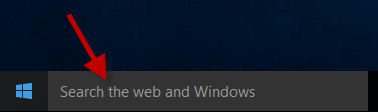
2) Click the Gear icon to display the Settings panel, and then switch the toggle button under Search online and include web results to the Off position, so that the web results can be turned off.
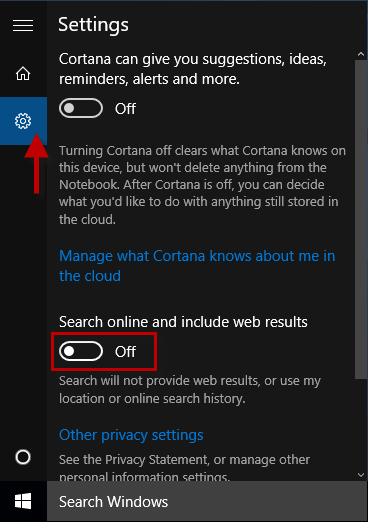
3) You can see that the default text inside the Search field is changed from "Search the web and Windows" to "Search Windows". To allow to display web results in Search, just need to switch the toggle button to On position.
Step 1: Open the Local Group Policy Editor in Windows 10.
Step 2: Go to Computer Configuration > Administrative Templates > Windows Components > Search, and find the "Do not allow web search" item and "Don't search the web or display web results in Search" item from the right-side pane.
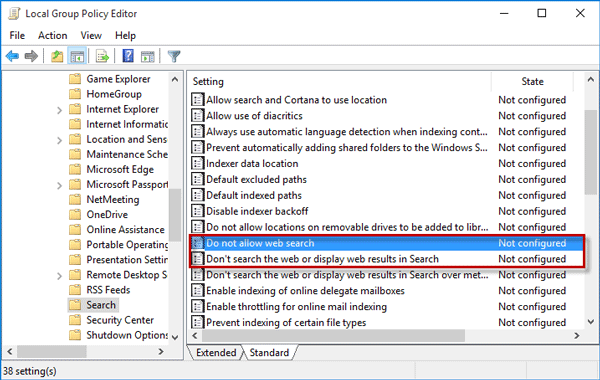
Step 3: Double-click on each of the two items, select the Enabled option, and click Apply followed by OK to enable the two polices.
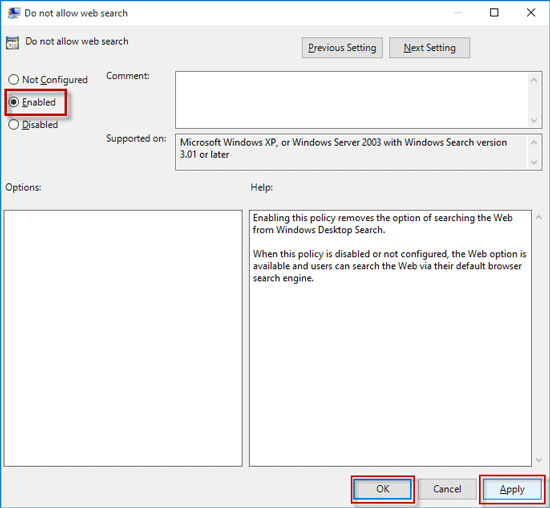
Step 4: Restart Windows 10 for the changes to take effect. By this way, you can completely disable the web results in Search. You will find the toggle button above "Search will not provide web results, or use my location or online search history" is greyed out and unavailable. Note that this way does not apply to Windows 10 Home edition, because Windows 10 Home does not come with the Local Group Policy Editor.
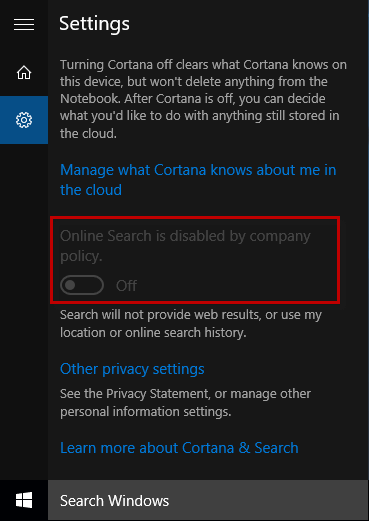
To allow web search and display web results in Search, just set the two polices to Not Configured status.