HUAWEI MateBook runs Windows 10, it supports login with Windows Hello via its fingerprint sensor between the volume buttons. Once configured, unlocking the MateBook is as easy as touching the sensor with a registered fingerprint. For some reasons, you might have forgotten the login password, that's a frustrating experience. This article provides some options you can try to reset or remove your password if you've forgotten it.
If you forgot HUAWEI MateBook login password, but lucky that you can access to your device with PIN or fingerprint. It is easy to reset the password for your account. Determine which type of account you have and use one of the following solutions to reset Windows password:
A Microsoft account is set up using an e-mail address and is used across other Microsoft services. If you use Microsoft account but forgot the password, you can reset your password from the login screen. See more ways to reset your Microsoft account password.
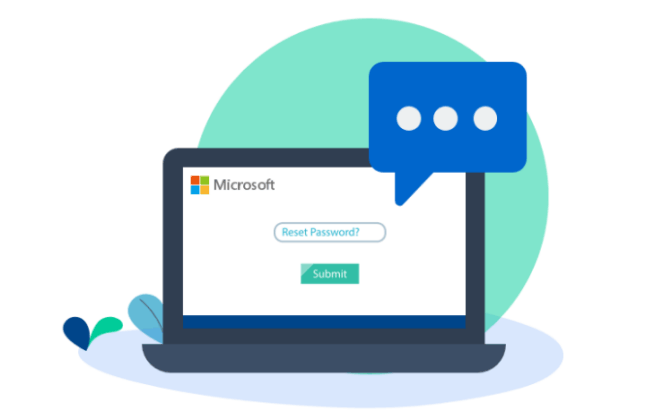
If you use a local password has administrator rights, it's easy to change login password. If you are not able to reset your password for some reasons, try one of these other options below.
If you need to remove or reset MateBook login password without damaging data inside it, iSumsoft Windows Password Refixer is a wise choice. This tool can help remove the password for the local account, reset the password for a Microsoft account and create a new administrator account for your HUAWEI MateBook.
Insert USB stick on any working Windows-based computer, install and run Windows Password Refixer. Follow the Setup Wizard to complete installing. After running this tool, you need to choose the USB device and burn this software to create a password reset drive. After its burning completed. Unplug USB stick and use it to troubleshoot the locked device.
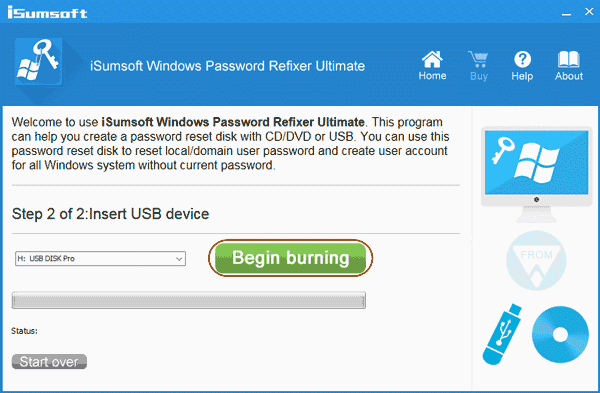
Shut down your HUAWEI MateBook, and insert the Windows password reset disk you have created.
Turn on the device, and then immediately press the F12 key repeatedly to access the boot options screen. Use the Up and Down arrow to select the Removable Devices options and then hit Enter key. Your computer will boot from the connected USB device instead of a hard drive.
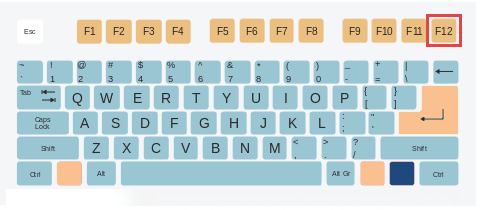
If you are using a notebook or a tablet, press and hold the Volume-down button, press and release the Power button. Keep holding the Volume-down+Power buttons until Huawei logo appears on the screen. This will boot MateBook from the USB drive.
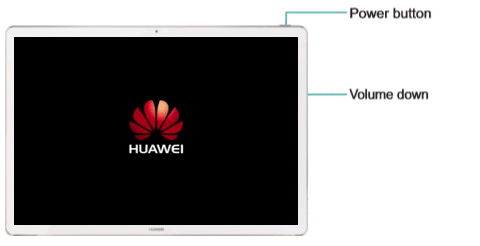
After HUAWEI MateBook booting up from the USB drive, Windows Password Refixer will access your system and display all user accounts on the screen. Select one of the user names, then click the Reset Password button.
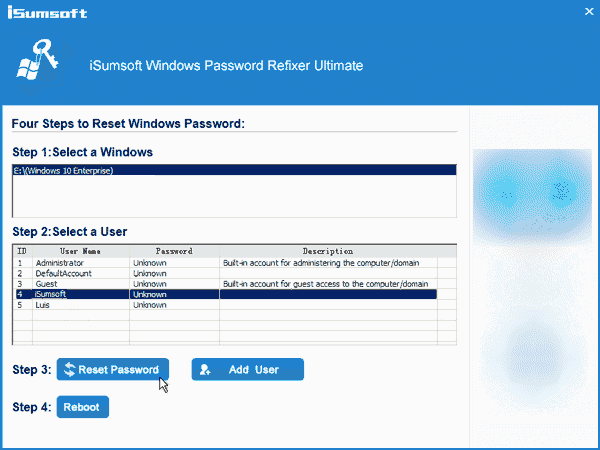
This tool will check the status of your selected account and perform the following tasks to fix your password problem:
If you use a Microsoft account, it will change the password and provide you with a default one, note down this password, and then click Yes. If you use a local account, it will remove the password to blank, so that you can regain access to HUAWEI MateBook without asking the password.
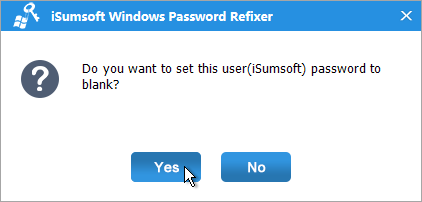
Note: If you would like to create a new account with administrator privilege for your device, click Add User button. Then type in username and password.
When done. Click Reboot and unplug the USB drive.
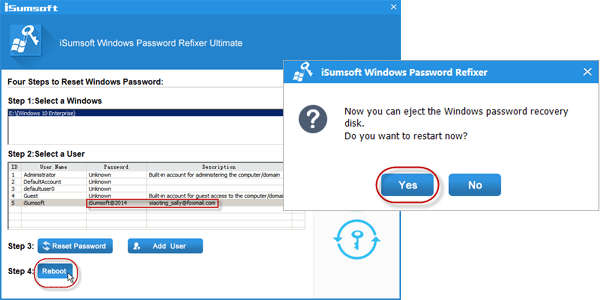
Your MateBook will restart. When Windows system boots, you can use HUAWEI MateBook normally.
If you've tried the above suggestions and still can't remove password, you can try to reset your device. The factory reset is an operation which removes all apps and drivers you have installed on your HUAWEI MateBook and remove all password how have set. It will bring back the default settings which makes your device as if it came right from the manufacturer. Before go ahead, make sure your HUAWEI MateBook is charging.
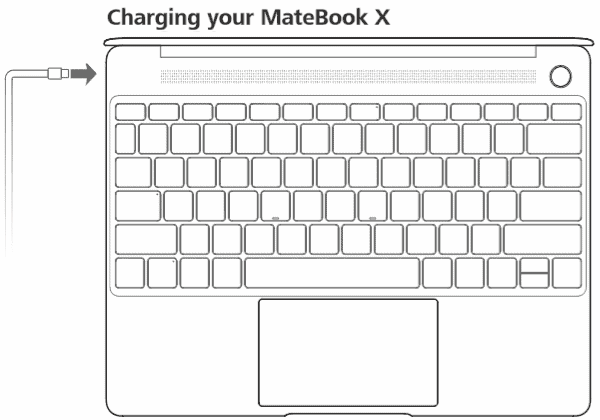
Turn on or restart the HUAWEI MateBook and press the F10 key until the System recovery screen displays on the screen. This will boot into recovery mode.
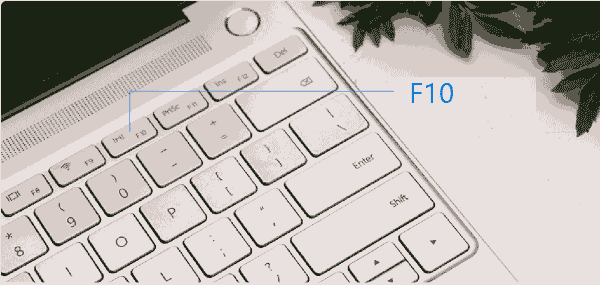
Then tap on the Start button on the screen to begin the resetting process.
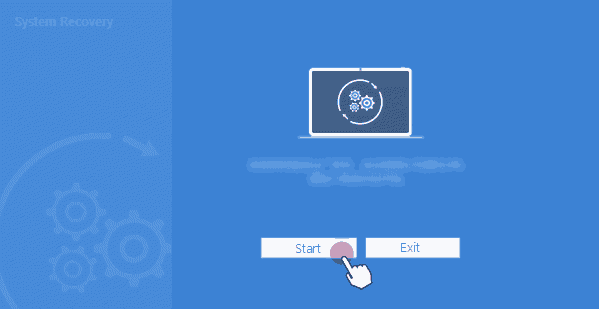
That's it.