When you create a new Microsoft Account, it often asks you to verify your account, and here provide 2 ways to verify your new Microsoft Account.
Step 1: Sign in with your Microsoft account to a Windows 10 PC.
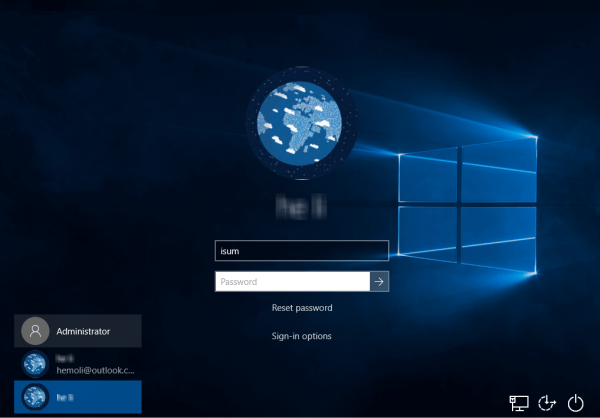
Step 2: Go from Start menu, click Settings, and then click on the Accounts icon.
Step 3: Click on Your account on the left side, and click on the Verify link on the right side.

Step 4: If it prompts to enter the password for your Microsoft account, do as it requires and click on OK.
Step 5: Select the way to get your security code for verification, and click on Next.
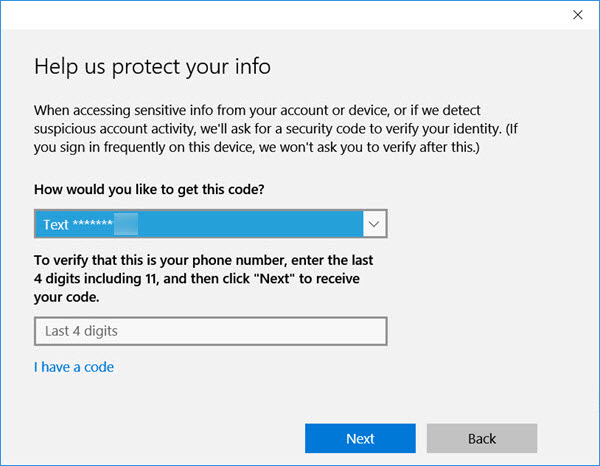
Step 6: Enter the code you received, and click on Submit.
Then you can see PC has now been added a trusted device associated with your Microsoft account. Because you no longer have a Verify link under Manage my Microsoft account.
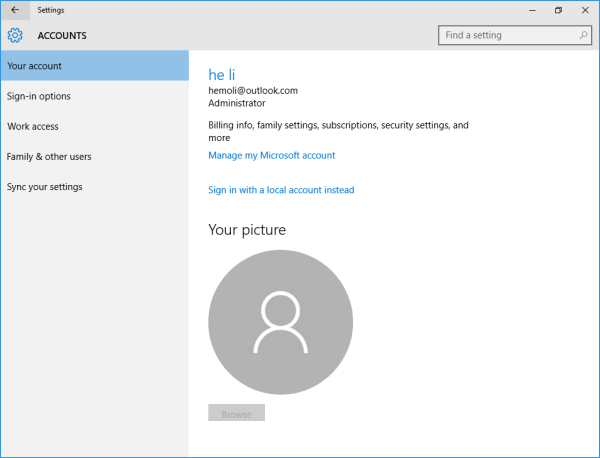
Tips: When you cannot sign in to a Windows 10 PC with your Microsoft account but can sign in to Microsoft services online, you can verify device online as follows.
Step 1: Go to the website login page and sign in with your Microsoft account.
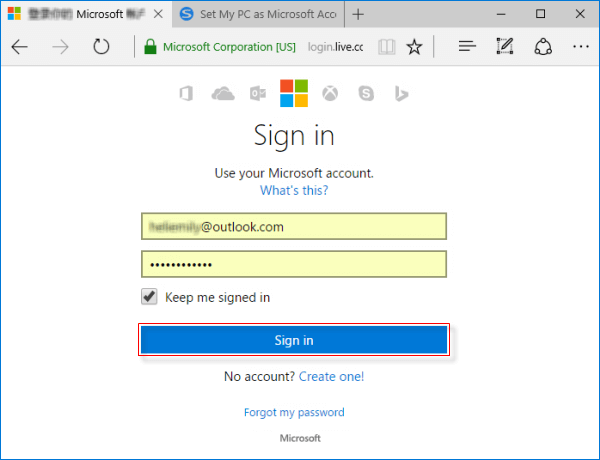
Tips: If you've verified your device, go to Set PC as Trusted Device connected with Microsoft Account Online to designate it as trusted device.
Step 2: To verify your device, click on Security & privacy, then click More security settings.
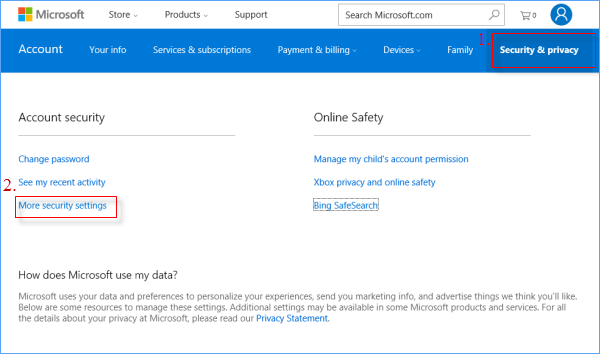
Step 3: Click Verify button, which is under Security info helps keep your account secure section.
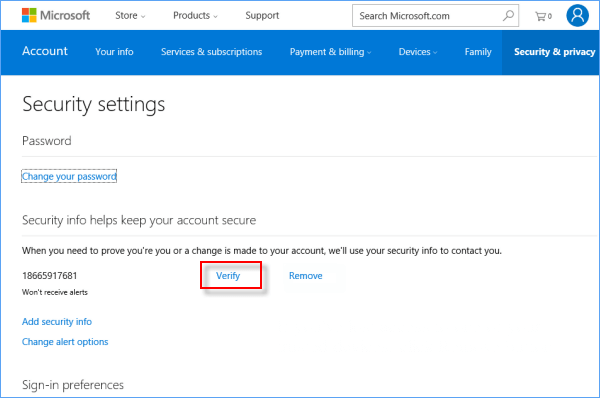
Step 4: Enter the code you have received, click Verify.
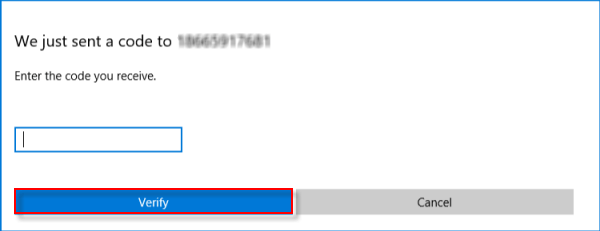
Tips: If all accounts disable sign in Windows 10, how to do? Click that link, you can find the solutions.