"I get locked out of my Samsung Galaxy TabPro S tablet and have forgotten the password as well as the PIN. How can I unlock my tablet without losing any of my data?"

If you get locked out of a Samsung Galaxy tablet shipped with Android operating system, you generally have to restore the tablet to its factory settings to unlock the tablet. However, the Samsung Galaxy TabPro S is the first Samsung Galaxy tablet shipped with Windows 10. For this, you have some options to unlock it without losing any data, rather than having to perform factory reset.
How to unlock a Samsung Galaxy TabPro S tablet depends on whether you use a Microsoft account or a local account to sign in to the Windows 10? This will be described in this page.
Use another device such as your phone, a PC, or a tablet to reset your Microsoft account password online. After the password is reset, use the new password to sign in to the Windows 10 and unlock your Samsung Galaxy TabPro S tablet.
Tips: If for some reason, this does not work for you, try to unlock your Samsung Galaxy TabPro S tablet with a USB drive.
Try to remember your password by the password hint, which will show up under the "Password" text field after you type a wrong password, click the right arrow key, and then click OK under the "The password is incorrect. Try again." message on the sign-in screen.
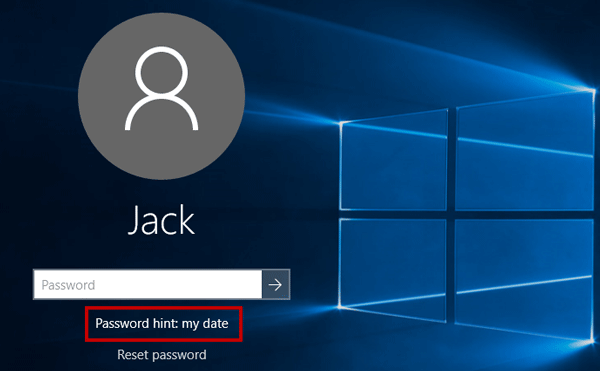
If password hint doesn't show on your screen, or if you still can't remember your password by the password hint, try to unlock your Samsung Galaxy TabPro S tablet with a USB flash drive.
Follow the steps below.
1) Use another Windows computer to download the "Windows Password Refixer" software. Install and then launch the software on the computer.
2) Follow the software's screen to burn it into a USB flash drive, so that you can get a password reset drive.
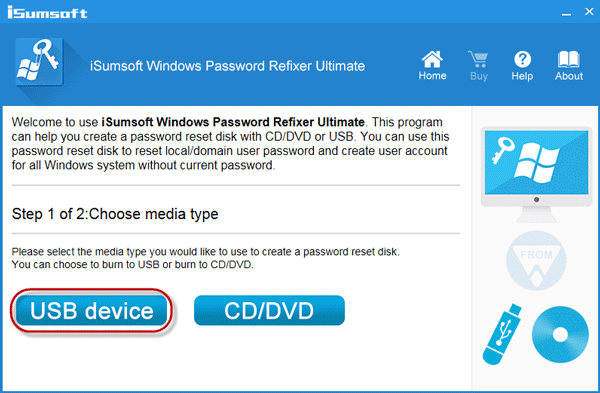
1) Insert the USB drive into the tablet's USB port.
2) Start or restart the tablet. Access its UEFI BIOS menu, disable the secure boot, and set the USB device as the first boot order so that the tablet will boot from the USB drive.
1) On the "Windows Password Refixer" screen, select the Windows 10 running on the tablet, select the user account whose password you forgot, and then click the "Reset Password" button.
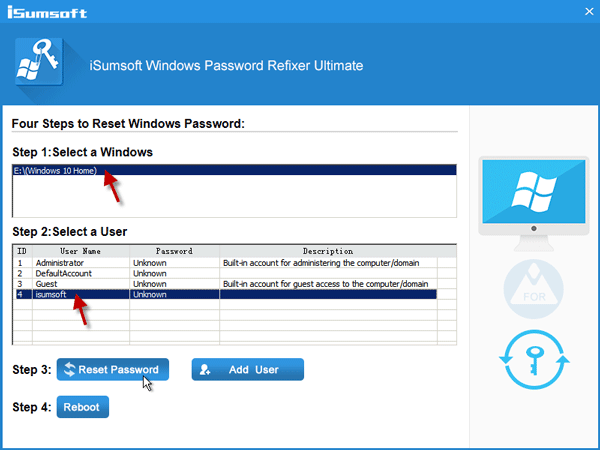
2) When asked if you want to reset the password, click "Yes" to reset it. If your selected account is a Microsoft account, the password will be reset to "iSumsoft@2014". If your selected account is local account, the password will be removed.
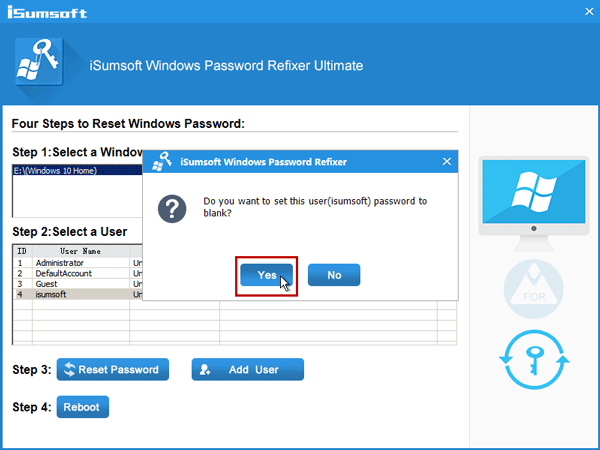
3) After password is reset, click the "Reboot" button. When asked if you want to reboot, click "Yes" and quickly disconnect the USB drive from the tablet. So, the tablet will restart and you can use the new password to sign in to Windows 10 and your Samsung Galaxy TabPro S tablet is unlocked.