If you forgot the password to unlock your Lenovo Yoga tablet, take it easy. Lenovo Yoga series tablet has Android version and Windows version. This post will show you how to unlock your Lenovo Yoga tablet depending on the operating system your tablet runs.
If you are locked out of your Lenovo Yoga tablet with Windows 8/10, you can easily reset the password and unlock your tablet without losing any data. Here are the steps.
1) You need another Windows-based device, such as a PC, laptop, or tablet. Get into the device and open the web browser to download the Windows Password Refixer software. After the download completes, launch the setup file to install the software on this device.
2) Launch the software, and follow the screen to burn it into a USB flash drive, so you can get a bootable USB drive.
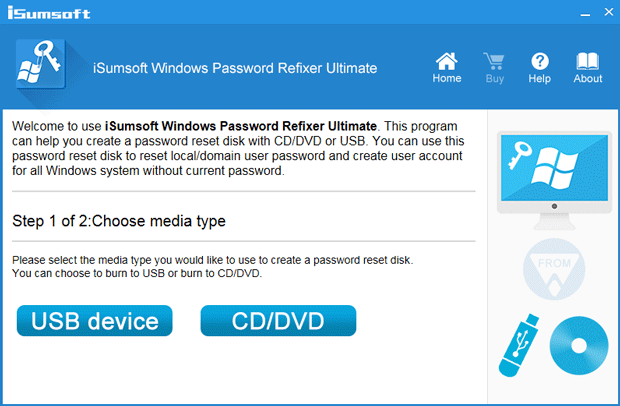
1) Ensure your tablet is powered off.
2) Plug the bootable USB drive into your tablet. Note: If the tablet (e.g. Lenovo Yoga tablet 2) has no full-size USB port, you have to use a micro USB on-the-go (USB OTG) adapter to connect your USB flash drive to the micro USB port on the Lenovo Yoga Tablet.
3) Power on your tablet while pressing and holding the Volume up button. Release the buttons when the Novo Menu appears on the screen.
4) On the Novo Menu screen, select the Boot Menu option and hit Enter.
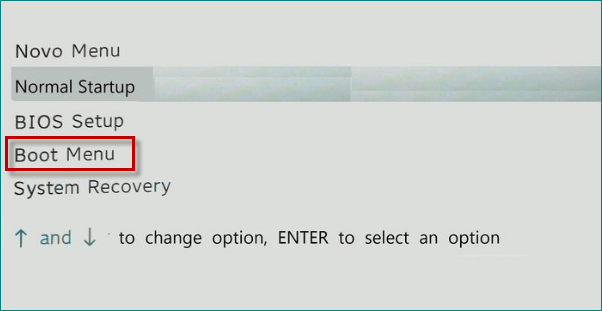
5) Choose your USB flash drive from the menu.
6) Your locked Lenovo Yoga tablet will then boot from the USB drive. During the boot process, you will see Windows PE loading and after a while, you will see the Windows Password Refixer screen appears on the screen.
1) Windows Password Refixer shows the Windows running on your tablet and a list of all user accounts existing on your tablet. Select the account (Microsoft account or local account) whose password you forgot, and click the Reset Password button.
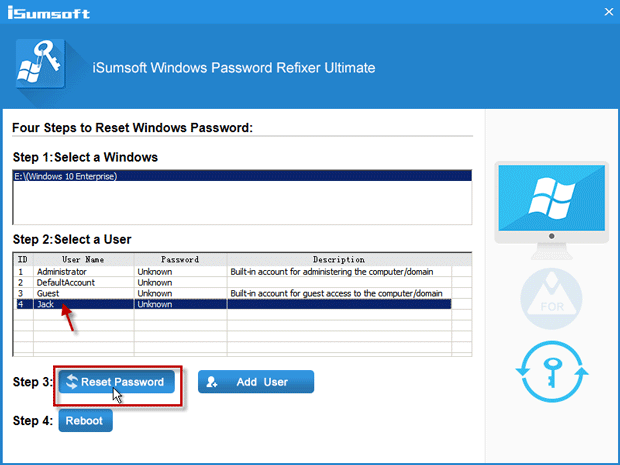
2) When asked if you want to reset the password, click Yes to confirm it. Then the password will be reset.
3) Click the Reboot button. When asked to eject the disk, click Yes and quickly remove the USB drive from your tablet.
4) Your Lenovo Yoga tablet will then reboot and you can unlock it with the new password or without password required.
If you are locked out of a Lenovo Yoga tablet based-on Android operating system, unfortunately, you have to reset the tablet to its factory defaults to unlock it, and this will lose your personal data such as messages, photos, etc. if you didn't make a backup. Here are the steps.
1) Ensure your Android Lenovo Yoga tablet is powered off.
2) Press the Power button and Volume up button together. Release the buttons once the tablet displays the start-up logo on the screen. After a short wait, the device will enter the DROIDBOOT PROVISION OS screen.
3) Highlight RECOVERY option using the Volume button, and select the option using the Power button. This will go to the Android system recovery mode.
3) Use the Volume button to highlight the wipe data/factory reset option, and then select the option using the Power button.
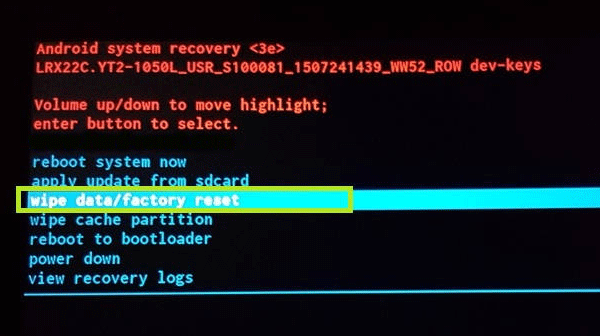
4) On the next screen, use the Volume Down button to highlight the Yes--delete all user data option, and then press Power button to select the option. This will hard reset the tablet device.
5) After the tablet is hard reset and reboot successfully, your password or pattern is gone, and you can unlock your Lenovo Yoga tablet without password required.