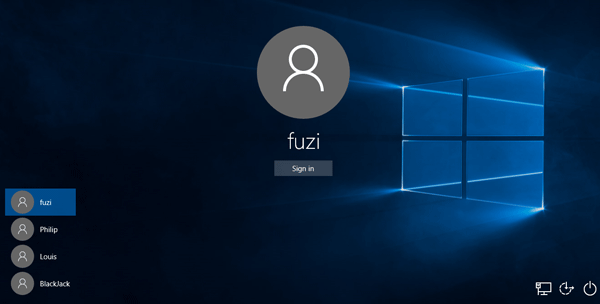If there are multiple user accounts in your Windows 10, sometimes you may need to switch between the users. To switch from one logged-on user to another user, you can firstly log off the currently logged-on user or keep it signed in, and then from the login screen select your desired user account to sign into Windows 10. Now, this page will show you different ways to switch users in Windows 10 from the login screen.
If you want to switch to another user without logging off your currently logged-on user, you can get to Windows 10 login screen with the following five ways.
Bring up the Windows 10 Start menu, and then you can see the currently signed-in user's icon in the top left corner of the Start menu. Click on the user's icon, and then click the user account you want to switch to from the drop-down menu.
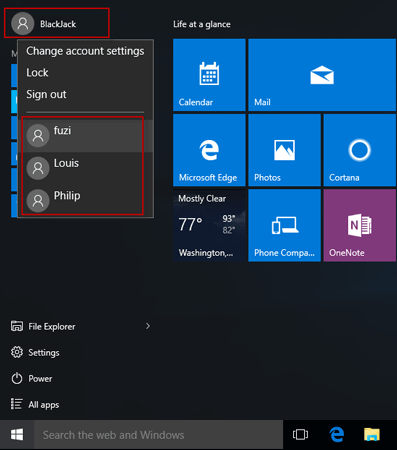
Press Win + L keyboard shortcuts, so you can get to Windows 10 lock/login screen, from which you can select your desired user account to sign into the system.
Press Ctrl + Alt + Del keyboard shortcuts, then select Switch user on the screen.
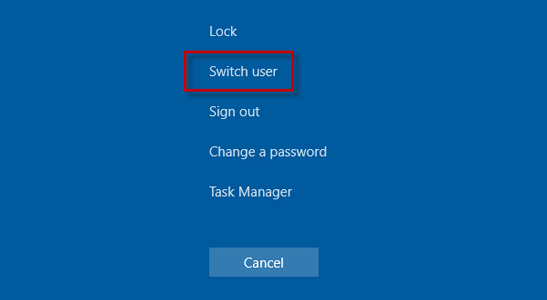
Step 1: Press Alt + F4 keyboard shortcuts to open the ''Shut Down Windows'' dialog.
Step 2: Click the drop-down button under ''What do you want the computer to do'', select Switch user, and then click OK.
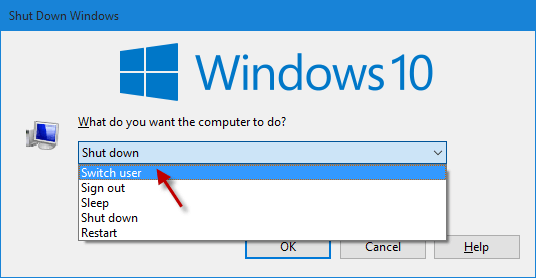
Step 1: Right-click on Windows 10 taskbar and select Task Manager to open the Task Manager app.
Step 2: After Task Manager opens, select the Users tab, highlight the user you want to switch to, and then click the Switch user button.
Tips: If it's your first time to open Task Manager in Windows 10 and you see a blank interface, you need to click the ''More details'' button in the lower left corner to display the entire interface of Task Manager.
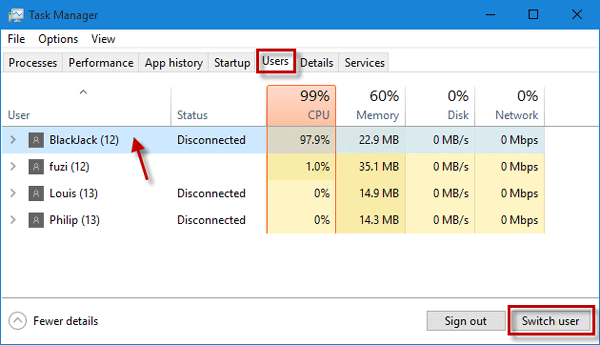
By any of the methods above, you can get to Windows 10 login screen. In the lower left corner of the screen, it displays a list of all user accounts. You can select and highlight your desired user account and click Sign in to sign into it. Meanwhile, the original user is still signed in, and you can switch back to it with the same methods.