
Updated:
Game bar screenshots and recordings are saved to your %UserProfile%\Videos\Captures folder below. If you don't like it saved in C disk, you can move it. This article will guide you on how to change the default location of Game DVR Capture folder in Windows 10.
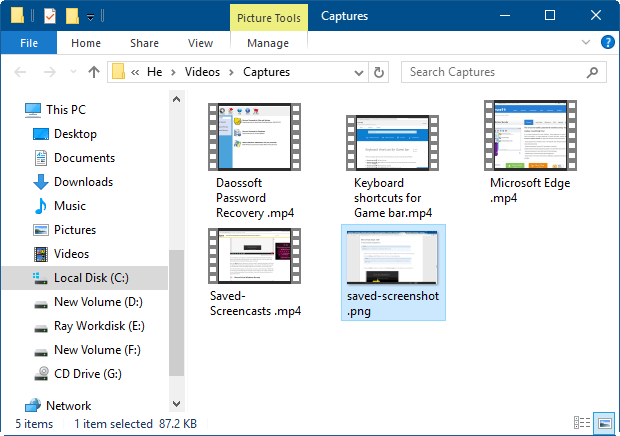
Step 1: Open the Game DVR save location folder.
You can access to Game DVR without accessing to Xbox app. Here we go: Open Settings app by pressing Win+I keys. Click Game > Game DVR, click Open folder in the right pane.
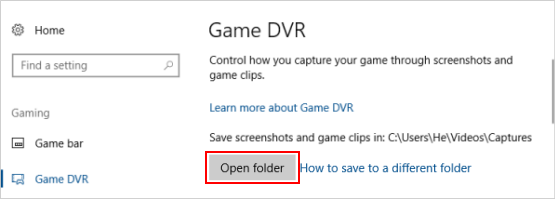
Step 2: In the Capture folder, right-click on the blank area, select Properties.
Then, click the Location tab, and then click the Move button.
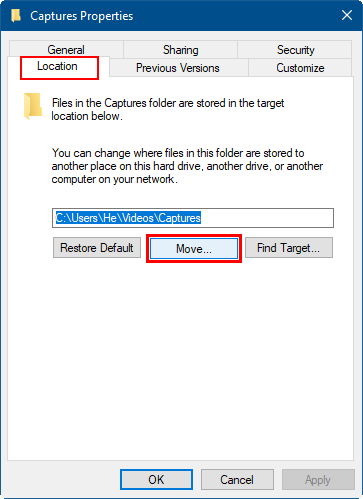
Step 3: Select a destination that you want to move.
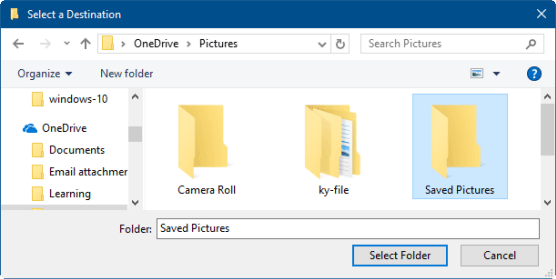
Step 4: When done, click the Apply button. Then, click Yes to confirm this change.
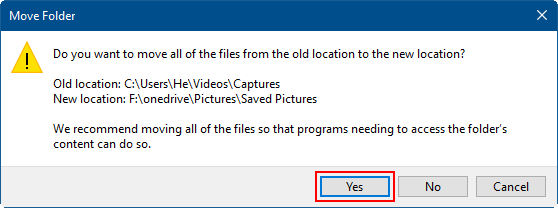
Tips: You can restore default location of Game DVR Capture folder at any time you change your mind.
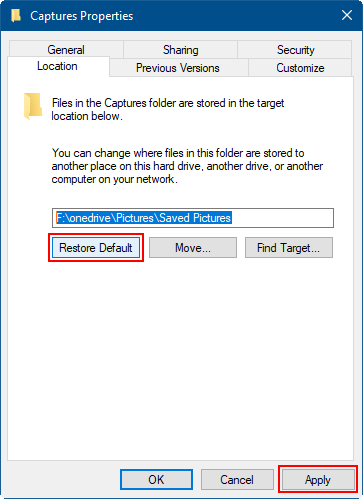
Latest Articles
Hot Articles
Support Team: support#isumsoft.com(Replace # with @)Sales Team: sales#isumsoft.com(Replace # with @)
Copyright © 2024 iSumsoft Studio All Rights Reserved.