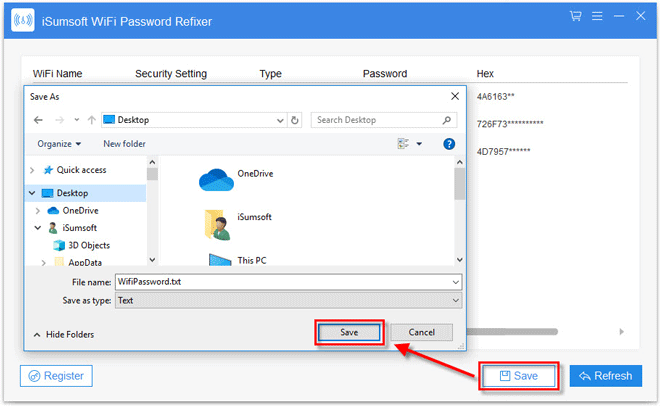If you want to find saved Wi-Fi network passwords on your Windows computer, or want to recover a forgotten/lost WiFi password from your computer, WiFi Password Refixer will help. Now this guide will describe how to use iSumsoft WiFi Password Refixer to find/recover Wi-Fi network passwords on your computer.
WiFi Password Refixer is a small program. You can quickly download and install it on your Windows computer in a few minutes.
Once you run WiFi Password Refixer, you will immediately receive all Wi-Fi network passwords saved on your computer. More details about each Wi-Fi network are displayed on the screen, including Wi-Fi name, security setting, type, password and Hex, as shown in the figure below. You can click on Refresh to make sure all the Wi-Fi networks are displayed on the screen.
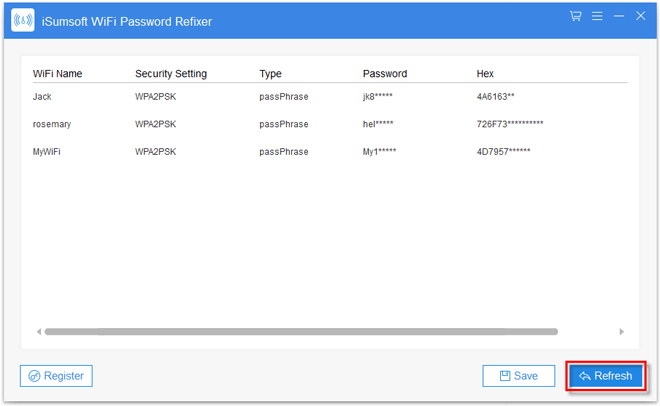
Note: WiFi Password Refixer is not a Wi-Fi password cracking/stealing tool. It only helps you find passwords for the Wi-Fi networks to which your computer connected currently and previously.
WiFi Password Refixer allows you to save all the Wi-Fi passwords to a Notepad file (*.txt) for backup. Just click on the Save button and choose one location to store the text file.