
Updated:
By default, Microsoft Office applications don't display the Developer tab on the Ribbon. Develop tab in Office programs Microsoft Word provides users with the option to write and run macros, use ActiveX controls and XML commands, create applications in Microsoft Office, and more.
By default, Microsoft Office applications don't display the Developer tab on the Ribbon. Use these steps, you can show the Developer tab on the Ribbon for Word/Excel/Outlook/ PowerPoint 2010-2019.
Step 1: Open any one of the Office applications. On the File tab, select the Options button.
Step 2: Select the Customize Ribbon button. In the list of main tabs, select the Developer check box.
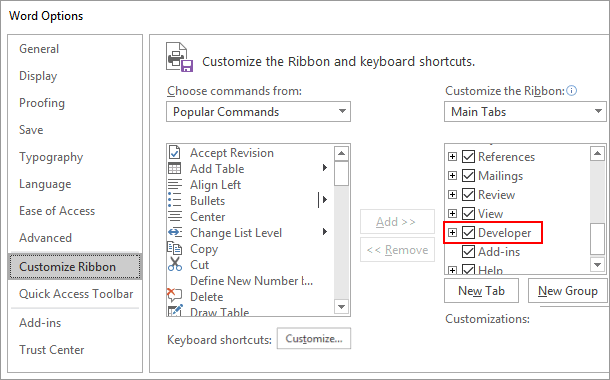
Step 3: Click the OK button to close the Options dialog box.
Step 4: You will see Developer tab now displays on the ribbon.
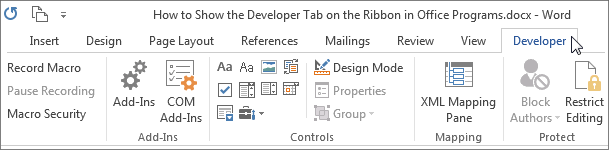
Latest Articles
Hot Articles
We use cookies to improve your browsing experience, provide personalized content, and analyze traffic. By clicking 'Accept', you agree to our use of cookies.
Support Team: support#isumsoft.com(Replace # with @)Sales Team: sales#isumsoft.com(Replace # with @)
Resources
Copyright © iSumsoft Studio All Rights Reserved.