Do you have multiple duplicate files ocuppying your Computer? Want to clean up the duplicates to free up space and boost up your Computer? Here you should definately have a try on iSumsoft DupFile Refixer. This is a professional duplicate files remover that can accurately scan for duplicates and safely delete them on Windows. Now, this tutorial will show you how to use iSumsoft DupFile Refixer.
To begin with, download and install iSumsoft DupFile Refixer on your Computer. After installation, launch it.
On the home page, you can click Add icon next to Choose a folder to scan to add all drives to scan directory. Then click Start scanning to automatically make a full scan for Computer and find out all duplicate files.
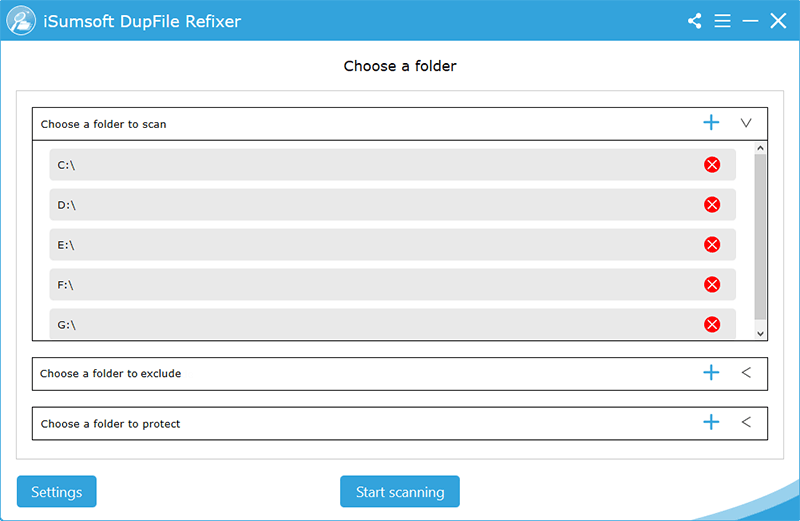
Note: The duplicate files in the folder to protect will be marked in red and cannot be removed in scan report.
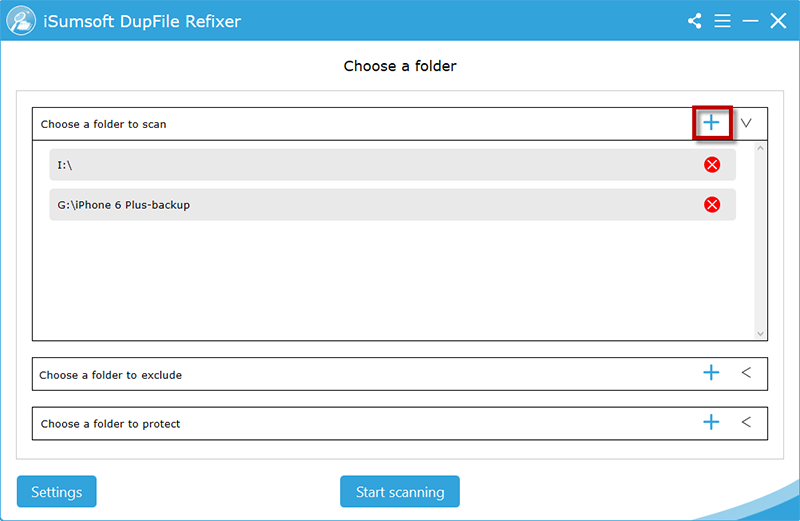
Click Settings to enter Scan Settings, you can decide to scan all types of files or specific file type such as photo, video, document, etc. If you want to scan file in a specific size, just set the minimum and maximum file size. Also, you are able to skip hidden files, system files, program files, etc. while scanning.
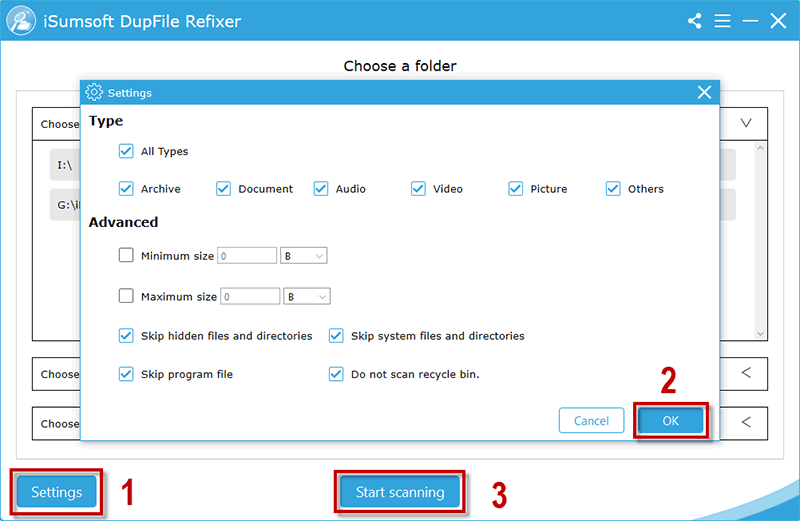
After finishing scan settings, click OK and then click Start scanning to check for duplicate files.
1. When the scanning is complete, iSumsoft DupFile Refixer will load the duplicate files and sort them out in different file types. Besides, you can right-click the file and click Open file location to view more details.
Note: Considering the aging Computer models, iSumsoft DupFile Refixer will smartly displays top 10,000 results on the interface. With the displayed duplicate files removing, the scanning results will be automatically updated.

2. Choose the duplicate files wanted to remove and click Delete. Then click Yes to make a delete confirmation.

In no time, iSumsoft DupFile Refixer will help you delete multiple duplicate files on Windows at ease.



