Once the iTunes is set to encrypt iPhone backups, turn this feature off requires the password. What if the password is forgotten? Without your backup password, you will be unable to restore the contents of your backups or turn off iPhone backup encryption. Fortunately, there are two ways to get things done: One office methods that require to reset your iPhone settings, the other method is to recover your backup password, then you can turn encryption off with that recovered password.
With iOS 11 or later, Apple comes with a very super easy way to turn off iPhone backup encryption and allow you to make a new backup of your iPhone without encryption. Before doing this, make sure you have backed up your iPhone using iCloud. If you don't have an iCloud backup, you can make one.
Step 1: On your iPhone, go to Setting > General > Reset.
Step 2: Tap Reset All Settings and enter your passcode.
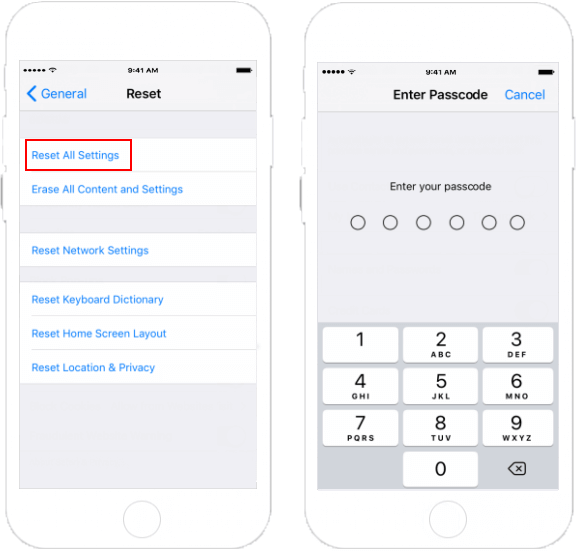
Step 3: Then tap Reset All Settings. This has no affect your user data or passwords, but it will reset settings like display brightness, Home screen layout, and wallpaper. It also removes your encrypted backup password.
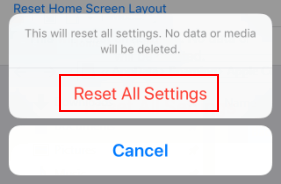
Step 4: Connect your iPhone to iTunes again and create a new backup without password protection.
Since you won't be able to use previous encrypted backups, you can delete the old Backup to free up space. On iTunes, choose Preferences. Click Devices, select the encrypted iPhone Backup, then click Delete Backup.
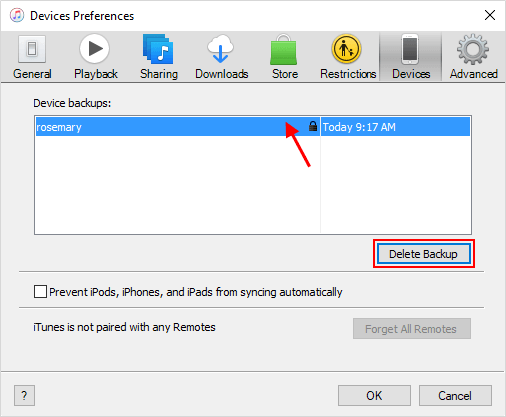
If you want to turn off iPhone Backup without data loss, you have to recover the backup password, so that you can unlock your iPhone backup and then disable the encryption. iTunes Password Refixer can help you get things done, here's how:
Step 1: Download and install iTunes Password Recovery tool onto your Windows PC.
Download and install iTunes Password Refixer on your Windows computer. If you are using a Mac, see 2 ways to recover the forgotten password on Mac to learn more.
Step 2: Import iTunes backup file into this program.
1. Click Open button, then click Add file button to add it manually.
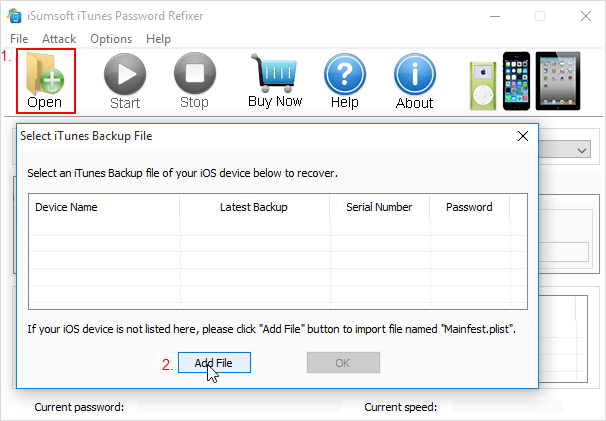
2. Go to the path shown as follows to select Manifest.plist file and then click Open to add it.
C:\Users\(username)\AppData\Roaming\Apple Computer\MobileSync\Backup

Step 3: Select one password attack type from the list and set its relevant properties.
If you still remember part of your password, Mask or Dictionary attack might be your good choice. If you have forgotten your password completely, just use the default Brute-force attack. Selecting an appropriate one can effectively retrieve iTunes backup file password, see the how-to guide to learn more.
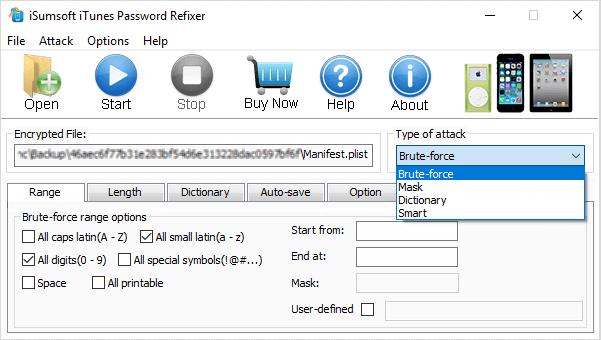
Step 4: Start recovering forgotten iPhone backup password.
Click the Start button. Then it instantly starts to decrypt iPhone backup password for you.
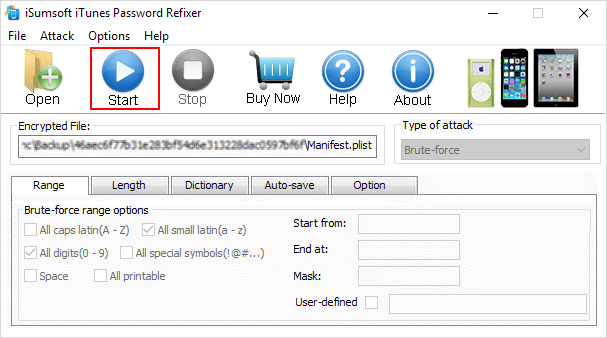
Once it recovered the correct password, it will pop up window with password listing there.
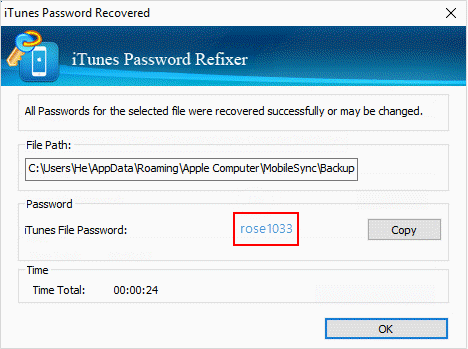
Step 5: Use the recovered password to turn off iPhone Backup encryption.
1. Connect your iPhone to your computer and start iTunes.
2. Under the Backups section, uncheck Encrypt iPhone backup box. When prompted, enter the encryption password that has found and click OK.
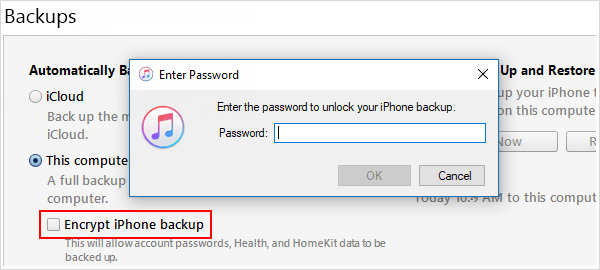
3. Click Don't Encrypt button when it pops up. iTunes starts backing up your iPhone without encryption.
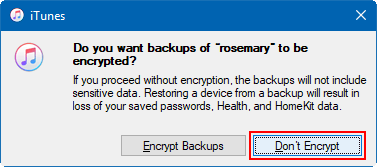
That's all.