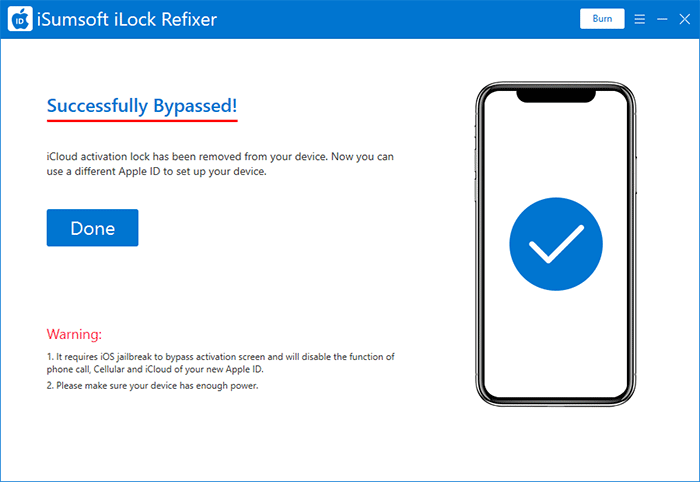Activation Lock helps keep your Apple device secure, but in some cases, you need to disable it, such as when you intend to give away or sell a used iPhone. Turning off the activation lock before selling the iPhone can avoid transaction disputes, because no one wants to buy an iPhone with an activation lock. In many cases, iPhones with activation lock are not even allowed to be sold online. In this article, we will show you how to turn off activation lock on iPhone with or without the Apple ID and password.
Under normal circumstances, Apple ID and password are required to turn off activation lock on the iPhone. You have two options, depending on whether you can get into to the iPhone.
Activation Lock is actually a feature included in Find My iPhone. When Find My iPhone is on, activation lock is enabled automatically. Although you can't feel its existence under normal circumstance, it is there, protecting your iPhone all the time. Therefore, if you can still access and use your iPhone, to turn off Find My iPhone is to disable the activation lock.
1. Unlock your iPhone to access the Home screen.
2. Open Settings, tap the Apple ID name at the top of the list, and then tap Find My.
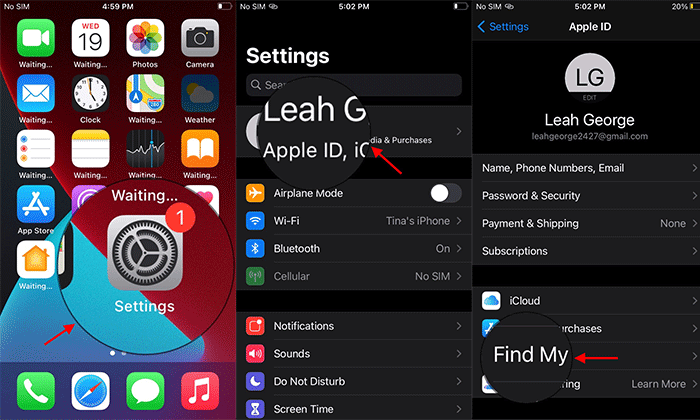
3. Tap Find My iPhone, and then toggle Find My iPhone Off. When asked for the Apple ID password, enter it and tap Turn Off. This will immediately turn off Find My iPhone as well as the activation lock.
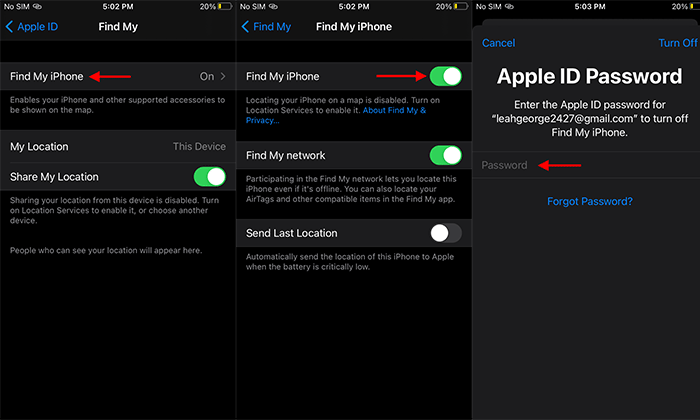
If the iPhone is not by your side, or you don't have access to it, you can remotely turn off the activation lock on the iPhone via iCloud. This method also works if the iPhone is already displaying an Activation Lock screen. You need to keep your iPhone turned on and follow the steps below.
1. Go to iCloud.com in any web browser on your computer, and then sign in to iCloud with your Apple ID. The Apple ID should be the same as the one used on your iPhone.
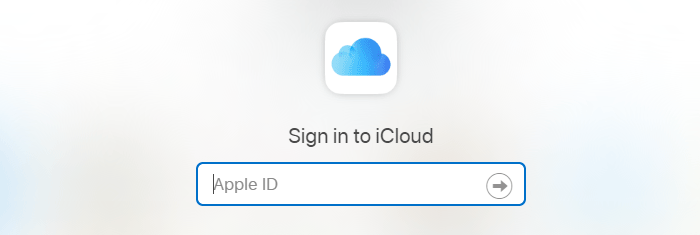
2. After logging in, click Find iPhone in the lower right corner. Then you may need to enter your Apple ID password again to access the Find My iPhone page.
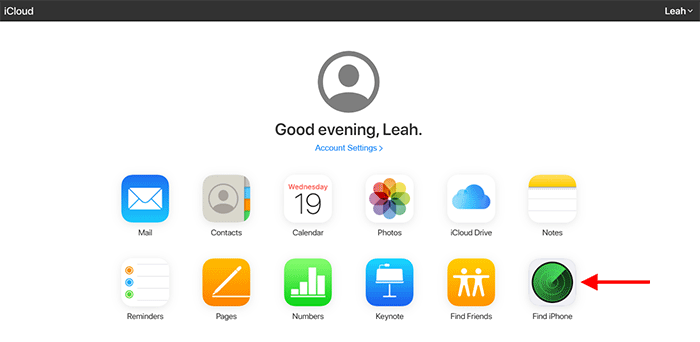
3. Select your iPhone and click Erase iPhone. You may need to enter the Apple ID password again to confirm the erasure. Then follow the on-screen prompts to erase the iPhone.
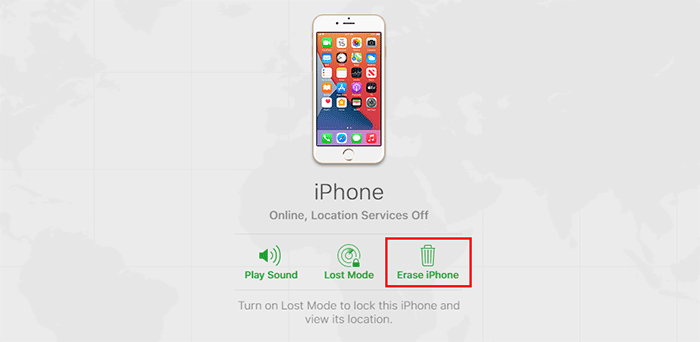
4. After erasing, click Remove from Account to completely remove the iPhone from the Apple ID. That's it. The activation lock on the iPhone has been turned off.
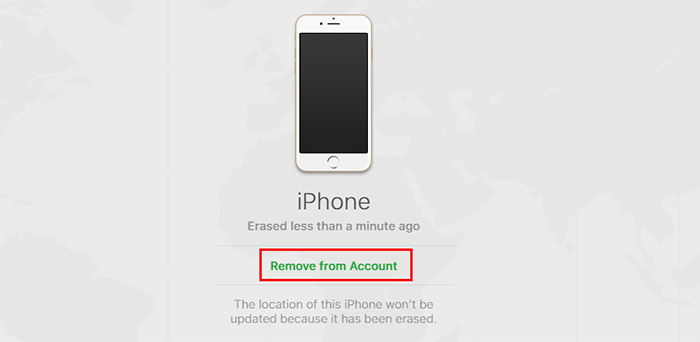
Sometimes you may want to know how to turn off activation lock without Apple ID or password, for example, when you have forgotten your Apple ID password and can't recover it, or when you bought a second-hand iPhone with an activation lock. So, is it possible to turn off activation lock on iPhone without the Apple ID and password? The answer is yes. All you need is the powerful activation lock removal tool – iSumsoft iLock Refixer.

iSumsoft iLock Refixer
First of all, find a Windows computer with internet access, if you don't have one, and download and install iSumsoft iLock Refixer on this computer. Secondly, jailbreak your iPhone. Then select one of the following two options according to your iPhone's situation to turn off the activation lock.
If you still can access the iPhone, but do not have the Apple ID password to turn off Find My iPhone (that is, activation lock), follow the steps below to easily turn off the activation lock without a password.
Note: In this case, do not try to factory reset the iPhone, because it doesn't help to remove the activation lock at all. Instead, it will make your iPhone stuck on the activation lock screen.
1. Make sure the iPhone is jailbroken and connected to your computer.
2. Launch iSumsoft iLock Refixer on the computer and select the Turn Off FMI option.
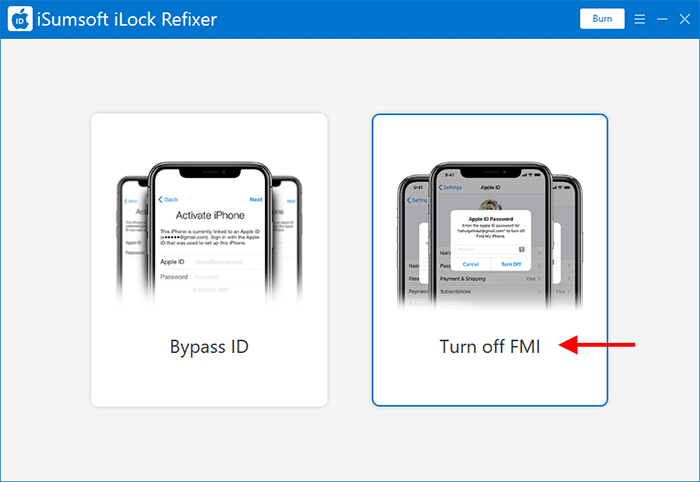
3. Turn off both cellular data and Wi-Fi on the iPhone, and then click Start on the software.
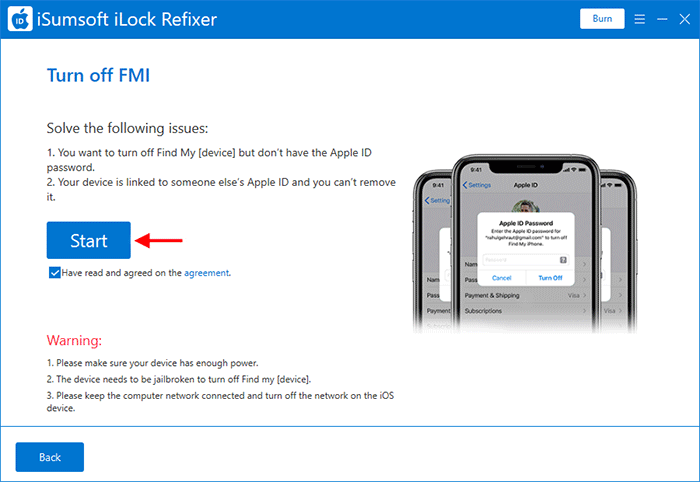
4. The software will immediately start turning off Find My iPhone. This takes only a few seconds.
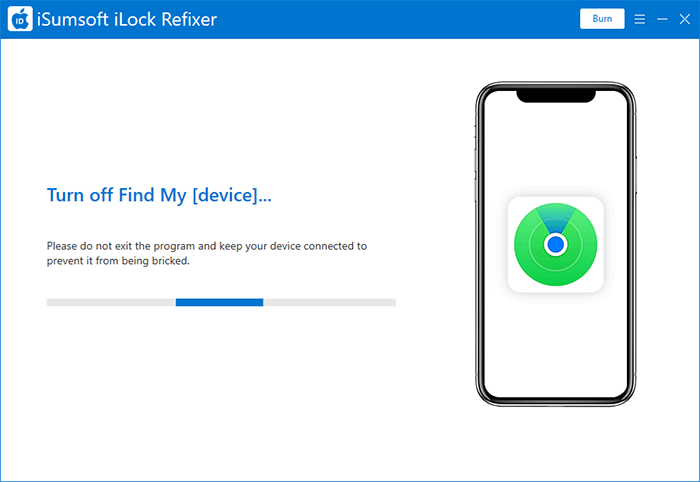
5. When the turning-off process is complete, click Copy to copy your iPhone's serial number, and then click Query to go to this webpage. Then paste the serial number to query the status of Find My iPhone in your iPhone.
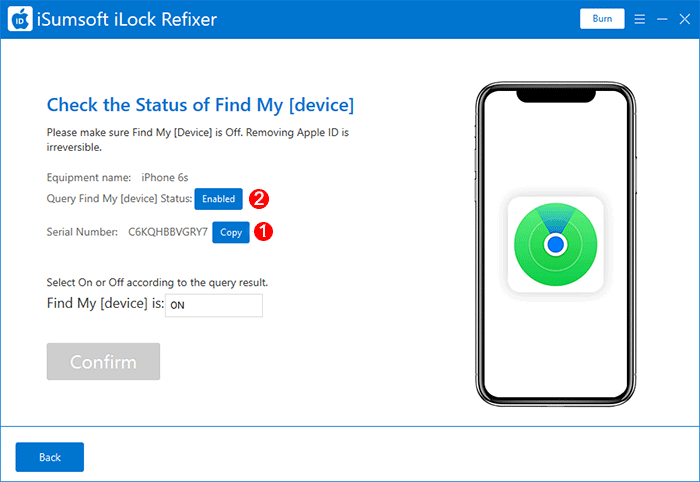
6. As mentioned earlier, when the iPhone is still accessible, to turn off Find My iPhone is to disable the activation lock. So, when the query result shows Find My iPhone is OFF, it means activation lock on your iPhone has been turned off.
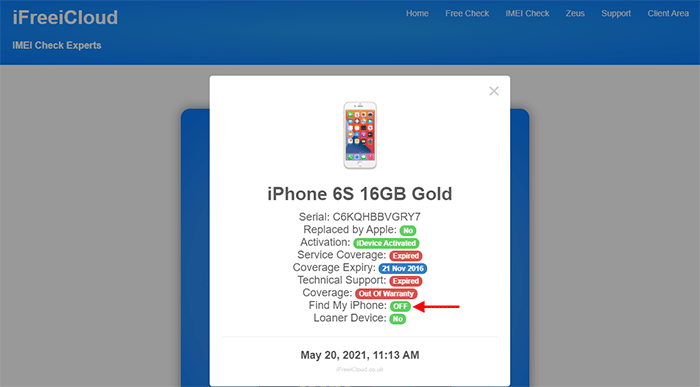
7. Now that the activation lock is turned off, you can exit the software, Or, you can select OFF from the Find My [device] drop-down menu and then click Confirm to reset your iPhone and erase all content and settings, if you want.
If your iPhone is showing an Activation Lock screen right now and you don't have the Apple ID and password, as shown in the figure below, you are basically stuck. In this case, you can follow these steps to bypass the activation lock and regain access to the iPhone.
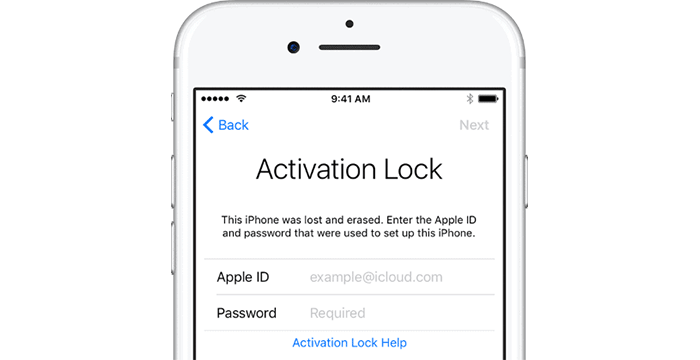
1. Similarly, make sure the iPhone is jailbroken and connected to the computer.
2. Launch iSumsoft iLock Refixer on the computer and select the Bypass ID option.
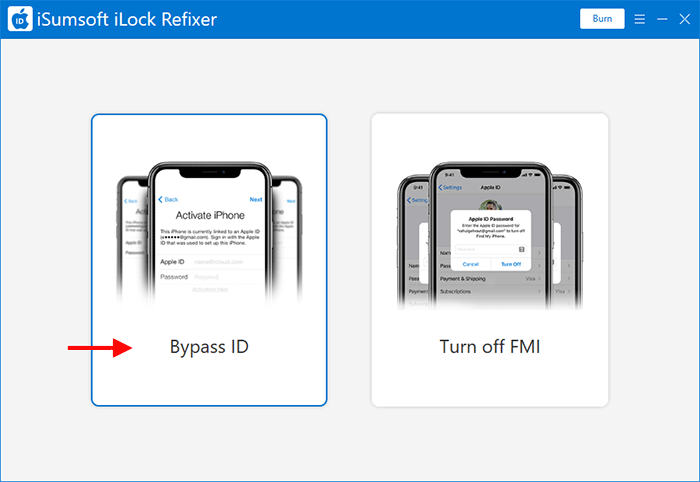
3. Click Start. The software will immediately start bypassing the activation lock on the iPhone. This will take a few minutes. Keep the iPhone connected and wait for the bypass process to complete.
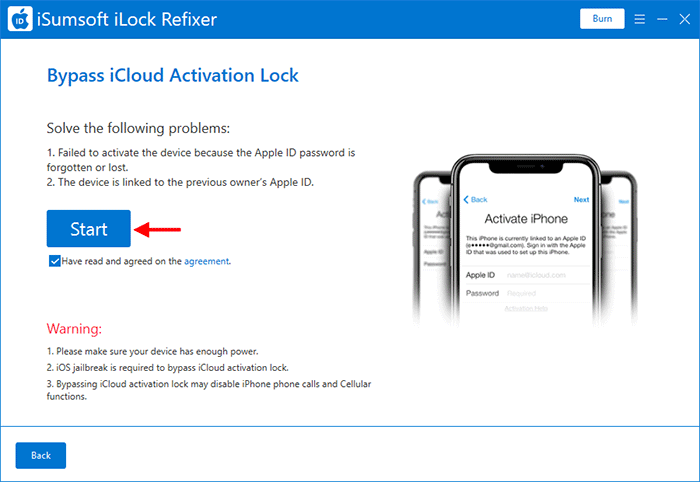
4. When "Bypassed Successfully" is displayed on the software interface, it indicates that the activation lock on the iPhone has been successfully disabled/removed. Then you can get into the iPhone without activation.