“A message keeps popping up on my iPhone asking for Apple ID password but when I input password, it says ‘Apple ID is not active’”
"Suddenly I’m opened my iPhone and I got the message ‘you need to enter password for you Apple ID'. I just entered it and got another alert ‘This person is not active’ I tried many times but failed. I need help to remove this Apple ID or fix it please."
Are you experiencing the same thing that iPhone shows “This person is not active” or “This apple id is not active”? What does it mean? Actually, it means that your Apple ID is disabled or locked. Here in this article, we will show you why and how to fix “verification failed this apple id is not active” error.

There are various reasons why Apple ID is disabled/locked and shows “This Apple ID is not active” verification error.
Incomplete Apple ID verification: If you just created/changed your Apple ID and have not completed the verification process, “Apple ID is not active” error may show up on iPhone.
Multiple wrong passcode inputs: When you or others fail to enter correct passcode for multiple times, Apple will regard it as an unauthenticated malicious access and your Apple ID will be locked for security reasons. In this case, Apple ID will be disabled and shows Apple ID is not activated until you reactivate it.
Apple system update/repair signal: Apple software releases critical security updates but detects that your iPhone software has not been updated yet, it may prompt that the Apple ID verification failed. Or when Apple ID service is being repaired by Apple, it can also cause verification error.
Unsupported Apple ID: If you use an overseas Apple ID account with fake information to download some applications that are not supported in your region, then the iPhone will prompt that the Apple ID cannot be used.
Payment and identity issue: When there are some payment problems and misinterpretation of identity on your Apple ID, the account will be disabled.
Second-hand iPhone: The iPhone is still linked to the previous owner's or someone else's Apple ID; they prevents anyone who is not the owner from using the iPhone.
After knowing about the reasons, you can try to fix the "This Apple ID is not active" issue with following workarounds.
When encountering this problem, you can try to restart your iPhone to see if the problem can be solved.
Turn off iPhone: Hold down Side/Top button until the “slide to power off” shows up. Then slide to right to turn it off.
Turn on iPhone: After 30 seconds, press Side/Top button until white screen with Apple logo appears.
For iPhone X or later, you can also hold down Volume Down button to restart your iPhone.
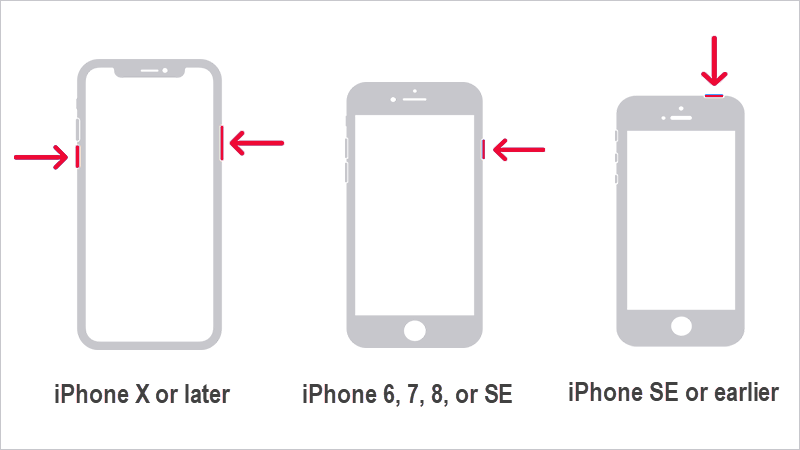
Network problems may also cause Apple ID verification failed, so here you can try to reset the network. In addition, if the current connected Wi-Fi is poor, you may attempt to use a stronger Wi-Fi to see if the problem can be resolved.
Step 1: Ahead to Settings > General. Then scroll down to tap Transfer or Reset iPhone.
Step 2: Choose Reset, and then select Reset Network Settings.

If the verification still fails and Apple ID is not active, you can try to change the Apple ID password. A new Apple ID password may solve this problem. Now, please follow the steps below to reset your password.
Step 1: Enter Settings > Tap Your Name > Choose Password & Security.
Step 2: Select Change Password to reset your Apple ID password.
Step 3: You will be required to enter iPhone screen time passcode.
Step 4: After that, enter your new Apple ID passcode and re-enter it to verify.

If you are using an older version of the iOS system, there may be a loophole in old system that will cause an error when the iPhone verifies the Apple ID. In this case, you can try to update your iPhone to the latest version of the system. The steps to update the system are as follows.
Step 1: Open Settings and scroll down to choose General.
Step 2: In General Settings, select Software Update.
Step 3: When the latest version of iOS is available, tap Install Now.

Another possibility to cause “verification failed this apple id is not active” error is that there is a problem with Apple services. You can easily check Apple system status with your web browser. Follow these steps to check it out.
Step 1: Use any web browser to visit this website: https://www.apple.com/support/systemstatus/
Step 2: On the webpage, Apple will display the system status of various service offered by Apple. If there is a green dot beside the service, it is running normally. If the service is marked with blue color, then there is malfunction on the service.
Step 3: Locate and check if Apple ID service is malfunctioning. If yes, you just need to wait for Apple to fix the problem. Or you can directly contact Apple Support and ask for help.

If none of the above methods work, iSumsoft iPhone Passcode Refixer is another great way to fix the “Verification Failed – This Apple ID is not active” issue. It enables you to remove the Apple ID from your iPhone, so when you log in again, you won’t get the error.

iSumsoft iPhone Passcode Refixer
Now, you can install iPhone Passcode Refixer to the computer that has installed iTunes, and then follow the steps below to start to solve "this apple id is not active".
Before begin
If you are using iOS 11.4 and above, turn off Find My iPhone first.
1. On your iPhone, go to Settings> Tap Your Name > Choose Find My option.
2. Tap Find My iPhone and drag the slider to left. Then enter Apple ID password an choose Turn off. If you don’t know the password, tap Forgot Passcode and you can turn off Find My iPhone feature by entering the iPhone screen time passcode instead of Apple ID password.
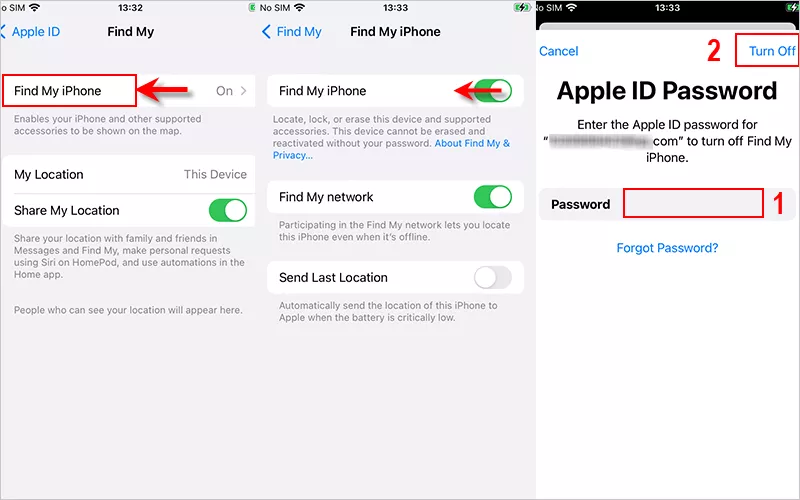
Step 1: Open iSumsoft iPhone Passcode Refixer and choose Remove Apple ID on its home page.
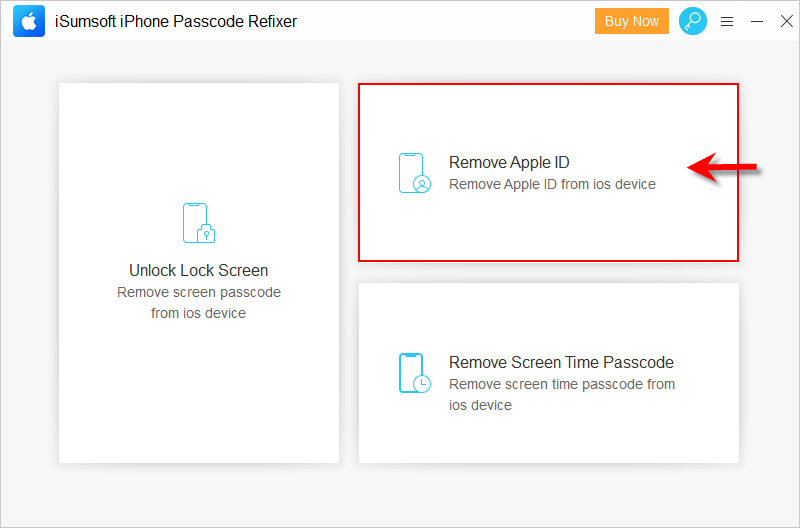
Step 2: Make sure your iPhone is unlocked and connected to the computer.
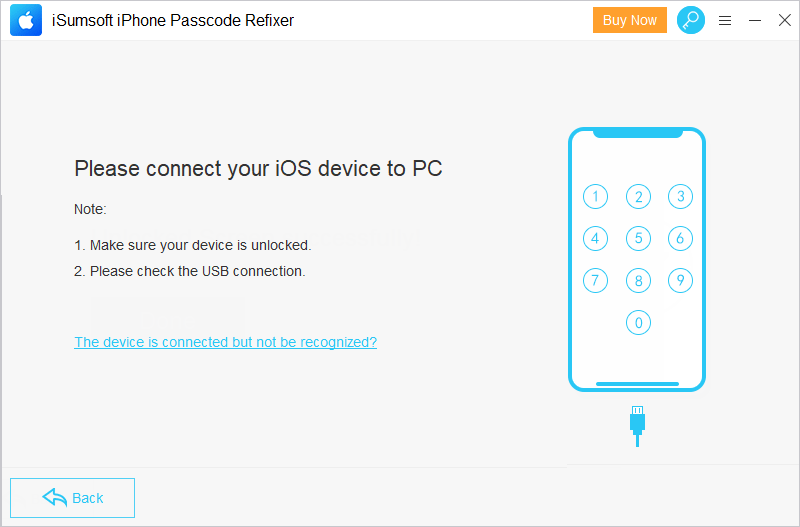
Step 3: Note that you need to back up iPhone to avoid data loss and then click Start to begin removing Apple ID.
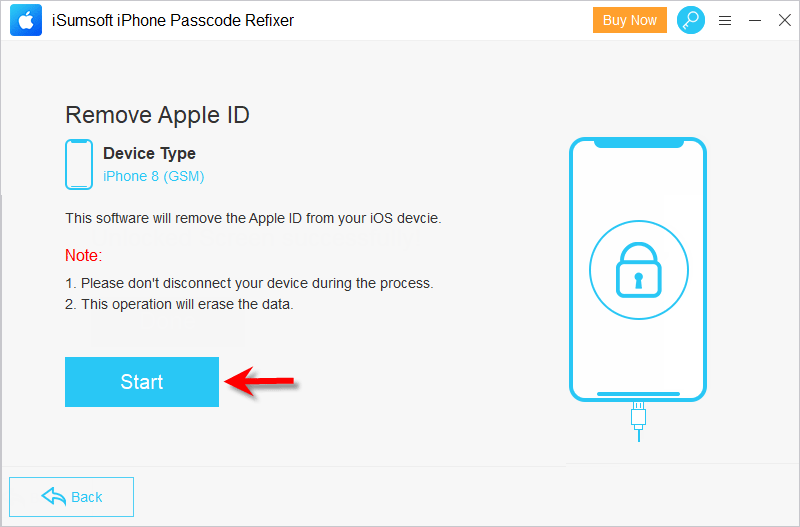
Step 4: Once iPhone asks you to enter screen time passcode, enter it immediately before the removing process is done.

While removing Apple ID, keep your iPhone connected to computer all the time.
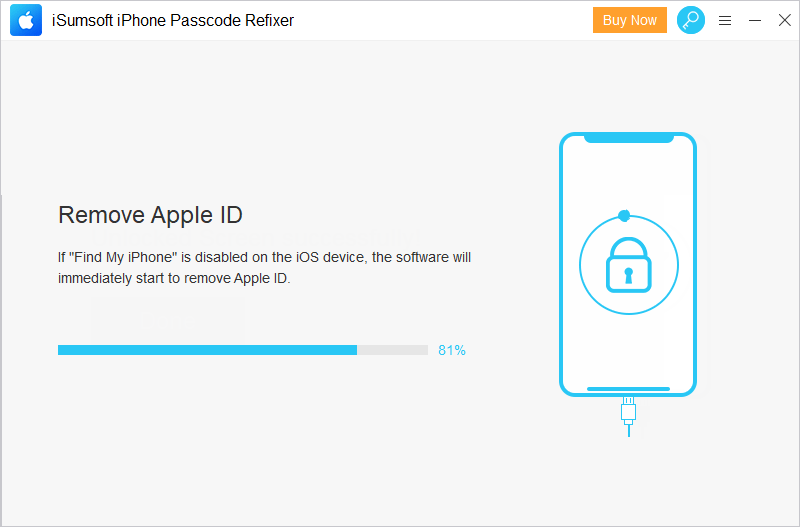
Step 5: When the Apple ID is successfully removed, you can try to re-sign account with your Apple ID.
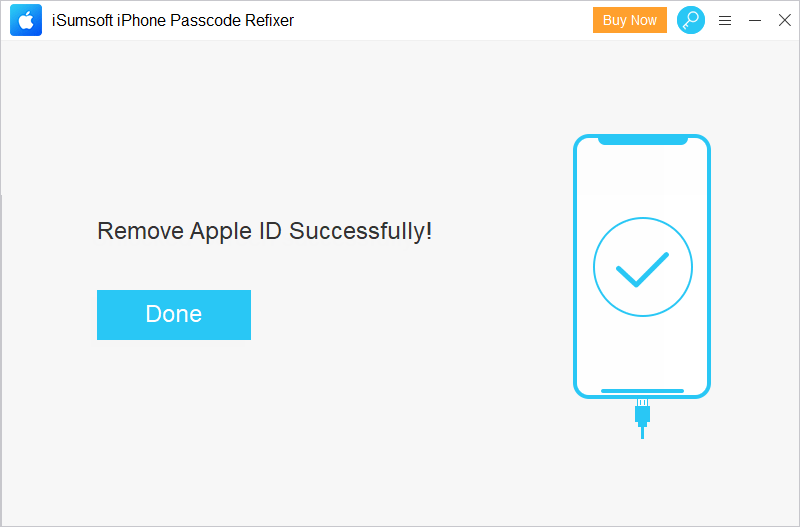
How to avoid receiving the “Apple ID is not active” error message. Here are some tips.
That’s all about how to fix “verification failed this apple id is not active” issue. After trying all ways above, if the Apple ID still inactive, call Apple Support to activate it for you. If you find this article is helpful, please share it to others facing the same issue. Thanks.