"I finally decided to do the ios 17 update and after it finished i tried to access phone but for some reasons iPhone ask for a passcode that I have never set. This is weird and I don’t know what to do to get it unlocked. Any suggestions?"
Updating iOS version is supposed to fix some bugs and make your device running more smoothly. While some users complain that their iPhone is locked after update and won't accept the correct passcode or even ask a passcode not existing! It is wired and hard to figure out what the exact cause is. Luckily, here still are some ways that you can try to fix iPhone locked after update.

If iPhone is locked up after update, the first way you can try is to force restart iPhone to see if it can get rid of lock screen.
For iPhone with Face ID, iPhone 8/SE and later: Press Volume up button and then press Volume down button. Finally hold on Side button until the Apple logo shows up on the screen.
For iPhone 7/7Plus: Press and hold on Volume down button and Sleep button together until Apple logo appears.
For iPhone 6/SE and earlier: Press and hold on Home button and Sleep button at the same time until you see Apple logo.
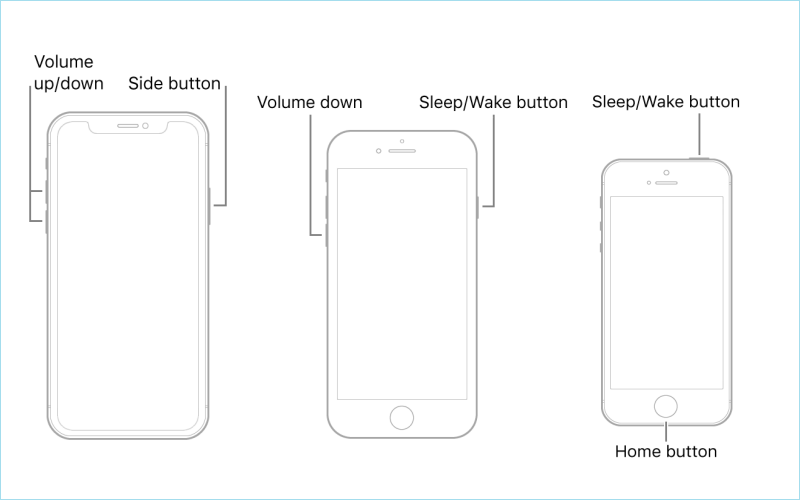
Is iPhone locked up after update but you have never set any passcode before? According to some users experiencing the same thing, they unlock their locked iPhone by entering default passcode. Thus, you should definitely try to unlock iPhone with common default 6-digit passcodes such as 123456 or 000000. If this can not work, move on to next solution.
If iPhone can't accept the default passcode and keep locked after update, you can try to erase your iPhone to get rid out of the lock screen. For iOS 15.2 to iOS 16, you will find an erase button, to erase your iPhone after multiple passcode attempts. Then you are able to unlock your iPhone with your Apple ID passcode.
Step 1: Keep entering passcode until "iPhone unavailable" shows up with an Erase iPhone button on the screen.
Step 2: Tap Erase iPhone button at the bottom and confirm to erase all contents and settings on iPhone.
Step 3: Enter your Apple ID passcode in the password box to verify. Wait for iPhone erasing data as well as removing your lock screen.
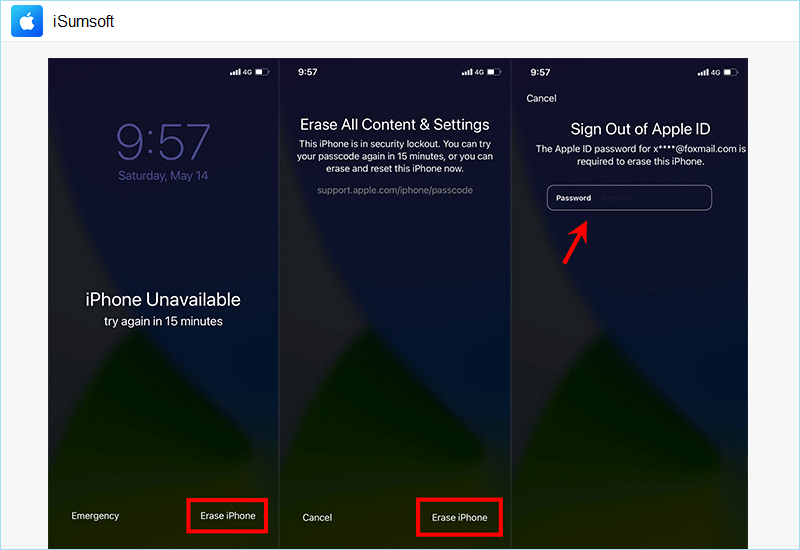
If your device is running iOS 17 instead, you will see "Forfot Password" on the bottom right corner. From the "iPhone Unavailable" screen, tap Forgot Password > iPhone Reset, then enter your Apple ID password to erse your iPhone.
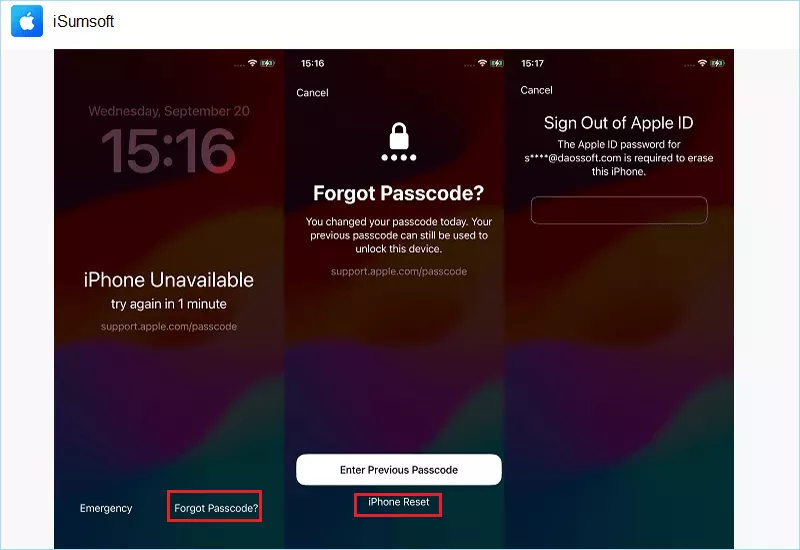
If you are using iPhone with iOS 14 or earlier version and the “Erase iPhone” button is unavailable on lock screen, you can choose to fix locked iPhone with iTunes. With iTunes, you can easily reset iPhone to its original settings without passcode protection. Make sure the latest version of iTunes has been installed on your Computer and then try to unlock your iPhone in different cases.
Step 1: Keep your iPhone connected to the Computer and launch iTunes. When iTunes recognizes your iPhone, you are able to click iPhone icon.
![]()
Step 2: Click Summary on the left pane and iTunes will show your device information. Then click Restore iPhone button to erase your iPhone. Wait until finished, your iPhone will be unlocked.
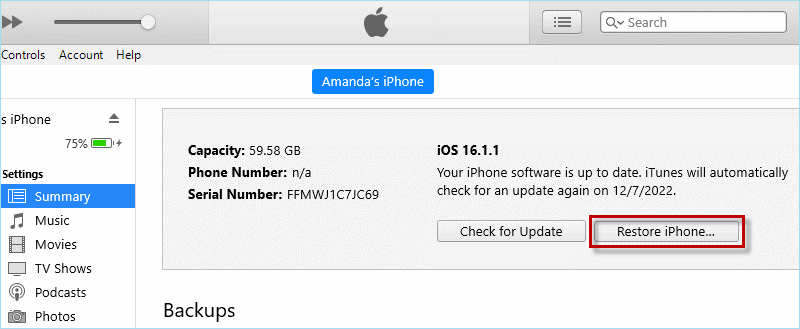
Step 1: Connect your iPhone to Computer and put iPhone into recovery.
Step 2: When iTunes ask you to restore iPhone, click Restore to confirm.
Wait until the process is complete, your iPhone will be restored to its default settings restarting with a Hello screen. Now you are free to access your iPhone without inputting passcode.
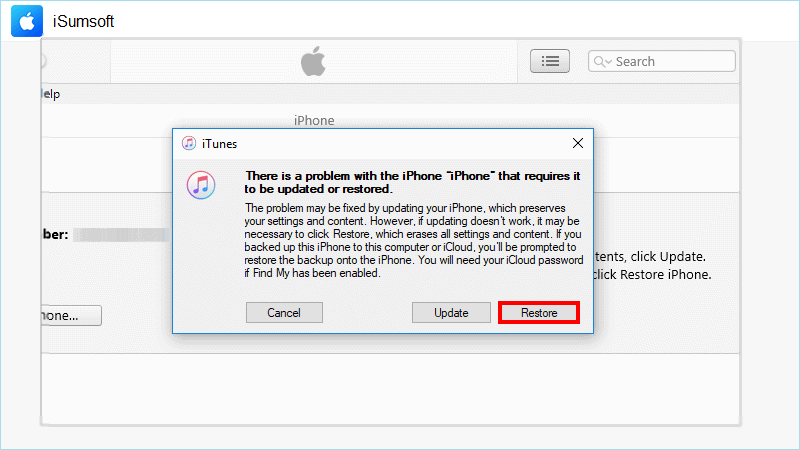
iTunes gets into errors and does not work for your locked iPhone? Don’t worry. Here you can also unlock your iPhone via iCloud Find Devices feature. This is a useful feature that can not only locate your iPhone but also erase your data remotely. Here are the steps on how to fix iPhone locked after update in iCloud.
Step 1: Sign in iCloud Find with your Apple ID and passcode on any browser.
Step 2: On iCloud Find Devices page, tap your iPhone on the upper right drop-down menu.
Step 3: When your iPhone is located on the map, you are able to click Erase iPhone.
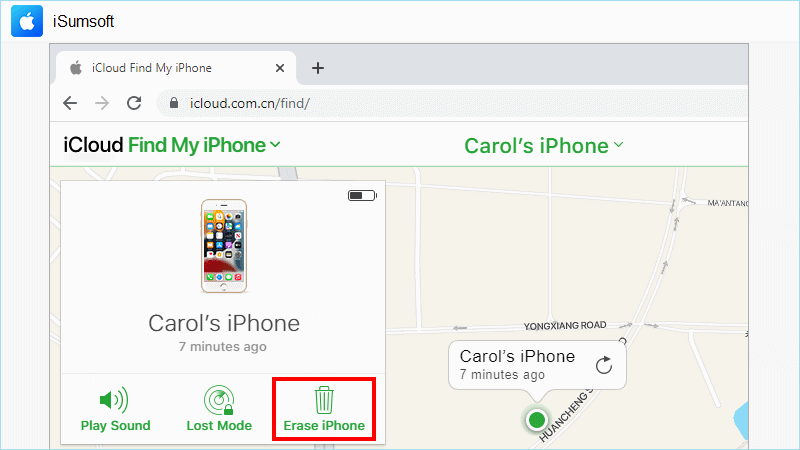
Actually, the easiest and safest way to fix your iPhone locked after update is using a professional unlock tool like iSumsoft iPhone Passcode Refixer. This is a useful iPhone unlocking tool to help you get rid of iPhone/iPad/iPod touch passcode issues such as "iPhone/iPad keeps asking for passcode after factory reset", "remove iPhone/iPad Apple ID without passcode" and "reset forgot time screen passcode", etc. Now, get this powerful tool installed on your Computer to handle these issues at ease.

iSumsoft iPhone Passcode Refixer
Next, let's see how iSumsoft iPhone Passcode Refixer can easily remove iPhone lock screen within a few minutes.
Step 1: Run Install iSumsoft iPhone Passcode Refixer on your Computer. Then choose Unlock Lock screen on its home page.

Step 2: Click on Start.

Step 3: Connect your iPhone to Computer and put your iPhone into recovery mode. Then click Next and Start to move on.
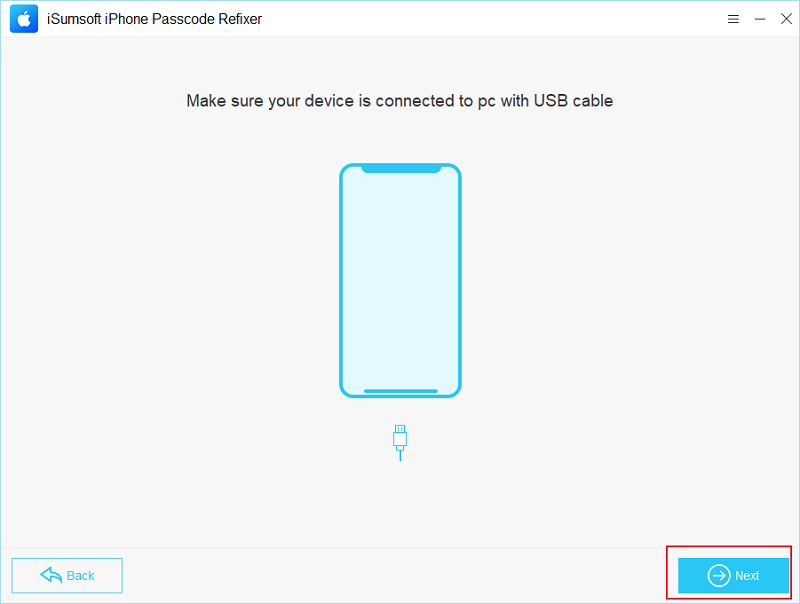
Step 4: To fix your locked iPhone, click Download to prepare a compatible iOS firmware package.
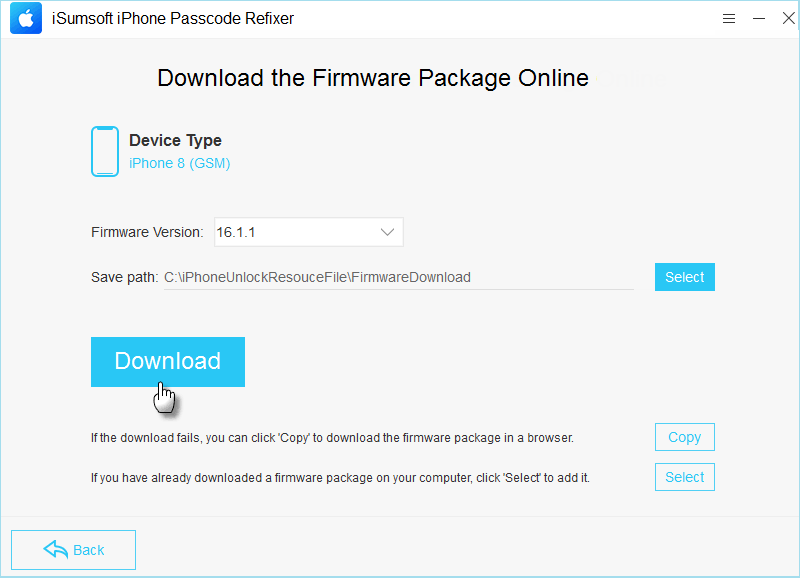
Step 5: When everything is ready, click Unlock button to erase your iPhone.
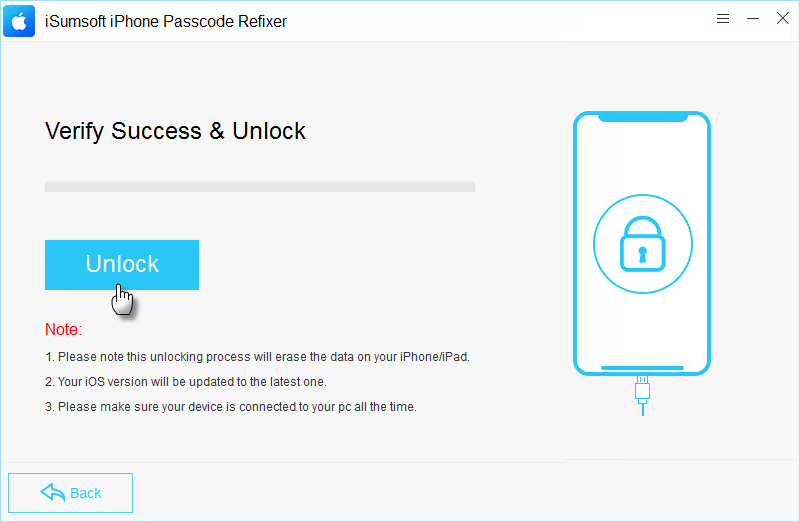
Step 6: In no time, iSumsoft iPhone Passcode Refixer will reset your iPhone like a fresh one without disturbing lock screen.
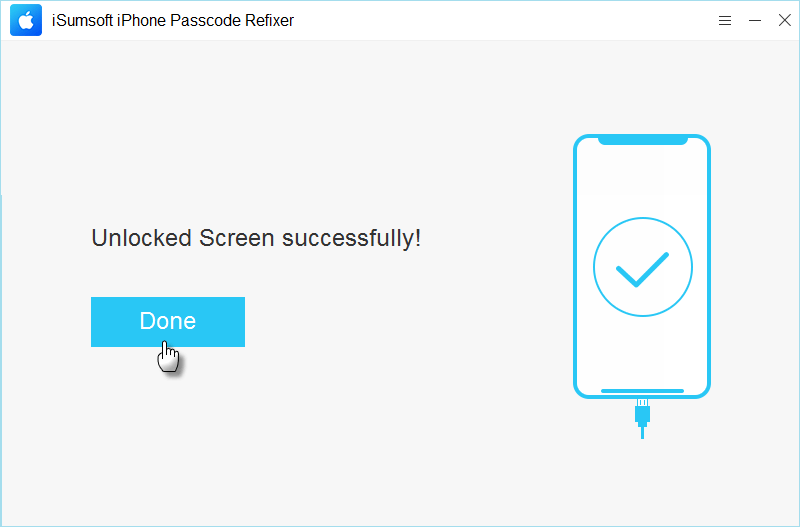
That's all about 6 common ways to fix iPhone locked after update. Hopefully, you can manage to unlock your locked iPhone with one of ways. As the steps show above, it is easy to fix your locked iPhone, but most of fixes require you to erase iPhone. To prevent from data loss, it is suggested that you back up iPhone in regular so that you can restore your iPhone in need without losing any data.