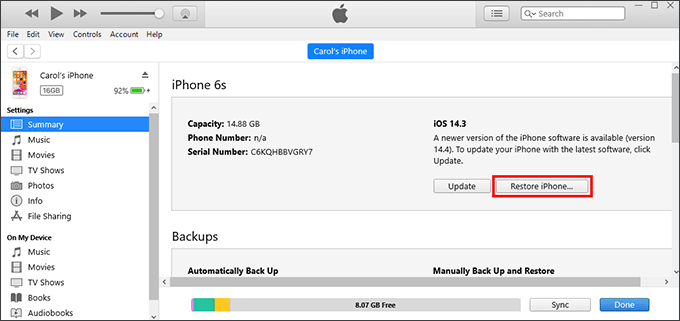"Hi there. Today I have a problem with my iPhone 11. I can unlock with my face and passcode, but I cannot access the Home screen. Every time I unlock my iPhone, it displays a black loading screen for a few seconds and then goes back to the lock screen where I have to unlock again. Anyone facing a similar issue or has a fix? Thanks."
When you unlock your iPhone, it shows a black screen and then goes back to the lock screen? This problem may be related to low memory, app notification conflicts, and software glitches. Don't worry. Here we will show you how to fix the problem of iPhone black screen after unlocking.
Try the following solutions one by one until your iPhone gets rid of the black screen and works normally after unlocking.
First, try restarting the iPhone – turn the iPhone off and then back on. If a simple restart does not help solve the problem, try forcing the iPhone to restart. A force restart will refresh the memory that apps run in and make the iPhone start from scratch. This may completely clear the threads that cause the iPhone screen to go black after unlocking.
To force restart iPhone 8 and later, press and release the Volume Up button, press and release the Volume Down button, then press and hold the Power button until the Apple logo appears.

If a force restart does not help, try erasing the iPhone. This will delete all data on the iPhone, including the contents and settings that may be responsible for the iPhone black screen. Since your iPhone displays a black screen after unlocking, you cannot go to the Settings app to reset your device. But don’t worry, as long as you have an iCloud account logged in on your iPhone, you can also use iCloud to erase your iPhone. Follow these steps.
Step 1: On another device, such as a mobile phone or a PC, log in to iCloud.com with your iCloud account. The iCloud account should be the same as the one signed in to on your iPhone.
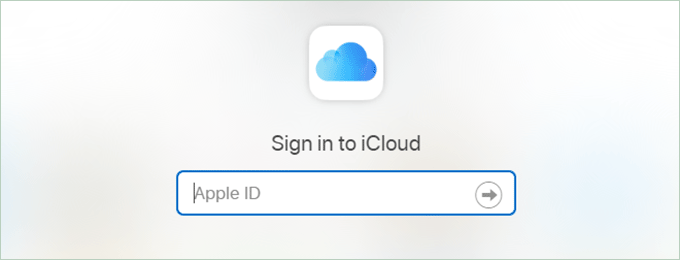
Step 2: After you log in, select Find iPhone to log in to the Find My iPhone page.
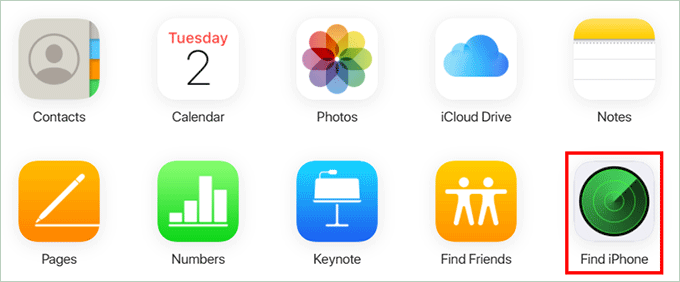
Step 3: From the devices list, select the iPhone that has a black screen after unlocking, and then click Erase iPhone to erase it. After erasing, the iPhone is like a new device without any problems and you can re-set it up.
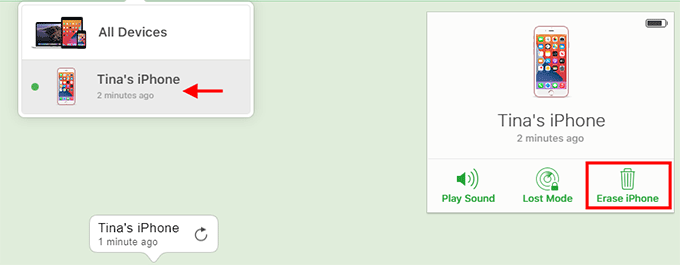
If erasing does not help either, or if you want to fix iPhone black screen without losing any data, iSumsoft iOS Refixer is a good choice. It is a professional iOS repair tool that can fix various software and system related iPhone problems without losing data.

iSumsoft iOS Refixer
Step 1: Download and install iSumsoft iOS Refixer on your PC. After installation, launch this tool.
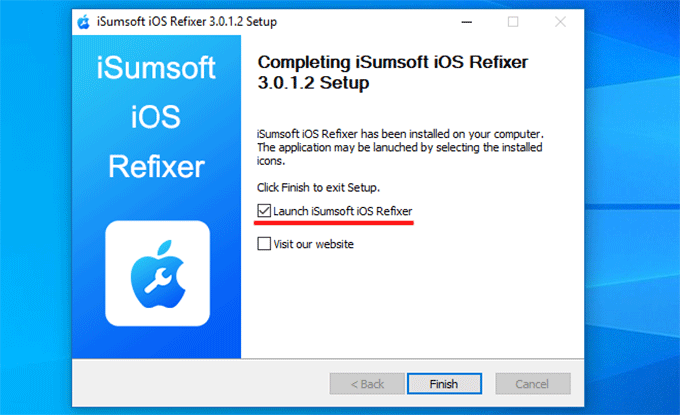
Step 2: Select Standard Mode on the interface and on the next page, click Start to proceed.
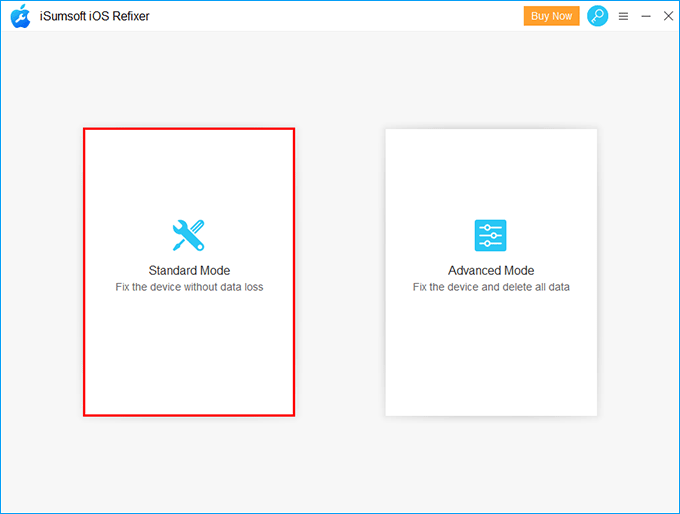
Step 3: Connect the iPhone that has a black screen after unlocking to the PC with an Apple USB cable. Then click Next for the software to recognize the iPhone.
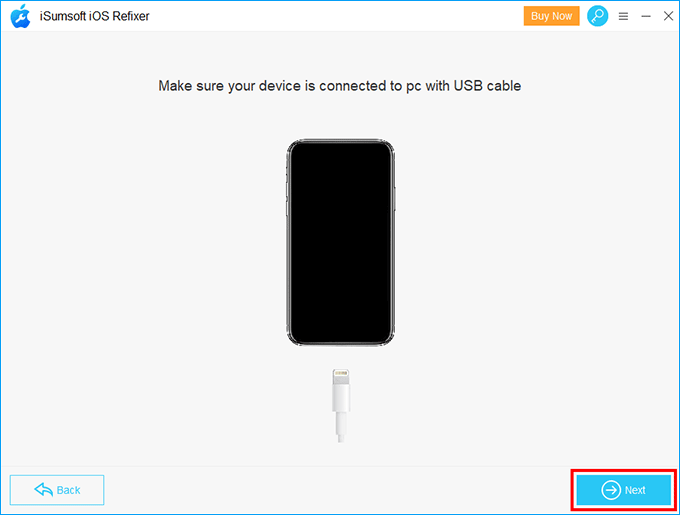
Step 4: When your device information is recognized, click Download to let the software automatically download the latest firmware package required to fix the iOS issues. Wait for the download to complete.
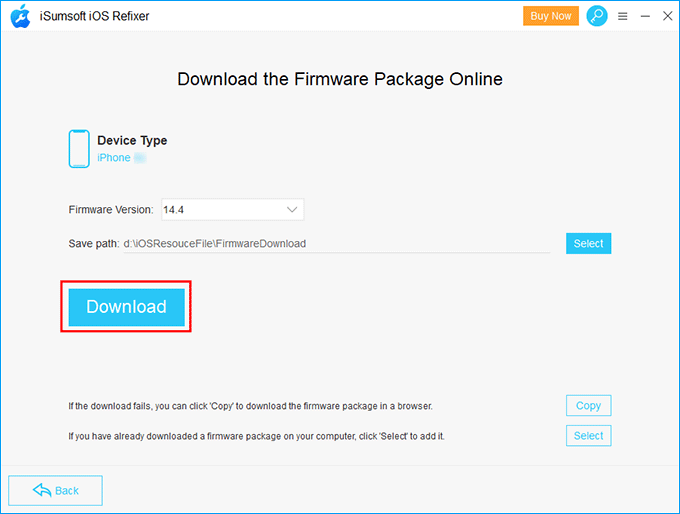
Step 5: Finally, click Repair. The software will immediately start repairing the iPhone. Just wait for the repair to complete.
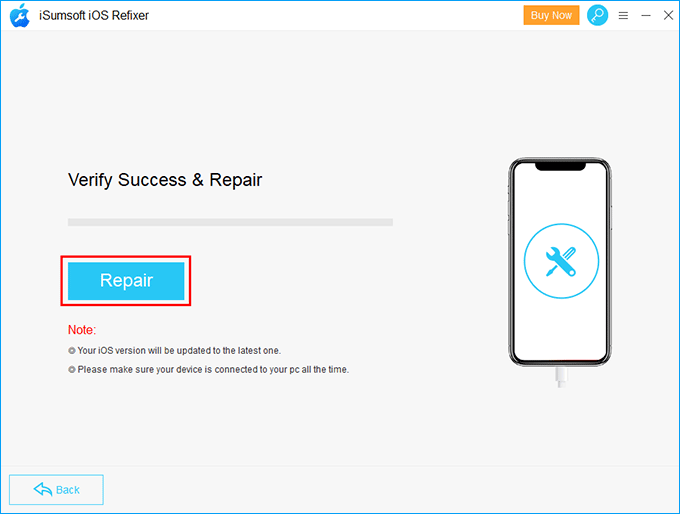
Step 6: When the repair is successful, your iPhone will restart in a few seconds. Then you can unlock your iPhone and use it normally without a black screen issue.
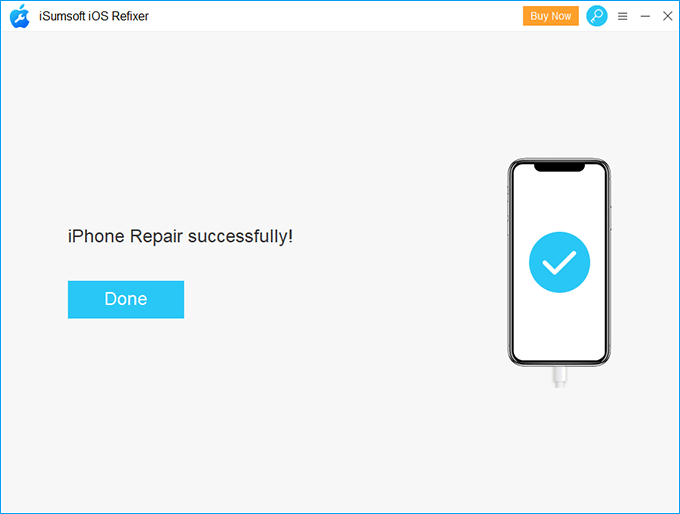
If you don't want to use a third-party iPhone repair program, the last resort is to restore your iPhone to factory settings using iTunes. This will erase all information and settings on the iPhone and install the latest version of iOS software. In theory, this can also solve the problem of iPhone black screen after unlocking.
Step 1: Make sure the latest version of iTunes is installed on your computer. Then connect the iPhone to the computer and launch iTunes.
Step 2: How to restore your iPhone depends on whether Find My iPhone is enabled on your iPhone.
If Find My iPhone has been disabled, just click Restore iPhone to restore the iPhone to factory settings.
If Find My iPhone is turned on and you can't turn it off because the iPhone shows a black screen after unlocking, you have to put the iPhone into recovery mode and then restore the iPhone in recovery mode.