
Updated:
When you set up an iOS device running iOS 9 or iOS 10, you are prompted for a six-digit passcode. However, you can set a four-digit passcode. This post will show you how to change a passcode from 6 to 4 digits on iPhone/iPad.
Step 1: Go to Settings > Touch ID & Passcode.
Step 2: Enter Passcode that you have set.
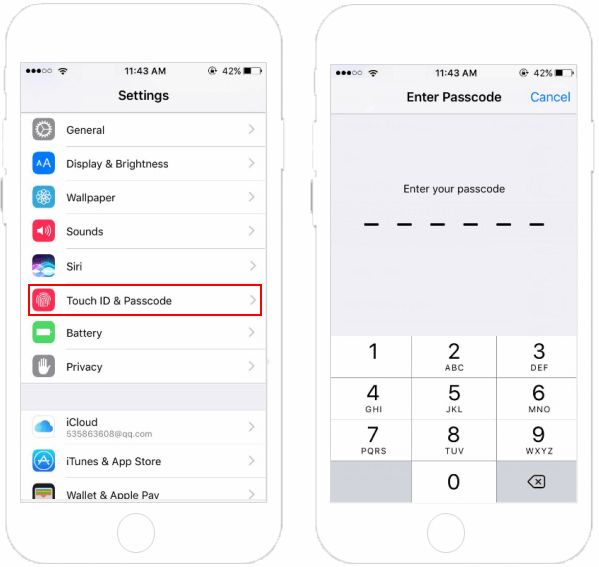
Step 3: Then tap on Change Passcode.
Step 4: Enter your old passcode again.
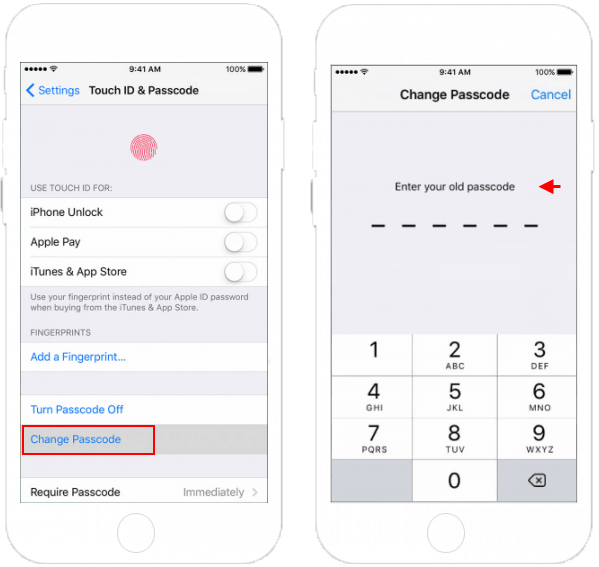
Step 5: Tap Passcode Options, then choose 4-Digit Numeric Code.
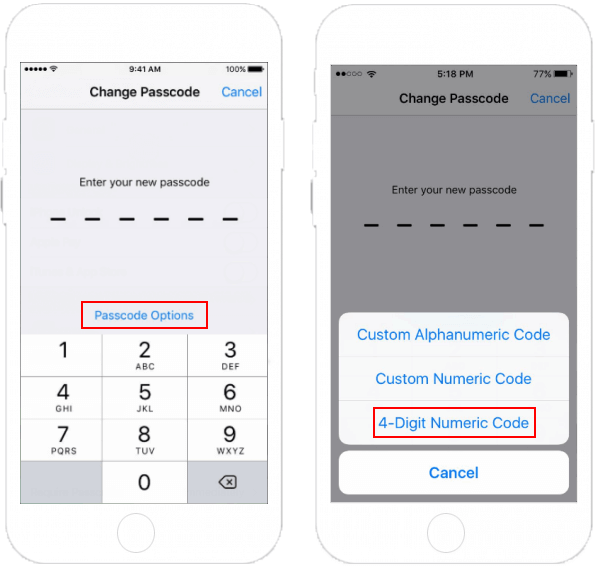
Step 6: Enter your new passcode twice to verify it.
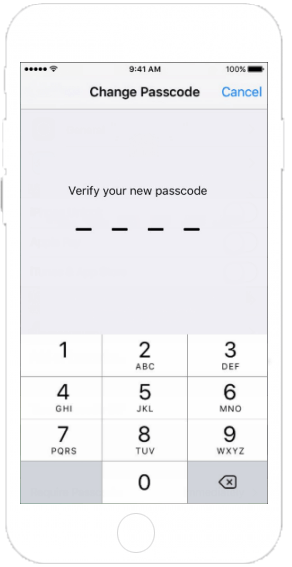
Tips: You can use the same procedure to change a custom length numeric passcode, or use a mix of letters and numbers in password, learn more see how to set a stronger Alphanumeric passcode.
Latest Articles
Hot Articles
We use cookies to improve your browsing experience, provide personalized content, and analyze traffic. By clicking 'Accept', you agree to our use of cookies.
Support Team: support#isumsoft.com(Replace # with @)Sales Team: sales#isumsoft.com(Replace # with @)
Resources
Copyright © iSumsoft Studio All Rights Reserved.