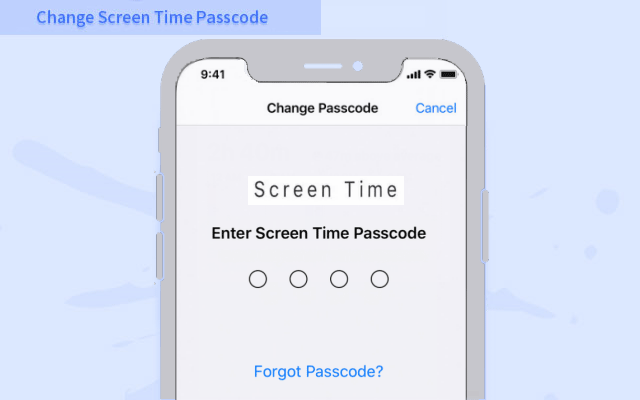
If you don’t remember your screen time password, and you are using macOS Catalina 10.15.4 or iOS 13.4 and later, you can use a new feature to change the forgotten screen time passcode with an Apple ID. For earlier macOS, iOS, and iPadOS versions, or if you have never set an Apple ID to reset the screen time password, Apple recommends that you wipe and wipe the device, and then set it as a new device to remove the screen time.
Unfortunately, according to Apple’s recommendation, you must set it to a new one. iOS 12 users, can benefit from the iPhone Passcode Refixer because this tool can help remove screen time passwords. They do not need to reset the iPhone and lose any data and settings. You can check this article for more information.
Here’s how to change it with your Apple ID in iOS 13.4 or later.
How to change Screen Time Passcode if forgot it
Make sure that your device is updated to iOS 13.4 or iPadOS 13.4 or later.
- Go to Settings > Screen Time.
- Tap Change Screen Time Passcode, then tap Change Screen Time Passcode again.
- Tap Forgot Passcode link.
- Enter the Apple ID and password that you used to set up the Screen Time passcode.
- Enter a new Screen Time passcode, then enter it again to confirm.
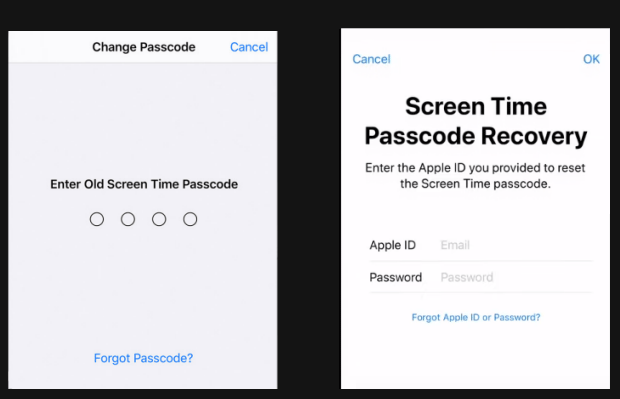
How to change Screen Time passcode if forgot it on Mac (with Screen Time Passcode Recovery)
Make sure that your Mac is updated to macOS Catalina 10.15.4 or later.
- Choose Apple menu > System Preferences, then click Screen Time.
- Click the three-dot more options button in the lower-left corner.
- Click Change Passcode, then click Forgot Passcode.
- Enter the Apple ID and password that you used to set up the Screen Time passcode.
- Enter a new Screen Time passcode, then enter it again to confirm.
Change the Screen Time passcode for your child’s device
If you’re using Family Sharing to manage a child’s account, passcode reset options won’t be available on their device. Use the following steps on the family organizer’s device to reset the Screen Time passcode for your child.
- On your device go to Settings > Screen Time > your child’s name.
- Tap Change Screen Time Passcode, then tap Change Screen Time Passcode again.
- Authenticate the change with Face ID, Touch ID, or your device passcode.
- Enter a new Screen Time passcode, then enter it again to confirm.

