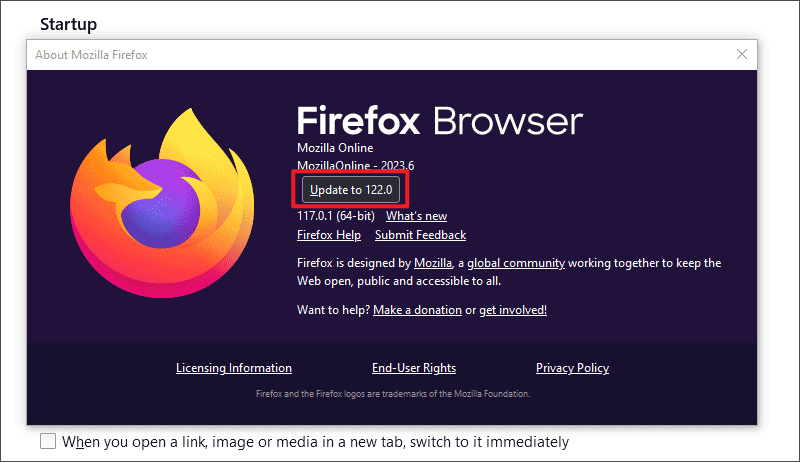What is error code 102630? Error code 102630 often occurs in a web browser on your computer, with the prompt "This video file cannot be played. (Error Code: 102630)". Error code 102630 means no playable source has been found on the browser. But what should we do to fix the error code 102630 when the video source is correct? This article will present every possible method to fix it!
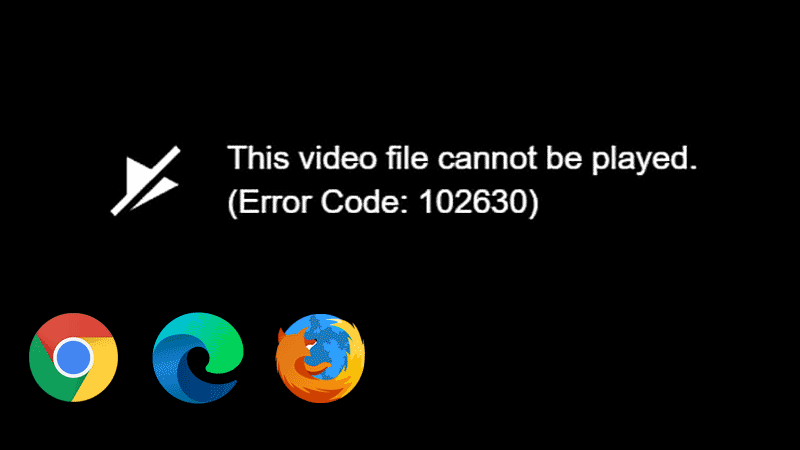
Error code 102630 can be caused by a poor Internet connection, you can reconnect your Internet connection or switch to other networks to check if you can successfully play the video in a browser. However, if the WIFI connection is good, the error code 102630 remains. You can try connecting to a mobile hotspot.
Too many browser caches and cookies can also raise some errors. You’d better periodically clear them.
Steps: Enter the following address to open the specific page in each browser.
• Clear Caches and Cookies on Google Chrome: chrome://settings/privacy, then click clear browsing data > clear data.
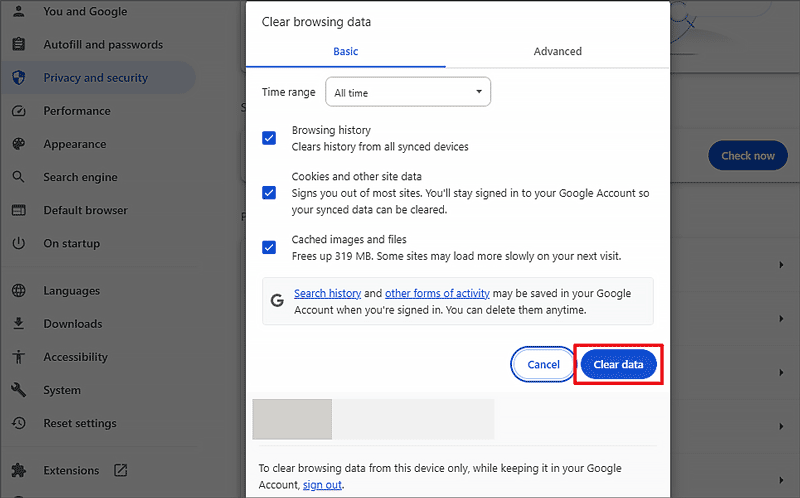
• Clear Caches and Cookies on Microsoft Edge: edge://settings/privacy, then find clear browsing data > choose what to clear > clear now.
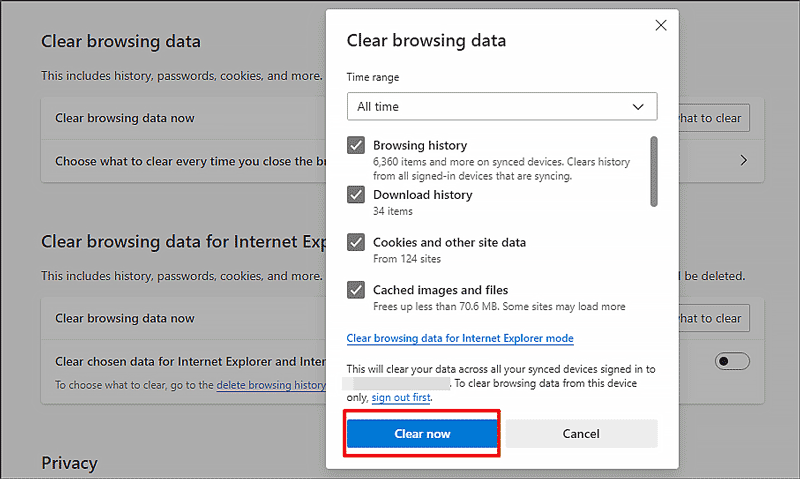
• Clear Caches and Cookies on Firefox: about:preferences#privacy, then find Cookies and Site Data > Clear Data > Clear.
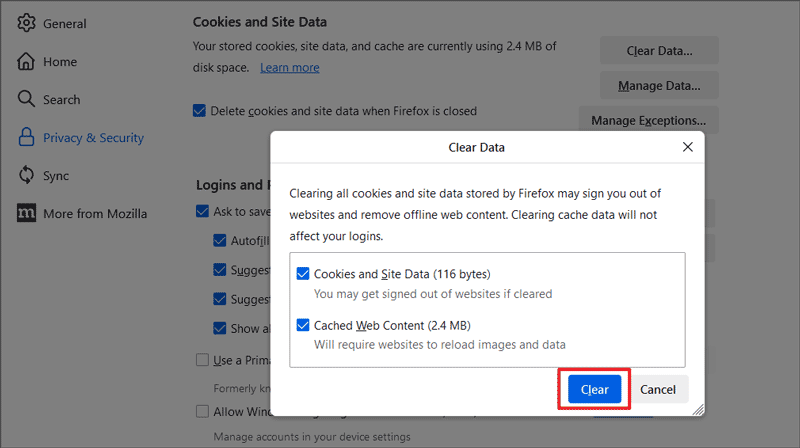
After clearing, relaunch the browser to check if the error code 102630 this video file cannot be played has been fixed.
Due to the long DNS cache time, sometimes problems such as cache contamination and DNS hijacking may occur, so you need to periodically clean the DNS cache or manually refresh the DNS cache when you encounter problems.
Step 1: Type the relative address in each browser's address bar and then press the Enter button.
• Clear DNS on Google Chrome: chrome://net-internals/#dns
• Clear DNS on Microsoft Edge: edge://net-internals/#dns
• Clear DNS on Firefox: about:networking#dns
Step 2: When you have entered the net internals page, select the DNS tab and click Clear host/DNS cache. After that, restart the browser to check if the error code 102630 has been fixed.
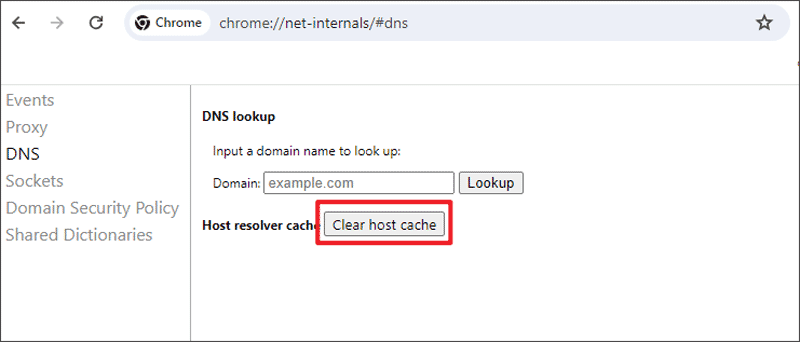
Although turn-on hardware acceleration can improve the video effect and playback speed, it also overloads the GPU, resulting in reduced heat and life. So, you can try to turn off the hardware acceleration to fix error code: 102630.
• For Google Chrome:
1. Type "chrome://settings/system" in the address bar.
2. Turn off "Use hardware acceleration when available".

• For Microsoft Edge:
1. Type "edge://settings/system" in the address bar.
2. Find and turn off "Use hardware acceleration when available".
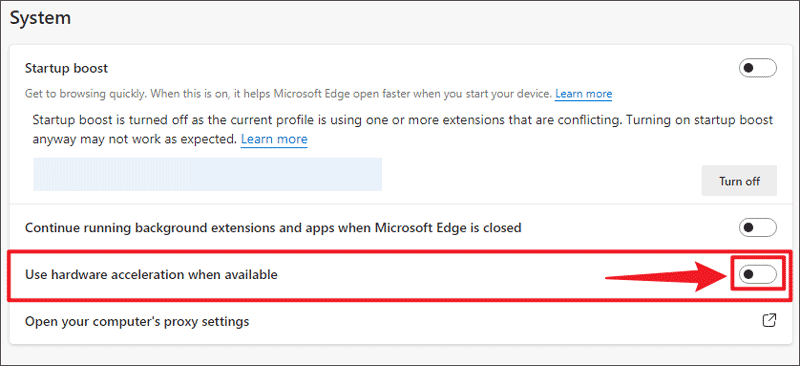
• For Firefox:
1. Type "about:preferences#general" in the address bar.
2. Find and untick "Use recommended performance settings".
3. Uncheck "Use hardware acceleration when available".
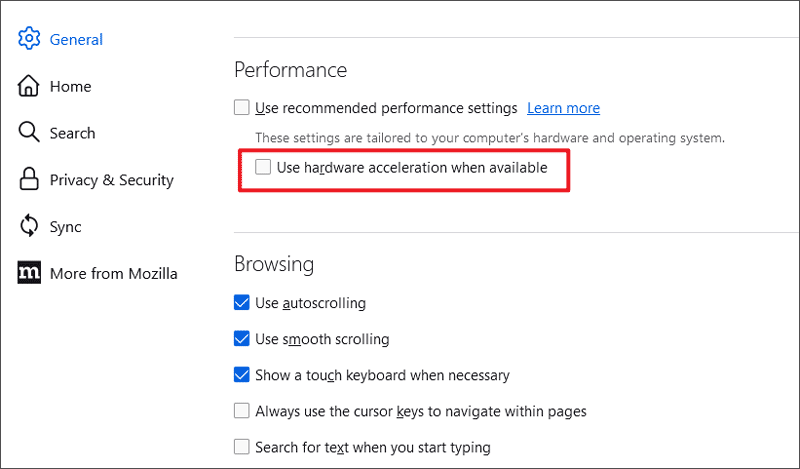
An outdated version of the browser cannot support the latest video player. So, you can update your browser to the latest version. Here are the steps to fix "This video file cannot be played. (Error Code: 102630)" in each browser.
Update Google Chrome browser:
1. Type "chrome://settings/help" in the address bar.
2. The browser will automatically detect and download the latest version.
3. After downloading, relaunch your browser, and replay the video to see if the error code 102630 has been troubleshooted.
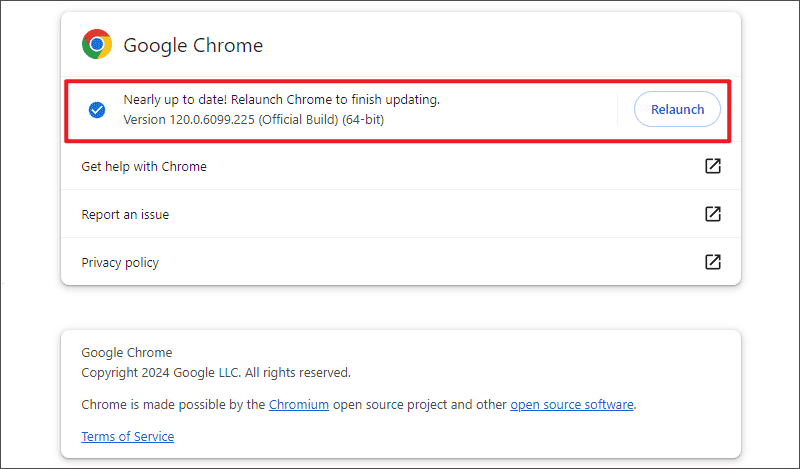
Update Microsoft Edge browser:
1. Type "edge://settings/help" in the address bar.
2. The Microsoft Edge will automatically update the browser to the latest version. Then restart the Edge browser.
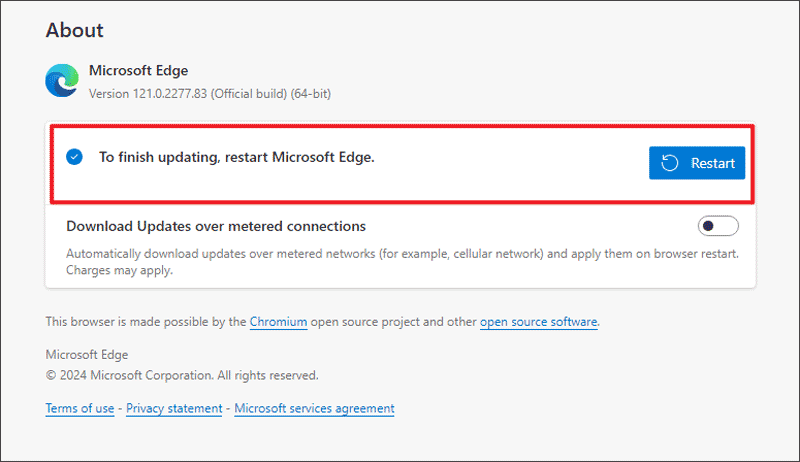
Update Firefox browser:
1. Click the three lines in the top right corner.
2. Click Help > About Firefox.
3. Click Update to the latest version.