The Extensions are often added specific features or functions to Google Chrome browser because it can always help people do all sorts of things, such as spell checking and store your password in safety. But sometimes, they can slow down the speed of browsing and browsing tasks, even crash your browser and computer in a worse situation, so that you might delete it.
Google Chrome themes can make the Internet more beautiful and fun so that Customers are deeply attracted. To your surprise, you can also change and adjust these themes according to your taste, even you can remove themes you don't like.
In this text, we introduce you how to delete chrome extensions and themes from Google Chrome.
Step 1: Launch Google Chrome at first. 
Step 2: Click the button of Customize and control Google Chrome at the top-right corner of Chrome window. ![]() And then select More tools > Extensions.
And then select More tools > Extensions.
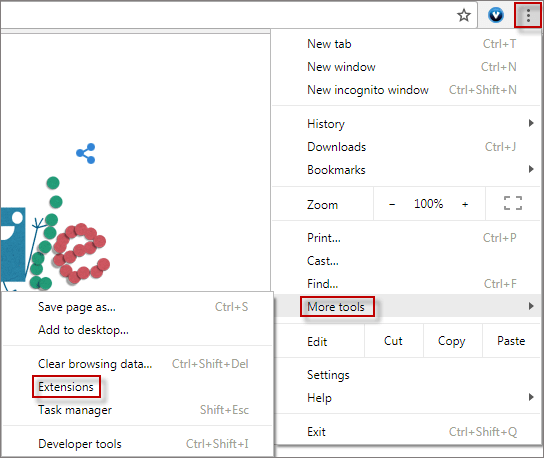
Note: You can also directly type chrome://extensions into the address field.
Step 3: You will see a series of extensions you have installed in the chrome. Then choose an extension you wish to delete by clicking Trash Can icon.
![]()
Step 4: There appears a prompt "Confirm Removal", just click Remove button to confirm and permanently remove the extension from Google Chrome. From now on, it will not be accessible anymore.
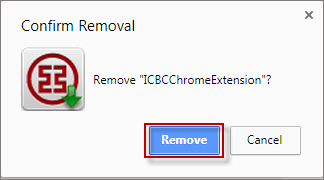
Tips: If you want to remove more extensions. You can repeat the above process to fully delete all extensions from Google Chrome.
In addition: If you find an extension has an icon in your Chrome toolbar, you can right-click the icon and select Remove from Chrome. When confirmation window pops up, hit Remove button to delete the extension.
Step 1: Follow the location to open the extensions folder like:
C:\Users\NAME\AppData\Local\Google\Chrome\User Data\Default\Extensions.
As you can see, the folder names are cryptic in the screen snap below and cause you don't know which extension file you need to delete.
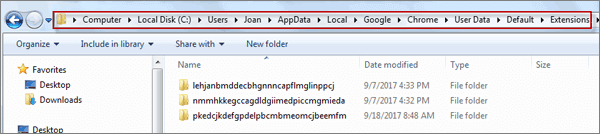
Step 2: Next, open the Extensions page again, hit the Developer mode box and then appear the ID of the extension immediately.
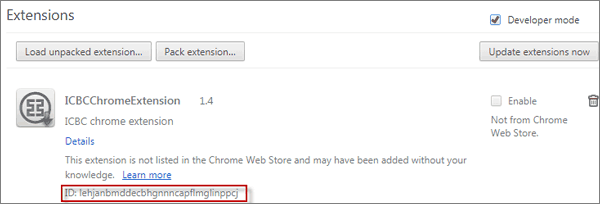
Step 3: Last, select the file corresponding to the ID. Right-click the extensions folder to completely chrome extensions. Restart your Google Chrome.

Step 1: In the Google Chrome, click the menu icon and choose Settings.
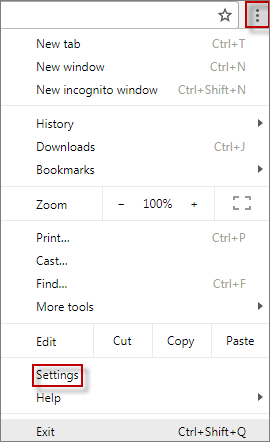
Step 2: In the Settings window, click Themes under Appearance.
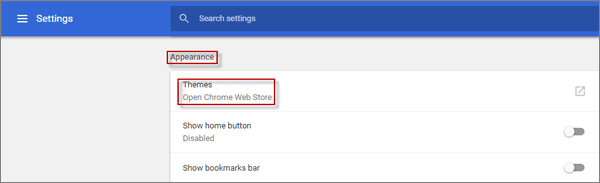
Step 3: Then search theme you want to remove like flying paint in the search box. Click Themes > Clear Under chrome web store. This means that the chrome theme you have deleted.
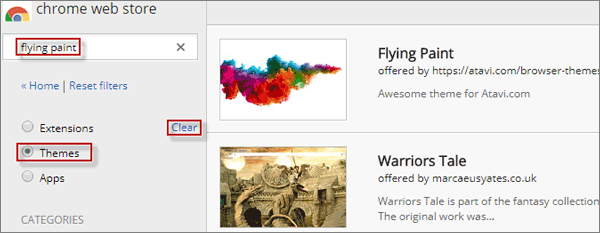
Tips: If you want to remove more themes you don't like. You can repeat the above process to clearly delete from Google Chrome.