Forgotten your Excel password and couldn't access to your workbook? It's a nightmare, but there is an easy way to get back in. In this tutorial, we will guide you through step-by-step to recover lost MS Excel password with iSumsoft Excel Password Refixer.
What do you need?
Software: iSumsoft Excel Password Refixer.
OS Support: Windows NT4/2000/XP/2003/Vista/2008/2012/2016, Windows 7/8/10.
Hardware Requirements: 50 MB or more; 256 MB or above.
Launch iSumsoft Excel Password Refixer once you have downloaded and installed it on your computer, and then click the Open button.
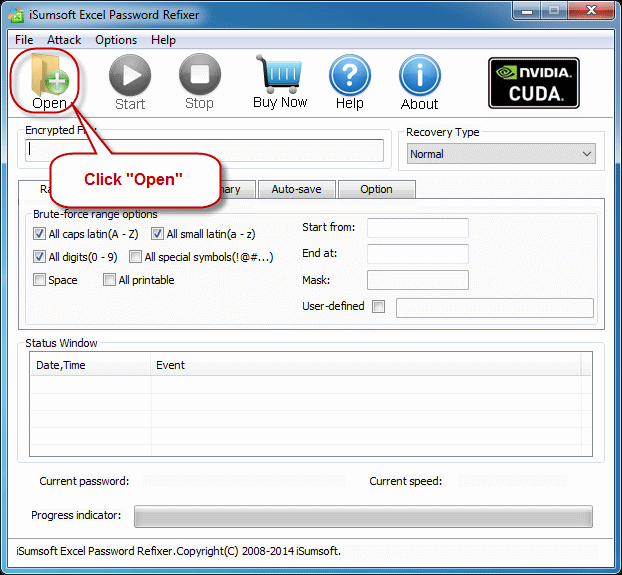
Once the Open File dialog opens, browse for the password-protected Microsoft Excel file, select it and then click Open button. That will add the Excel file into this software.
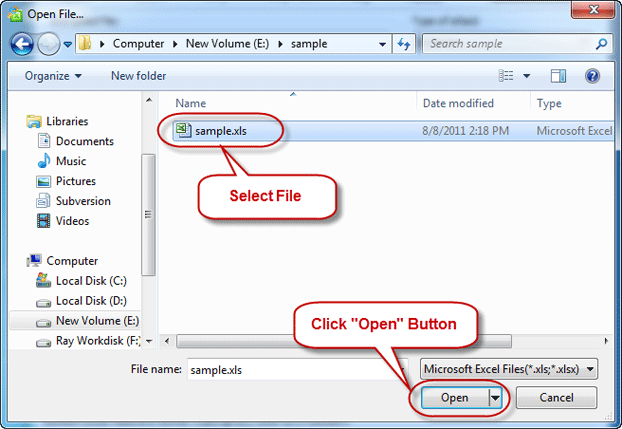
Select a recovery type from Normal, Mask, Dictionary, and Smart. If you can recall part of the password, the Mask type will be a good choice. See how to use Dictionary and Mask to Recover Password.
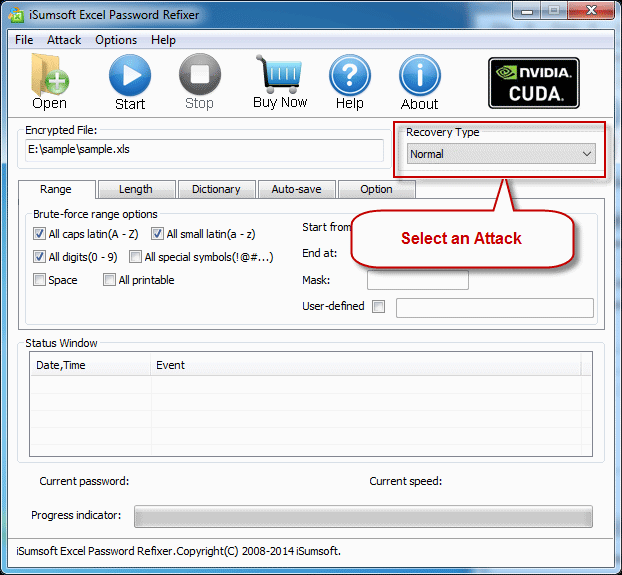
Now, click "Start" and wait for the password recovery process to be completed.
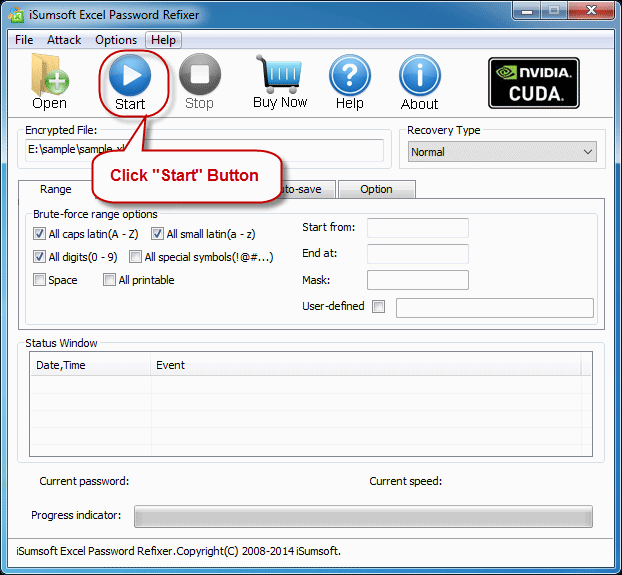
Once the password is successfully recovered, a dialog box will pop up to inform you of it. Then you can click the "Copy" button and paste the password to open your password-protected Microsoft Excel document.
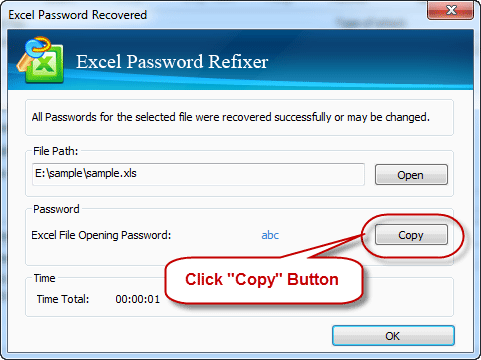
Note: The trial version can only recover 3 or fewer characters of password. If you want to completely retrieve password, you can use the full version.
Normal: It will try all possible password combinations to recover lost Excel password. Best if you know nothing about the lost/forgotten password. You can just click the "Start" button.
Mask: Highly recommended to use this type if you can remember your password partially. If you choose Mask, you can define the password symbols which you can remember. A Password Mask must be defined if you use Mask. And it will reduce password recovery time.
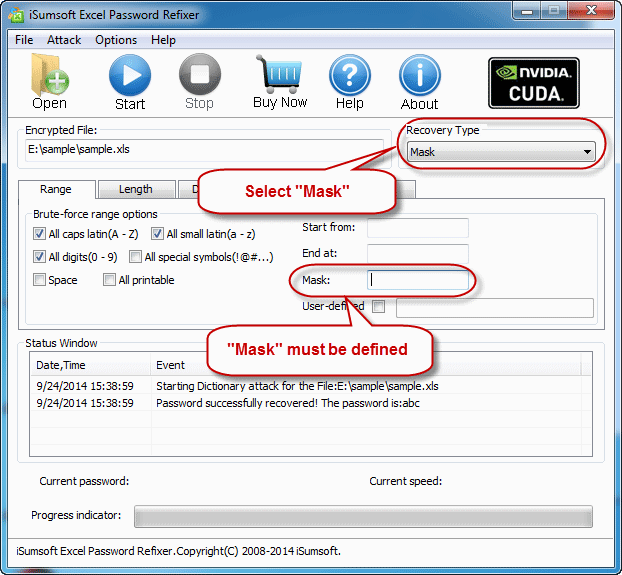
Dictionary: Recover lost Excel password by trying the password combinations in the built-in dictionary. You can also create your own dictionary using various languages. Best if you use regular words or phrases for password. The picture below is the instruction of dictionary password recovery type.
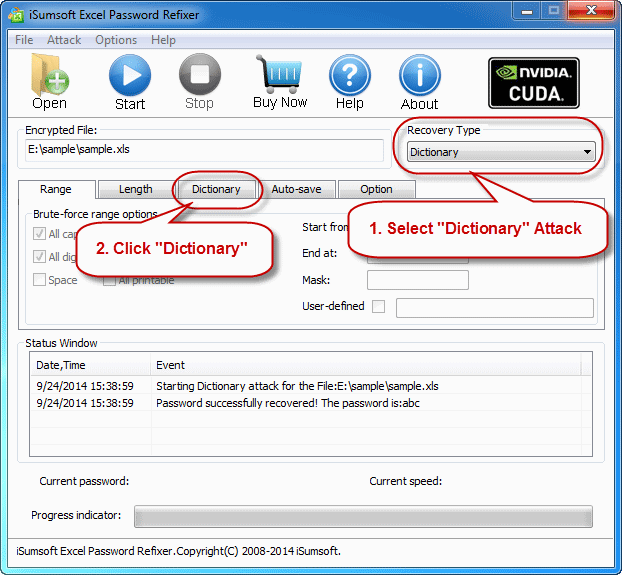
Simply select the desired dictionary file. In addition, you can select an option "Smart mutations" or "Try all possible upper/lower case combinations".
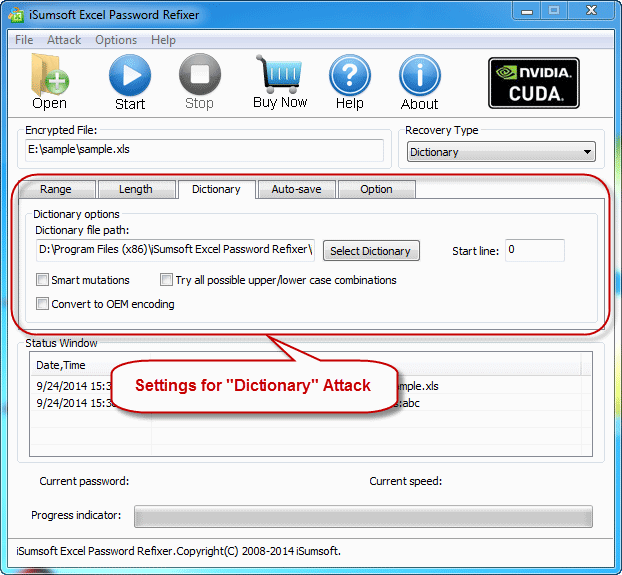
Smart: It will try all possible characters combinations include all printable characters to recover Excel password automatically and smartly. Get more see How to Perform a High Performance Password Recovery with iSumsoft software
Range: Setting the range options you can be sure about the lost/forgotten password of the encrypted MS Excel data file will shorten the recovery time and increase password recovery success rate.
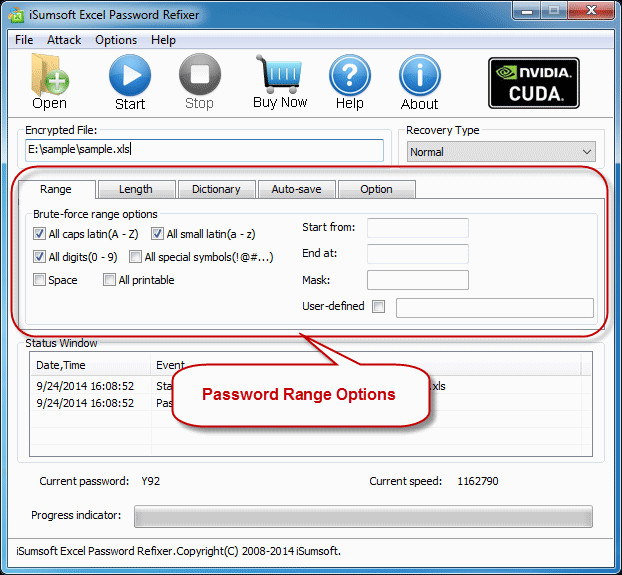
Length: The minimum and maximum possible length for the password can be set as your will.
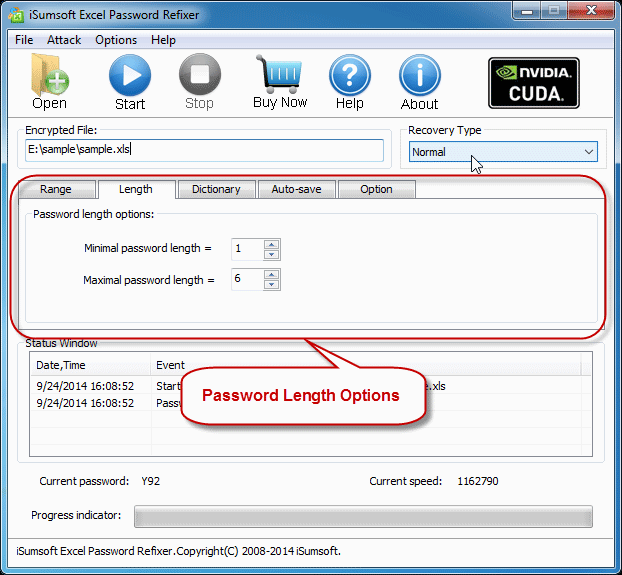
Auto-save: Automatically save the process if you enable this option and resume the process when you run the program next time. It makes you more convenient to recover your lost/forgotten password of Excel document.


