If you want to back up your iPhone to prevent accidental data loss, turning on iCloud Backup is a good way. The iCloud Backup feature is embedded in all iPhones, but it is turned off by default. Now, this article will show you how to turn on or off iCloud Backup on iPhone.
Step 1: Open the Settings app from the iPhone's Home screen. In the Settings menu, make sure your Apple ID is logged in, and then tap your name at the top.

Step 2: After getting to the Apple ID page, tap iCloud > iCloud Backup, and then turn the iCloud Backup switch on.
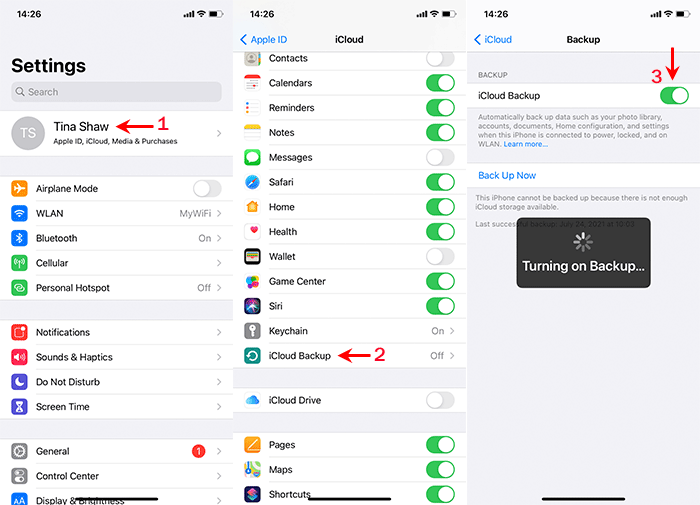
Once the iCloud Backup is turned on, your iPhone will automatically back up data such as photos, contacts, and settings to iCloud when your iPhone is plugged in, locked, and connected to WiFi. You can also click "Back Up Now" to manually start backing up your iPhone data to iCloud. If you want to turn off iCloud Backup, just toggle iCloud Backup off.
Once you have an iCloud backup for your iPhone, if your iPhone is data erased someday, you can easily restore it from your iCloud backup. You can also restore iCloud backups to another new iPhone.
If your iPhone iCloud Backup can't turn on, try the following:
1. Go to Settings, tap your Name, swipe to the bottom, and then click Sign Out to sign out of iCloud. After signing out, restart your iPhone and sign in to iCloud again. Then try turning the iCloud Backup on again.
2. If your iPhone is managed by a work/enterprise account, iCloud Backup may be disallowed. You can go to Settings > Mail > Accounts to check if there are any work accounts, such as Microsoft Exchange accounts. If there is, deleting the account should solve the problem.
If you still can't turn on iCloud Backup or have other problems, iTunes is another option for iPhone backup. You can also back up your iPhone without iCloud or iTunes. Click that link to learn how to do it.