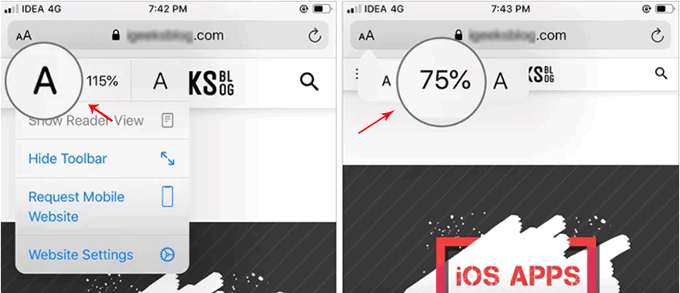If you're struggling to read websites comfortably due to text that's too large or too small, you can easily adjust the default font size in Google Chrome and other browsers on Windows 10. While the keyboard shortcut Ctrl (Cmd) + Plus key (+) is a quick fix, changing the browser's default zoom level provides a more permanent solution. Here's a comprehensive guide on how to change the default font size in various popular web browsers.
To adjust the font size in Chrome, navigate to Settings from the Chrome menu. Scroll down to the Appearance section and select your preferred font size from the menu next to Font size.
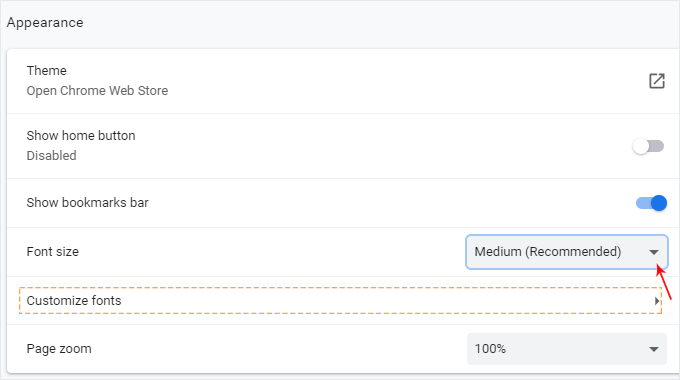
For more precise control, click on Customize fonts. On the Customize fonts screen, use the slider to select a font size between 9 and 72 points, with 16 pt being the default. You can also set a minimum font size to ensure websites never display text that's too small.
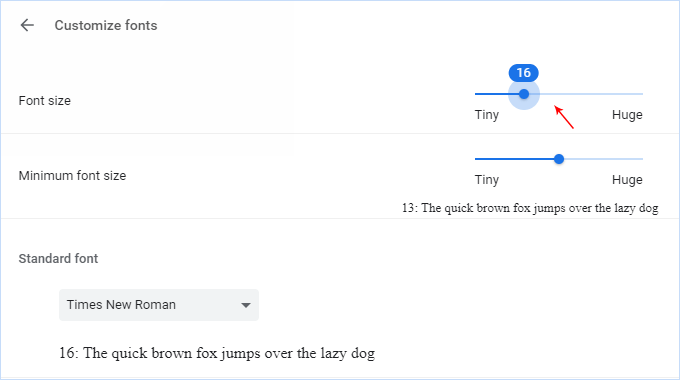
Alternatively, type chrome://settings/fonts into your browser's address bar and press Enter to access font settings directly.
Open the menu at the top-right corner and select Options. In the General panel, navigate to the Language and Appearance section. Under Zoom, choose your preferred default zoom level from the drop-down menu. Firefox will remember individual site zoom levels. To zoom text only, check the Zoom text only box.
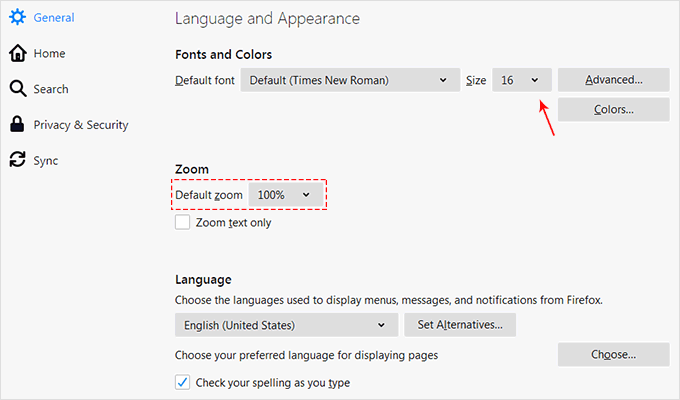
Click the menu button at the top-right corner and select Settings > Appearance. Under Fonts, choose your desired font size. You can also customize font size and style by selecting Customize fonts on the same page.
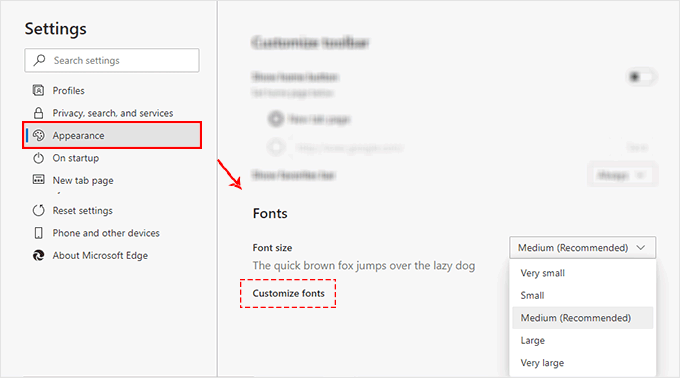
Method 1: To change the text size in Safari on your Mac, follow these steps:
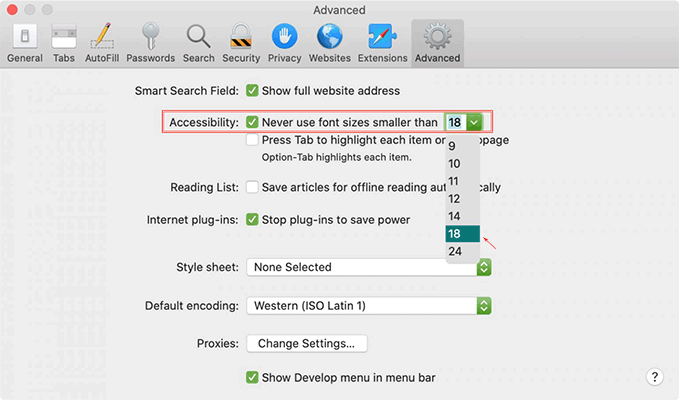
Method 2: You can also adjust the font size of pages in Safari on macOS Sierra using keyboard shortcuts. These settings will be remembered until you clear your History.
The simplest way to adjust font size in Safari on your iPhone or iPad is by using the View Menu button at the top. Open a webpage in Safari, tap the View Menu button (labeled as two A's) in the address bar, and then tap the large A to increase or the small A to decrease the font size.